predict
Compute deep learning network output for inference
Syntax
Description
Some deep learning layers behave differently during training and inference (prediction). For example, during training, dropout layers randomly set input elements to zero to help prevent overfitting, but during inference, dropout layers do not change the input.
___ = predict(___,
specifies additional options using one or more name-value arguments.Name=Value)
Examples
Load a pretrained SqueezeNet neural network into the workspace.
[net,classNames] = imagePretrainedNetwork;
Read an image from a PNG file and classify it. To classify the image, first convert it to the data type single.
im = imread("peppers.png");
figure
imshow(im)
X = single(im); scores = predict(net,X); [label,score] = scores2label(scores,classNames);
Display the image with the predicted label and corresponding score.
figure imshow(im) title(string(label) + " (Score: " + score + ")")
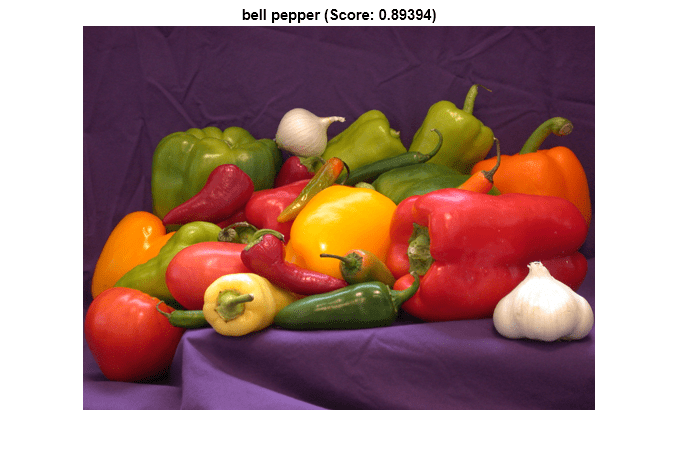
Input Arguments
Neural network, specified as one of these values:
dlnetworkobject — Neural network for custom training loop.TaylorPrunableNetworkobject — Neural network for custom pruning loop.
To prune a deep neural network, you require the Deep Learning Toolbox™ Model Compression Library support package. This support package is a free add-on that you can download using the Add-On Explorer. Alternatively, see Deep Learning Toolbox Model Compression Library.
Input data, each specified as one of these values:
Formatted
dlarrayobjectUnformatted
dlarrayobject (since R2023b)Numeric array (since R2023b)
Tip
Neural networks expect input data with a specific layout. For example, vector-sequence classification networks typically expect vector-sequence representations to be t-by-c arrays, where t and c are the number of time steps and channels of sequences, respectively. Neural networks typically have an input layer that specifies the expected layout of the data.
Most datastores and functions output data in the layout that the network expects. If
your data is in a different layout to what the network expects, then indicate that your
data has a different layout by using the InputDataFormats option or
by specifying input data as a formatted dlarray object. It is usually
easiest to adjust the InputDataFormats training option than to
preprocess the input data.
For more information, see Deep Learning Data Formats.
To create a neural network that receives unformatted
data, use an inputLayer object
and do not specify a format. To input unformatted data into a network directly, do not
specify the InputDataFormats argument. (since R2025a)
Before R2025a: For neural networks that do not have input layers, you
must specify a format using the InputDataFormats argument or use
formatted dlarray objects as input.
Name-Value Arguments
Specify optional pairs of arguments as
Name1=Value1,...,NameN=ValueN, where Name is
the argument name and Value is the corresponding value.
Name-value arguments must appear after other arguments, but the order of the
pairs does not matter.
Before R2021a, use commas to separate each name and value, and enclose
Name in quotes.
Example: Y = predict(net,X,InputDataFormats="CBT") makes predictions
with sequence data that has format "CBT" (channel, batch,
time).
Neural network outputs, specified as a string array or a cell array of character vectors of layer names or layer output paths. Specify the output using one of these forms:
"layerName", wherelayerNameis the name of a layer with a single output."layerName/outputName", wherelayerNameis the name of a layer andoutputNameis the name of the layer output. Use this option for layers with multiple outputs.
To use the outputs of layers inside a networkLayer
object, first expand the nested network using the expandLayers function.
If you do not specify the layers to extract outputs from, then, by default, the
software uses the outputs specified by net.Outputs.
Since R2023b
Description of the input data dimensions, specified as a string array, character vector, or cell array of character vectors.
If InputDataFormats is "auto", then the software uses
the formats expected by the network input. Otherwise, the software uses the specified
formats for the corresponding network input.
A data format is a string of characters, where each character describes the type of the corresponding data dimension.
The characters are:
"S"— Spatial"C"— Channel"B"— Batch"T"— Time"U"— Unspecified
For example, consider an array that represents a batch of sequences where the first,
second, and third dimensions correspond to channels, observations, and time steps,
respectively. You can describe the data as having the format "CBT"
(channel, batch, time).
You can specify multiple dimensions labeled "S" or "U".
You can use the labels "C", "B", and
"T" once each, at most. The software ignores singleton trailing
"U" dimensions after the second dimension.
For a neural networks with multiple inputs net, specify an array of
input data formats, where InputDataFormats(i) corresponds to the
input net.InputNames(i).
For more information, see Deep Learning Data Formats.
To create a neural network that receives unformatted
data, use an inputLayer object
and do not specify a format. To input unformatted data into a network directly, do not
specify the InputDataFormats argument. (since R2025a)
Before R2025a: For neural networks that do not have input layers, you
must specify a format using the InputDataFormats argument or use
formatted dlarray objects as input.
Data Types: char | string | cell
Since R2023b
Description of the output data dimensions, specified as one of these values:
"auto"— If the output data has the same number of dimensions as the input data, then thepredictfunction uses the format specified byInputDataFormats. If the output data has a different number of dimensions than the input data, then thepredictfunction automatically permutes the dimensions of the output data so that they are consistent with the network input layers or theInputDataFormatsvalue.String, character vector, or cell array of character vectors — The
predictfunction uses the specified data formats.
A data format is a string of characters, where each character describes the type of the corresponding data dimension.
The characters are:
"S"— Spatial"C"— Channel"B"— Batch"T"— Time"U"— Unspecified
For example, consider an array that represents a batch of sequences where the first,
second, and third dimensions correspond to channels, observations, and time steps,
respectively. You can describe the data as having the format "CBT"
(channel, batch, time).
You can specify multiple dimensions labeled "S" or "U".
You can use the labels "C", "B", and
"T" once each, at most. The software ignores singleton trailing
"U" dimensions after the second dimension.
For more information, see Deep Learning Data Formats.
Data Types: char | string | cell
Performance optimization, specified as one of these values:
"auto"— Automatically apply a number of optimizations suitable for the input network and hardware resources."mex"— Compile and execute a MEX function. This option is available only when using a GPU. You must store the input data or the network learnable parameters asgpuArrayobjects. Using a GPU requires Parallel Computing Toolbox™ and a supported GPU device. For information on supported devices, see GPU Computing Requirements (Parallel Computing Toolbox). If Parallel Computing Toolbox or a suitable GPU is not available, then the software returns an error."none"— Disable all acceleration.
When you use the "auto" or "mex" option, the software
can offer performance benefits at the expense of an increased initial run time. Subsequent
calls to the function are typically faster. Use performance optimization when you call the
function multiple times using different input data.
When Acceleration is "mex", the software generates and
executes a MEX function based on the model and parameters you specify in the function call.
A single model can have several associated MEX functions at one time. Clearing the model
variable also clears any MEX functions associated with that model.
When Acceleration is
"auto", the software does not generate a MEX function.
The "mex" option is available only when you use a GPU. You must have a
C/C++ compiler installed and the GPU Coder™ Interface for Deep Learning support package. Install the support package using the Add-On Explorer in
MATLAB®. For setup instructions, see Set Up Compiler (GPU Coder). GPU Coder is not required.
The "mex" option has these limitations:
The
stateoutput argument is not supported.Only
singleprecision is supported. The input data or the network learnable parameters must have underlying typesingle.Networks with inputs that are not connected to an input layer are not supported.
Traced
dlarrayobjects are not supported. This means that the"mex"option is not supported inside a call todlfeval.Not all layers are supported. For a list of supported layers, see Supported Layers (GPU Coder).
MATLAB Compiler™ does not support deploying your network when using the
"mex"option.
For quantized networks, the "mex" option requires a CUDA® enabled NVIDIA® GPU with compute capability 6.1, 6.3, or higher.
Output Arguments
Output data of network with multiple outputs, returned as a one of these values:
Formatted
dlarrayobjectUnformatted
dlarrayobject (since R2023b)Numeric array (since R2023b)
The data type matches the data type of the input data.
The order of the outputs Y1, …, YN match the
order of the outputs specified by the Outputs argument.
For a classification neural network, the elements of the output correspond to the scores for
each class. The order of the scores matches the order of the categories in the training
data. For example, if you train the neural network using the categorical labels
TTrain, then the order of the scores matches the order of the
categories given by categories(TTrain).
Updated network state, returned as a table.
The network state is a table with three columns:
Layer– Layer name, specified as a string scalar.Parameter– State parameter name, specified as a string scalar.Value– Value of state parameter, specified as adlarrayobject.
Layer states retain information calculated during the layer operation for use in subsequent forward passes of the layer. For example, LSTM layers contain cell states and hidden states, and batch normalization layers calculate running statistics.
For recurrent layers, such as LSTM layers, with the HasStateInputs
property set to 1 (true), the state table does
not contain entries for the states of the layer.
Algorithms
To provide the best performance, deep learning using a GPU in
MATLAB is not guaranteed to be deterministic. Depending on your network architecture,
under some conditions you might get different results when using a GPU to train two identical
networks or make two predictions using the same network and data. If you require determinism
when performing deep learning operations using a GPU, use the deep.gpu.deterministicAlgorithms function (since R2024b).
If you use the rng function to set the same random number generator and seed, then predictions
made using the CPU are reproducible.
Extended Capabilities
Usage notes and limitations:
C++ code generation supports the following syntaxes:
Y = predict(net,X)Y = predict(net,X1,...,XM)[Y1,...,YN] = predict(__)[Y1,...,YK] = predict(__,'Outputs',layerNames)
You can generate generic C/C++ code that does not depends on any third-party libraries for the syntax
[__,state] = predict(__)Code generation supports tuning the variable
Valueof theStateproperty. Code generation does not support modifying variablesLayerandParameterof theStateproperty.Code generation supports these functions for the
Stateproperty:For Simulink simulation, code generation does not support extracting and updating the
Stateof adlnetworkin a MATLAB Function Block. Instead, use a Stateful Predict or a Stateful Classify block.The input data
Xcan only have a variable size on time ("T") dimension. Other data dimensions for the input dataXmust not have variable size. The size must be fixed at code generation time.Code generation does not support passing complex-valued input to the
predictmethod ofdlnetworkobject.The
dlarrayinput to thepredictmethod must be asingledatatype.
Usage notes and limitations:
GPU code generation supports the following syntaxes:
Y = predict(net,X)Y = predict(net,X1,...,XM)[Y1,...,YN] = predict(__)[Y1,...,YK] = predict(__,'Outputs',layerNames)
You can generate plain CUDA code that is independent of deep learning libraries for the syntax
[__,state] = predict(__)Code generation supports tuning the variable
Valueof theStateproperty. Code generation does not support modifying variablesLayerandParameterof theStateproperty.Code generation supports these functions for the
Stateproperty:For Simulink simulation, code generation does not support extracting and updating the
Stateof adlnetworkin a MATLAB Function Block. Instead, use a Stateful Predict or a Stateful Classify block.The input data
Xcan only have a variable size on time ("T") dimension. Other data dimensions for the input dataXmust not have variable size. The size must be fixed at code generation time.Code generation for TensorRT library does not support marking an input layer as an output by using the
[Y1,...,YK] = predict(__,'Outputs',layerNames)syntax.Code generation does not support passing complex-valued input to the
predictmethod ofdlnetworkobject.The
dlarrayinput to thepredictmethod must be asingledatatype.
The predict function
supports GPU array input with these usage notes and limitations:
This function runs on the GPU if you meet at least one of these conditions:
Any of the values of the network learnable parameters inside
net.Learnables.Valuearedlarrayobjects with underlying data of typegpuArray.The input argument
Xis adlarraywith underlying data of typegpuArray.
For more information, see Run MATLAB Functions on a GPU (Parallel Computing Toolbox).
Version History
Introduced in R2019bIf you specify unformatted data as input to the neural network and do not specify the InputDataFormats argument, then the function passes the unformatted data to the network directly.
To create a neural network that receives unformatted data, use an inputLayer object
and do not specify a format.
Make predictions using numeric arrays and unformatted dlarray
objects.
Specify the input and output data formats using the InputDataFormats
and OutputDataFormats
options, respectively.
For dlnetwork objects, the state output argument returned by the predict function is
a table containing the state parameter names and values for each layer in the network.
Starting in R2021a, the state values are dlarray objects.
This change enables better support when using AcceleratedFunction
objects. To accelerate deep learning functions that have frequently changing input values,
for example, an input containing the network state, the frequently changing values must be
specified as dlarray objects.
In previous versions, the state values are numeric arrays.
In most cases, you will not need to update your code. If you have code that requires the
state values to be numeric arrays, then to reproduce the previous behavior, extract the data
from the state values manually using the extractdata
function with the dlupdate
function.
state = dlupdate(@extractdata,net.State);
MATLAB Command
You clicked a link that corresponds to this MATLAB command:
Run the command by entering it in the MATLAB Command Window. Web browsers do not support MATLAB commands.
웹사이트 선택
번역된 콘텐츠를 보고 지역별 이벤트와 혜택을 살펴보려면 웹사이트를 선택하십시오. 현재 계신 지역에 따라 다음 웹사이트를 권장합니다:
또한 다음 목록에서 웹사이트를 선택하실 수도 있습니다.
사이트 성능 최적화 방법
최고의 사이트 성능을 위해 중국 사이트(중국어 또는 영어)를 선택하십시오. 현재 계신 지역에서는 다른 국가의 MathWorks 사이트 방문이 최적화되지 않았습니다.
미주
- América Latina (Español)
- Canada (English)
- United States (English)
유럽
- Belgium (English)
- Denmark (English)
- Deutschland (Deutsch)
- España (Español)
- Finland (English)
- France (Français)
- Ireland (English)
- Italia (Italiano)
- Luxembourg (English)
- Netherlands (English)
- Norway (English)
- Österreich (Deutsch)
- Portugal (English)
- Sweden (English)
- Switzerland
- United Kingdom (English)