분포 피팅기
데이터에 확률 분포 피팅하기
설명
분포 피팅기 앱을 사용하여 확률 분포를 MATLAB® 작업 공간에서 가져온 데이터에 대화형 방식으로 피팅합니다. 22개 기본 제공 확률 분포 중에서 선택하거나 고유한 사용자 지정 분포를 생성할 수 있습니다. 앱이 피팅된 분포의 플롯을 데이터의 히스토그램에 겹쳐서 표시합니다. 사용할 수 있는 플롯으로는 확률 밀도 함수(pdf), 누적 분포 함수(cdf), 확률 플롯 및 생존 함수가 있습니다. 피팅된 파라미터 값을 확률 분포 객체로 작업 공간에 내보내고 객체 함수를 사용하여 추가 분석을 수행할 수 있습니다. 이러한 객체를 사용하는 방법에 대한 자세한 내용은 확률 분포 사용하기 항목을 참조하십시오. 분포 피팅기 앱의 프로그래밍 방식 워크플로에 대한 자세한 내용은 프로그래밍 방식으로 사용하기 항목을 참조하십시오.
필요한 제품
MATLAB
Statistics and Machine Learning Toolbox™
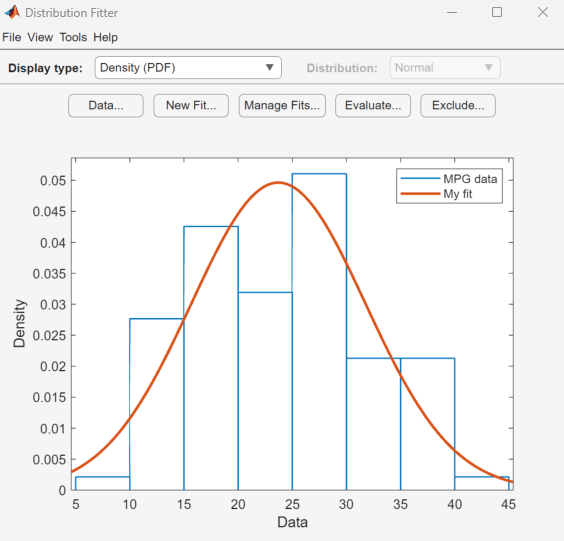
분포 피팅기 앱 열기
MATLAB 툴스트립: 앱 탭의 수학, 통계학 및 최적화에서 앱 아이콘을 클릭합니다.
MATLAB 명령 프롬프트:
distributionFitter를 입력합니다.
예제
carsmall 표본 데이터를 불러옵니다.
load carsmallMPG(갤런당 마일) 데이터를 사용하여 분포 피팅기 앱을 엽니다.
distributionFitter(MPG)

MPG 데이터로 채워진 분포 피팅기 앱이 열리고 밀도(PDF) 플롯이 표시됩니다. 앱을 사용하여 여러 가지 플롯을 표시하고 이 데이터에 분포를 피팅할 수 있습니다.
표본 데이터를 불러옵니다.
load lightbulb.mat데이터의 첫 번째 열은 두 가지 유형의 전구 수명(단위: 시간)을 포함합니다. 두 번째 열은 전구 유형에 대한 정보를 포함합니다. 1은 형광등을 나타내고 0은 백열등을 나타냅니다. 세 번째 열은 중도절단 정보를 포함합니다. 1은 중도절단된 데이터를 나타내고, 0은 정확한 고장 시간을 나타냅니다. 이는 시뮬레이션된 데이터입니다.
lightbulb의 첫 번째 열을 입력 데이터로 사용하고 세 번째 열을 중도절단 데이터로 사용하여 분포 피팅기 앱을 엽니다. 데이터 이름을 lifetime으로 지정합니다.
distributionFitter(lightbulb(:,1),lightbulb(:,3),[],"lifetime")
데이터 대화 상자를 열기 위해 데이터를 클릭합니다. 데이터 세트 관리 창에서 lifetime 데이터 세트 행을 클릭하여 강조 표시합니다. 마지막으로, 데이터 세트 보기 대화 상자를 열기 위해 보기를 클릭합니다. 수명 데이터는 두 번째 열에 표시되고 이에 대응되는 중도절단 표시자는 세 번째 열에 표시됩니다.
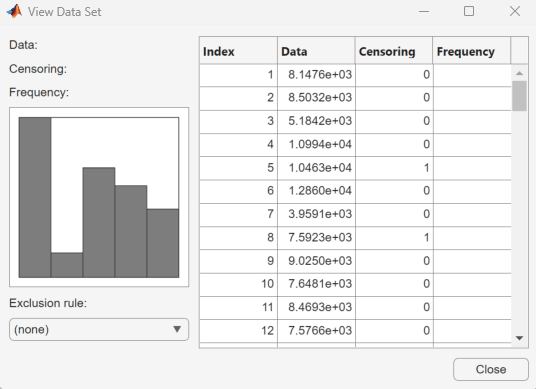
관련 예제
파라미터
데이터
드롭다운 목록에서 변수를 선택하여 가져올 데이터를 지정합니다. 변수가 행렬인 경우 앱은 기본적으로 행렬의 첫 번째 열을 가져옵니다. 행렬의 다른 열 또는 행을 선택하려면 열 또는 행 선택을 클릭하십시오. 또는 임의의 유효한 MATLAB 표현식을 필드에 입력할 수 있습니다.
드롭다운 목록에서 변수를 선택하여 중도절단 데이터를 지정합니다. 변수가 행렬인 경우 앱은 기본적으로 행렬의 첫 번째 열을 가져옵니다. 행렬의 다른 열 또는 행을 선택하려면 열 또는 행 선택을 클릭하십시오. 이 파라미터는 선택 사항입니다.
드롭다운 목록에서 변수를 선택하여 도수 데이터를 지정합니다. 변수가 행렬인 경우 앱은 기본적으로 행렬의 첫 번째 열을 가져옵니다. 행렬의 다른 열 또는 행을 선택하려면 열 또는 행 선택을 클릭하십시오. 이 파라미터는 선택 사항입니다.
데이터 세트의 이름을 입력하거나 디폴트 이름을 그대로 사용합니다.
이전에 가져온 데이터 세트를 관리합니다. 관심 있는 데이터 세트를 클릭한 다음 이 창 아래의 버튼을 클릭하여 데이터를 보거나(보기), Bin 규칙을 설정하거나(Bin 규칙 설정), 데이터 세트 이름을 바꾸거나(이름 바꾸기) 또는 데이터 세트를 삭제(삭제)합니다.
데이터 드롭다운 메뉴에서 선택한 변수의 미리보기 플롯을 표시합니다.
새 피팅
피팅의 이름을 입력하거나 디폴트 이름을 그대로 사용합니다.
드롭다운 목록에서 데이터 세트를 선택하여 피팅할 데이터를 지정합니다.
드롭다운 목록에서 분포 이름을 선택하여 피팅할 분포를 지정합니다.
드롭다운 목록에서 제외 규칙을 선택하여 일부 데이터 값을 제외하는 규칙을 지정합니다. 이 드롭다운 목록을 채우려면 먼저 앱의 기본 창에서 제외를 클릭하여 제외 규칙을 정의해야 합니다. 이 파라미터는 선택 사항입니다.
피팅 관리하기
기본 창에서 각 피팅 옆의 플롯 체크박스를 선택하여 플로팅할 피팅을 지정합니다. 플로팅에서 피팅을 제거하려면 플롯 체크박스를 선택 해제합니다.
특정 피팅에 대해 플롯을 선택하는 경우 신뢰한계를 선택하여 기본 창의 플롯에 대해 피팅하는 신뢰한계를 표시할 수 있습니다. 신뢰한계 체크박스를 선택 해제하면 해당 신뢰구간이 플롯에서 제거됩니다. 분포 피팅기 앱은 기본 창의 표시 유형이 누적 확률(CDF), 분위수(역 CDF), 생존 함수 또는 누적 위험으로 설정된 경우에만 신뢰한계를 표시합니다.
실행
목록에서 실행할 피팅을 하나 이상 선택합니다.
드롭다운 목록에서 실행할 확률 함수의 유형을 지정합니다. 계산할 수 있는 확률 함수로는 확률 밀도 함수(pdf), 누적 분포 함수(cdf), 분위수(역 cdf), 생존 함수, 누적 위험 및 위험률이 있습니다.
함수를 계산할 지점의 값으로 구성된 숫자형 벡터를 지정합니다. 함수를 분위수(역 CDF)로 지정하면 이 필드 이름이 p =로 변경되며 확률 값 벡터를 입력할 수 있게 됩니다.
선택된 피팅에 대한 신뢰한계를 계산하려면 신뢰한계 계산을 선택합니다. 이 체크박스는 함수를 누적 확률(CDF), 분위수(역 CDF), 생존 함수 또는 누적 위험으로 지정한 경우에만 활성화됩니다. 이 파라미터는 선택 사항입니다.
신뢰한계를 계산할 지점의 수준을 지정합니다. 이 체크박스는 함수를 누적 확률(CDF), 분위수(역 CDF), 생존 함수 또는 누적 위험으로 지정한 경우에만 활성화됩니다.
x = 필드에 입력한 지점에서 계산된 분포 함수의 플롯을 새 창에 표시하려면 함수 플로팅을 선택합니다. 이 파라미터는 선택 사항입니다.
제외
제외 규칙의 이름을 입력합니다.
데이터의 하한과 상한을 수치적으로 지정합니다.
데이터 선택 드롭다운 목록에서 변수를 선택하고 시각적으로 제외를 클릭하여 데이터의 하한과 상한을 지정합니다. 대화형 플롯이 새 창에 열립니다. 이 창에서 플롯의 경계를 끌어다 놓아서 하한 또는 상한을 추가할 수 있습니다.
목록에서 기존 제외 규칙을 선택합니다. 적절한 버튼을 클릭하여 제외 규칙을 복사하거나, 보거나, 이름을 바꾸거나, 삭제할 수 있습니다.
프로그래밍 방식으로 사용
distributionFitter는 분포 피팅기 앱을 열거나 앱이 이미 열려 있는 경우 이 앱으로 포커스를 이동합니다.
distributionFitter(y)는 스칼라 값의 배열 y로 데이터를 지정해 분포 피팅기 앱을 엽니다.
distributionFitter(는 벡터 y,cens)cens를 사용하여 관측값 y(j)가 중도절단되었는지((cens(j)==1)) 또는 정확히 관측되었는지((cens(j)==0))를 지정합니다. cens가 생략되거나 비어 있으면 중도절단된 y 값이 없는 것입니다.
도수 데이터(freq)는 있고 중도절단 데이터(cens)가 없는 경우에는 cens에 빈 대괄호([])를 지정해야 합니다.
distributionFitter(는 벡터 y,cens,freq)freq를 사용하여 y에 포함된 각 요소의 도수를 지정합니다. freq가 생략되거나 비어 있으면 y의 모든 값에 대한 도수는 1입니다.
도수 데이터(freq)는 있고 중도절단 데이터(cens)가 없는 경우에는 cens에 빈 대괄호([])를 지정해야 합니다.
distributionFitter(은 데이터 벡터 y,cens,freq,dsname)y, 중도절단 표시자 cens 및 도수 벡터 freq를 사용하여 이름이 dsname인 데이터 세트를 생성합니다. dsname을 문자형 벡터나 string형 스칼라로 지정합니다(예: 'mydata').
데이터 세트 이름을 지정하려는 경우 중도절단 데이터(cens) 또는 도수 데이터(freq)가 없으면 freq와 cens 모두에 빈 대괄호([])를 지정해야 합니다.
버전 내역
R2006a 이전에 개발됨R2024a부터 분포 피팅기 앱은 정적 색상 대신 MATLAB 디폴트 색 체계를 사용하여 그래픽스 객체의 색을 결정합니다.
dfittool이 이제 distributionFitter로 바뀌었습니다. 동작은 동일하게 유지되며 dfittool에 대한 지원을 종료할 계획은 없습니다.
MATLAB Command
You clicked a link that corresponds to this MATLAB command:
Run the command by entering it in the MATLAB Command Window. Web browsers do not support MATLAB commands.
웹사이트 선택
번역된 콘텐츠를 보고 지역별 이벤트와 혜택을 살펴보려면 웹사이트를 선택하십시오. 현재 계신 지역에 따라 다음 웹사이트를 권장합니다:
또한 다음 목록에서 웹사이트를 선택하실 수도 있습니다.
사이트 성능 최적화 방법
최고의 사이트 성능을 위해 중국 사이트(중국어 또는 영어)를 선택하십시오. 현재 계신 지역에서는 다른 국가의 MathWorks 사이트 방문이 최적화되지 않았습니다.
미주
- América Latina (Español)
- Canada (English)
- United States (English)
유럽
- Belgium (English)
- Denmark (English)
- Deutschland (Deutsch)
- España (Español)
- Finland (English)
- France (Français)
- Ireland (English)
- Italia (Italiano)
- Luxembourg (English)
- Netherlands (English)
- Norway (English)
- Österreich (Deutsch)
- Portugal (English)
- Sweden (English)
- Switzerland
- United Kingdom (English)