Edit Point Cloud
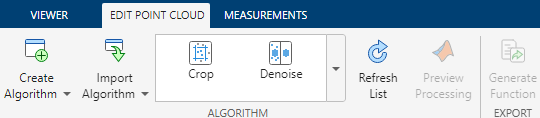
To edit point cloud data, from the Lidar Viewer app toolstrip, select Edit tab. You can use the built-in edit algorithms or create a custom algorithm.
Built-in Edit Algorithms
You can use these built-in algorithms, from the Algorithm section, to process your point cloud data.
Custom Edit Algorithms
You can create a new custom edit algorithm, or import an existing one into the app.
Follow these steps to create and apply a custom algorithm to your data.
Click on Create Algorithm. The app opens a new MATLAB® function in the MATLAB editor. The default name of the function is
myAlgorithm.The
myAlgorithmfunction contains a sample code to edit the input point cloud. Replace the sample code with the code for your custom algorithm.Rename the function if required, and then save the function as a MATLAB code file with
.mextension.To import the custom algorithm into the app, click on Import Algorithm. Then, browse to and select the file that contains the algorithm you want to import.
After you import the algorithm, the app adds it to the list of algorithms in the Algorithm section.
To apply a custom algorithm to the input point cloud, select the desired custom algorithm from the Algorithm section. If the input point cloud contains multiple frames, the app opens the Confirm dialog. Select Yes to confirm that you want to apply the custom algorithm to all frames. Otherwise select, No.
Apply Edits
When you select a built-in edit algorithm, the app populates the tunable algorithm parameters for the selected algorithm in the Algorithm Parameters pane. To restore default parameter values, click Reset.
To preview the effect of selected built-in algorithm, click Preview Processing. In the preview mode, you can instantly observe the effect of parameter tuning on the input point cloud. To disable preview mode, click Preview Processing once again.
To apply a built-in algorithm to the current point cloud frame, in the
Algorithm Parameters pane, click Apply. To
apply your edits to all frames in the data source, select Apply to all
frames before you click Apply. The app saves the
edited point cloud as, FileName_Edit in the Data
Browser pane, where FileName is the name of the
original point cloud.
You can export all the edits applied on the point cloud as a MATLAB function by selecting Generate Function.
Tip
Use the Color and Camera options for better visualization while tuning the parameters. For more information, see Visualize Point Cloud Using Color and Camera Views.
Algorithm History

The Applied Algorithms pane records all preprocessing operations applied to the current frame. You can reorder or delete the applied algorithms listed in the history.
See Also
Apps
Functions
pcshow|pcdownsample|pcmedian|pcdenoise|pcorganize|segmentGroundSMRF|pcfitplane|segmentGroundFromLidarData
