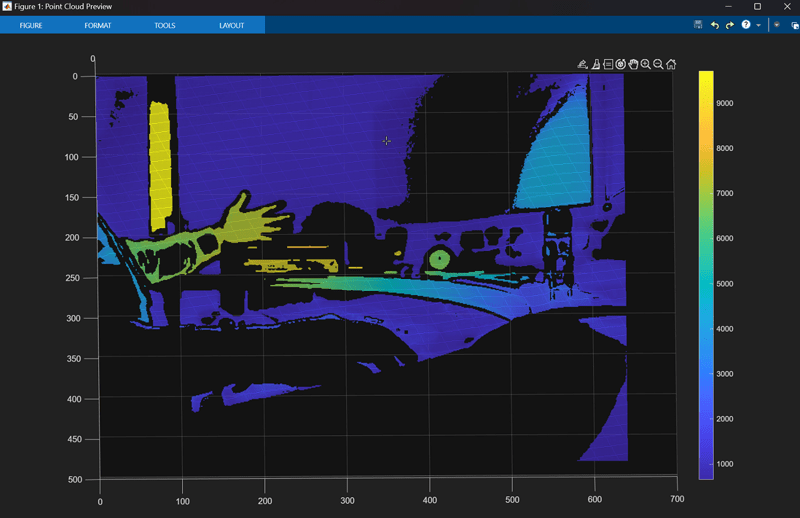이 페이지는 기계 번역을 사용하여 번역되었습니다. 최신 내용을 영문으로 보려면 여기를 클릭하십시오.
모든 하드웨어를 사용한 수집
videoinput 객체를 사용하면 지원되는 모든 유형의 하드웨어로 이미지를 얻을 수 있습니다. GigE Vision® 또는 Matrox® 하드웨어가 있는 경우 기존의 GigE Vision 및 Matrox 어댑터(gige 및 matrox)를 videoinput 객체와 함께 계속 사용할 수 있습니다. 또는 새로운 객체 gigecam 및 matroxcam를 제공하는 GigE Vision 및 Matrox의 새로운 인터페이스를 사용할 수 있습니다. 해당 인터페이스에 대한 자세한 내용은 GigE Vision 하드웨어를 사용한 수집 및 Matrox 하드웨어를 사용한 수집를 참조하세요.
videoinput 객체를 사용하여 프로그래밍 방식으로 이미지를 수집하는 것 외에도 영상 수집 탐색기 앱을 사용하여 지원되는 모든 유형의 하드웨어를 사용하여 이미지를 수집할 수 있습니다. 이 앱을 사용하면 수집 파라미터를 설정하고, 이미지를 미리 보고, 이미지를 수집할 수 있습니다. 앱 사용에 대한 자세한 내용은 영상 수집 탐색기를 사용한 수집를 참조하세요.
참고: 지원되는 모든 하드웨어에 대한 기능은 이제 지원 패키지 설치 프로그램을 통해 사용할 수 있습니다. R2014a부터 각 어댑터는 지원 패키지 설치 프로그램을 통해 개별적으로 사용할 수 있으며, 하드웨어와 함께 툴박스를 사용하려면 적절한 지원 패키지를 설치해야 합니다. 자세한 내용은 하드웨어 어댑터를 위한 이미지 수집 지원 패키지 항목을 참조하십시오.
앱
| 영상 수집 탐색기 | 하드웨어에서 이미지와 비디오 수집 (R2022a 이후) |
함수
도움말 항목
프로그래밍 워크플로
- 이미지 데이터 수집
트리거는 내부 또는 외부 사건이나 소스에서 발생할 수 있습니다. - Controlling Logging Parameters
Describes how you can control various aspects of data logging using toolbox functions and video input object properties. - 디스크에 이미지 데이터 기록
실행 중인 비디오 입력 객체에서 획득한 이미지 데이터를 디스크 파일에 기록하여 데이터 기록을 제공합니다. - Setting the Values of Trigger Properties
Describes how to set the values of video input object trigger properties. - Specifying the Trigger Type
To specify the type of trigger you want to execute, set the value of theTriggerTypeproperty of the video input object. You can use immediate, manual, or hardware triggering. - Specifying the Color Space
You can determine your device’s default color space and change the color space. - Waiting for an Acquisition to Finish
You can use thewaitfunction to block the command line until an acquisition completes. - 메모리 사용 관리
flushdata함수를 사용하여 메모리를 해제할 수 있습니다.
프로그래밍 방식으로 데이터를 수집할 때 이벤트 및 콜백 사용
- 이벤트 및 콜백 사용
이벤트 콜백을 사용하면 이미지 수집 애플리케이션의 성능과 유연성을 향상시킬 수 있습니다. - 기본 콜백 함수 사용
간단한 예를 통해 이벤트와 콜백을 소개합니다. - Retrieving Event Information
Describes the information generated with each event and how to access it. - 콜백 함수 생성 및 실행
콜백 함수를 작성하고 이를 이벤트 콜백과 연결하는 방법을 설명합니다. - 콜백 속성 구성
이 예제에서는 콜백 함수의 작동 방식을 설명하고 이를 사용하는 방법을 보여줍니다.
수집한 데이터를 프로그래밍 방식으로 작업하기
- Bringing Image Data into the MATLAB Workspace
You can bring acquired image data into the MATLAB® workspace in multiple ways. - Working with Image Data in MATLAB Workspace
Describes the format of the image data returned to the MATLAB workspace. - Specifying the Color Space
You can determine your device’s default color space and change the color space. - Retrieving Timing Information
You can use thegetdatafunction to retrieve timing information, such as when a trigger is executed or when a frame is acquired.
VideoDevice 시스템 객체를 사용하여 데이터 수집
- Creating the VideoDevice System Object
You use theimaq.VideoDevicefunction to create the System object™. You can specify the adaptor name, device ID, and format when you create the object. - Using VideoDevice System Object to Acquire Frames
The basic workflow for using the VideoDevice System object is to create the object, preview the image, set any properties, acquire a frame, and clear the object. - Using Properties on a VideoDevice System Object
You can specify properties at the time of object creation, or they can be specified and changed after the object is created. - Code Generation with VideoDevice System Object
The VideoDevice System object supports code generation in MATLAB via thecodegenfunction.
Image Acquisition Toolbox 개요
- Data Logging
Provides an overview of data logging and a brief description of all the trigger properties supported by the video input object. Acquired frames can be logged in a buffer in memory, a disk file, or both. - Image Acquisition Overview
Provides an overview of data logging and the process of bringing frames into the MATLAB workspace. - Event Types
Defines all the event types supported by the toolbox. - VideoDevice System Object Overview
The VideoDevice System object allows single-frame image acquisition and code generation from MATLAB.