이 페이지는 기계 번역을 사용하여 번역되었습니다. 최신 내용을 영문으로 보려면 여기를 클릭하십시오.
스테레오타입을 활용한 아키텍처 설계 확장
스테레오타입은 도메인별 메타데이터로 모델링 언어를 확장합니다. 스테레오타입은 루트 수준 아키텍처, 컴포넌트 아키텍처, 포트, 커넥터, 데이터 인터페이스, 값 유형, 함수, 요구 사항 및 요구 사항 링크에 속성을 추가합니다. 컴포넌트 아키텍처와 같이 특정 요소 유형에만 스테레오타입을 적용할 수도 있습니다.
모델 요소에 스테레오타입이 적용되면 아키텍처 정의의 일부로 속성 값을 지정할 수 있습니다. 아키텍처 모델 내의 시스템 사양과 관련된 속성을 관리할 수 있을 뿐만 아니라, 스테레오타입과 관련 속성을 사용하면 아키텍처 모델을 분석할 수도 있습니다.
프로파일은 사용자 지정 속성을 포함하는 요소 스테레오타입 집합에 대한 구조를 담고 있는 별도의 XML 파일입니다. 아키텍처 모델, 요구 사항 세트, 할당 세트 또는 데이터 사전에서 스테레오타입 정의를 위한 템플릿으로 프로파일을 사용합니다.
자세한 내용은 프로파일 및 스테레오타입을 사용하여 아키텍처 모델링 언어 확장 항목을 참조하십시오.
System Composer™의 모델 기반 시스템 엔지니어링 워크플로에 대한 자세한 내용은 아키텍처 모델을 사용하여 시스템 구성 및 분석를 참조하십시오.
이 예제에서는 컴포넌트의 비용을 고려하여 시스템의 총 비용을 계산하는 방법을 보여줍니다. 이 튜토리얼에서는 프로파일이 없는 모바일 아키텍처 모델을 사용합니다. 그런 다음 워크플로에 따라 프로파일을 적용한 다음 모델 요소에 스테레오타입을 적용하고 해당 속성 값을 설정합니다.
모바일 로봇 아키텍처 모델
이 예에서는 속성이 정의되지 않은 모바일 로봇 아키텍처 모델을 보여줍니다. simpleProfile.xml 프로파일에서 스테레오타입을 적용할 수 있습니다.
속성 검사기를 사용하여 각 컴포넌트의 속성을 설정합니다.
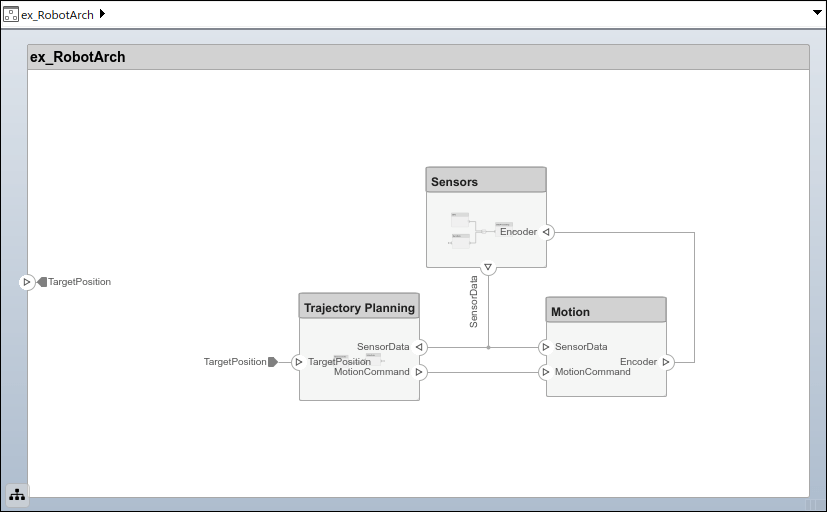
아키텍처 모델 프로파일 로드
모델 요소에 대한 스테레오타입을 사용할 수 있도록 프로파일을 로드합니다. 이 절차에서는 ex_RobotArch.slx 모델을 사용합니다. Modeling > Profile Editor로 이동하여 Profile Editor를 엽니다. 프로파일 파일 simpleProfile.xml를 열어 프로파일을 로드합니다.
Profile Browser에서 sysConnector 스테레오타입을 선택합니다. 기본 스테레오타입에서 상속된 속성을 보려면 Show inherited properties (read-only)를 선택하십시오.
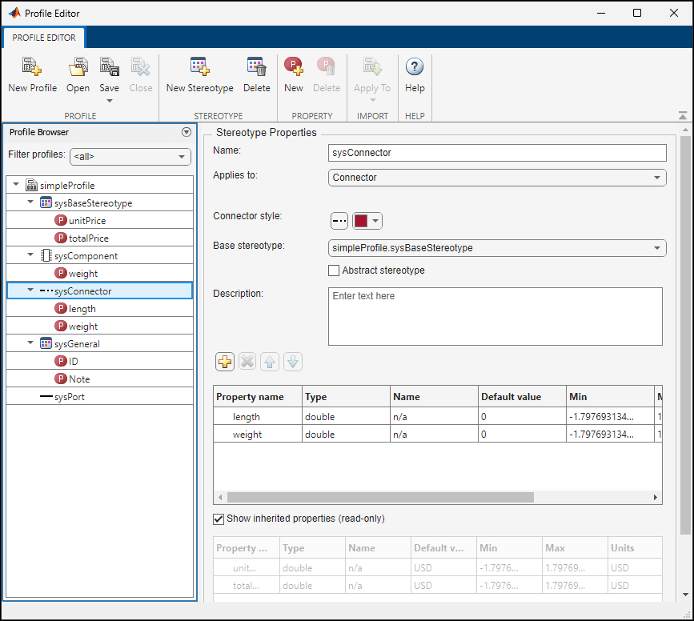
프로파일에서 다음과 같은 스테레오타입을 살펴보십시오.
| 스테레오타입 | 애플리케이션 | 속성 |
|---|---|---|
sysBaseStereotype | 컴포넌트, 포트, 커넥터 |
|
sysComponent | 컴포넌트 |
|
sysConnector | 커넥터 |
|
sysGeneral | 컴포넌트, 포트, 커넥터 |
|
sysPort | 포트 |
|
프로파일을 가져오면 해당 요소에 스테레오타입을 사용할 수 있습니다.
모든 요소 유형에 적용 가능한
sysBaseStereotype스테레오타입에는unitPrice및totalPrice와 같은 공유 속성이 포함됩니다.sysComponent스테레오타입은 컴포넌트에만 적용되며, 로봇 시스템의 비용 사양과 함께sysBaseStereotype스테레오타입에서 상속된 속성과 총 가중치에 기여하는weight와 같은 속성을 포함합니다.sysConnector스테레오타입은 커넥터에 적용되며, 전선과 같은 물리적 커넥터를 가정하고 미터당 정의된length및weight속성을 포함합니다. 이러한 속성과sysBaseStereotype스테레오타입에서 상속받은 속성은 디자인의 전체 가중치와 비용을 계산하는 데 도움이 됩니다.sysGeneral는 모든 요소 유형에 적용할 수 있는 일반적인 스테레오타입으로, 프로젝트 멤버가 요소의 문제를 추적하는 데 사용할 수 있는Note와 같은 일반적인 속성을 추가할 수 있게 해줍니다.sysPort스테레오타입은 포트에 적용되며sysBaseStereotype에서 상속된 속성을 제외한 다른 속성은 포함하지 않습니다.
모델 요소에 스테레오타입 적용
로드된 프로파일에서 스테레오타입을 적용하여 모델 요소에 사용자 지정 속성을 추가합니다.
툴스트립에서 Modeling > Profile Editor > Import
 로 이동합니다.
로 이동합니다.simpleProfile를 선택하십시오.툴스트립에서 Modeling > Apply Stereotypes로 이동하여 스테레오타입 적용 대화 상자를 엽니다.
Apply stereotype(s) to에서
All elements를 선택하십시오. Scope에서This layer를 선택하십시오.사용 가능한 스테레오타입 목록에서
simpleProfile.sysGeneral를 선택하십시오.
적용를 클릭하십시오.
Apply stereotype(s) to에서
Components를 선택하십시오. Scope에서Entire model를 선택하십시오.사용 가능한 스테레오타입 목록에서
simpleProfile.sysComponent를 선택하십시오.적용를 클릭하십시오.
Apply stereotype(s) to에서
Connectors를 선택하십시오. Scope에서Entire model를 선택하십시오.사용 가능한 스테레오타입 목록에서
simpleProfile.sysConnector를 선택하십시오.적용를 클릭하십시오.
Apply stereotype(s) to에서
Ports를 선택하십시오. Scope에서Entire model를 선택하십시오.사용 가능한 스테레오타입 목록에서
simpleProfile.sysPort를 선택하십시오.적용를 클릭하십시오.
속성 설정
비용 분석을 활성화하려면 속성 값을 설정하십시오. GPS 모듈에 대한 다음 예를 따르십시오.
Sensors컴포넌트에서GPS컴포넌트를 선택합니다.Modeling > Property Inspector로 이동하여 Property Inspector를 엽니다.
sysComponent스테레오타입을 확장하여 속성을 확인하십시오.unitPrice를10로 설정하고 Enter를 누르십시오.GPSData포트 커넥터를 선택하십시오.length가3로 설정되어 있는지,weight가12로 설정되어 있는지,unitPrice가5로 설정되어 있는지 확인하십시오.
원하는 속성 값을 사용하여 각 요소에 대한 모델 전체의 메타데이터 정의를 완료합니다. 이 작업 중에 Property Inspector가 표시되도록 하려면 Property Inspector를 편집기에 고정하십시오.
참고
모델에 속성 값이 포함되어 있으므로
ex_RobotArch_props아키텍처 모델을 분석 및 뷰 생성에 사용할 수 있습니다. 분석에 대한 자세한 내용은 분석 함수를 사용하여 아키텍처 모델 속성 분석를 참조하십시오. 아키텍처 뷰에 대한 자세한 내용은 사용자 지정 아키텍처 뷰에서 컴포넌트 검사를 참조하십시오.