이 페이지는 기계 번역을 사용하여 번역되었습니다. 최신 내용을 영문으로 보려면 여기를 클릭하십시오.
사용자 지정 아키텍처 뷰에서 컴포넌트 검사
특수한 뷰에서 컴포넌트의 계층 구조와 연결성을 확인합니다. 특수 뷰를 사용하면 특정 설계 활동이나 문제에 대한 원래 모델 요소의 서브셋만을 보여주는 더 간단한 다이어그램을 만들 수 있습니다.
System Composer™의 모델 기반 시스템 엔지니어링 워크플로에 대한 자세한 내용은 아키텍처 모델을 사용하여 시스템 구성 및 분석를 참조하십시오.
이 튜토리얼에서는 다음의 System Composer 아키텍처 모델을 사용합니다.
속성이 있는 모바일 로봇 아키텍처 모델
이 예에서는 컴포넌트에 스테레오타입을 적용하고 속성을 정의한 모바일 로봇 아키텍처 모델을 보여줍니다.

컴포넌트에서 스포트라이트 뷰 만들기
스포트라이트 뷰를 사용하여 동적으로 뷰를 생성합니다.
Sensors컴포넌트를 더블 클릭한 다음,DataProcessing컴포넌트를 선택합니다.DataProcessing컴포넌트를 선택하고 Modeling > Architecture Views > Spotlight로 이동합니다. 또는DataProcessing컴포넌트를 마우스 오른쪽 버튼으로 클릭하고Create Spotlight from Component를 선택합니다.스포트라이트 뷰가 시작되고
DataProcessing컴포넌트가 연결된 모든 모델 요소가 표시됩니다. 스포트라이트 다이어그램은 자동으로 배치되며 편집할 수 없습니다. 하지만 이 방법을 사용하면 단 하나의 컴포넌트만 검사하고 다른 컴포넌트와의 연결성을 연구할 수 있습니다.참고
스포트라이트 뷰는 일시적입니다. 모델과 함께 저장되지 않습니다.
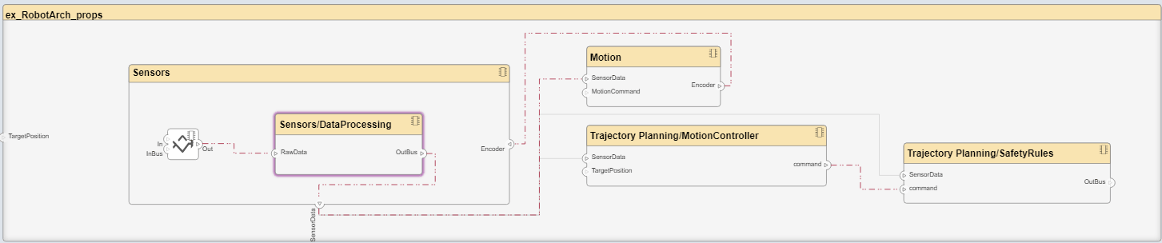
스포트라이트를 다른 컴포넌트로 옮깁니다.
Motion컴포넌트를 선택하십시오. 컴포넌트 위의 줄임표를 클릭하면 작업 메뉴가 열립니다. 컴포넌트에서 스포트라이트를 만들려면 버튼을 클릭하십시오.
버튼을 클릭하십시오.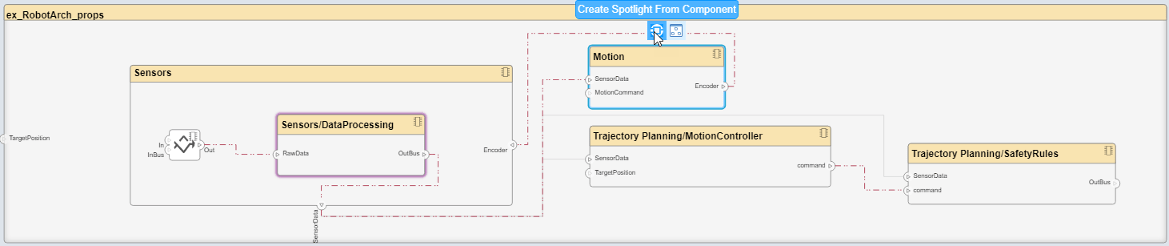
특정 컴포넌트 수준에서 아키텍처 모델을 보려면 컴포넌트를 선택하고
 를 클릭하십시오.
를 클릭하십시오.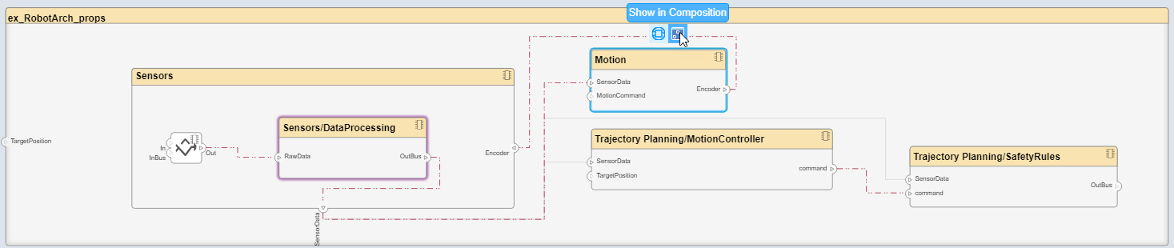
아키텍처 모델 뷰로 돌아가려면
 버튼을 클릭하십시오.
버튼을 클릭하십시오.
모델 개발 중에 별도의 창에서 스포트라이트 뷰를 열어 컴포넌트의 계층 구조와 연결성을 항상 볼 수 있도록 할 수 있습니다. 전용 창에 스포트라이트 뷰를 표시하려면 컴포넌트를 마우스 오른쪽 버튼으로 클릭하고 Open in New Window를 선택한 다음 스포트라이트 뷰를 만듭니다. 스포트라이트 뷰는 동적이고 일시적입니다. 구성이 변경되면 열려 있는 모든 스포트라이트 뷰가 새로 고쳐지고, 스포트라이트 뷰는 모델과 함께 저장되지 않습니다.
필터링된 아키텍처 뷰 만들기
컴포넌트 다이어그램이나 계층 다이어그램을 사용하여 특정 관점을 보여주기 위해 필터링된 아키텍처 뷰를 만듭니다.
Modeling > Architecture Views로 이동하여 Architecture Views Gallery를 엽니다.
 New > View 버튼을 선택하여 새로운 뷰를 만드십시오.
New > View 버튼을 선택하여 새로운 뷰를 만드십시오.오른쪽 창의 View Properties에서 Name 상자에 이 보기의 이름을 입력합니다(예:
System Elements). 필요한 경우 Color를 선택하고 Description를 입력하십시오.
View Configurations의 아래쪽 창에서 Filter 탭에서 Add Component Filter를 클릭하여 컴포넌트 필터에 새로운 양식 기반 기준을 추가합니다.
Select 목록에서
Components를 선택하십시오. Where 목록에서Stereotype를 선택하십시오. 텍스트 상자의 목록에서simpleProfile.sysComponent를 선택합니다.
Apply
 를 클릭하십시오.
를 클릭하십시오.Component Filter 상자의 쿼리를 사용하여 아키텍처 뷰가 생성됩니다. 보기는
simpleProfile.sysComponent스테레오타입이 적용된 모든 컴포넌트를 선택하도록 필터링됩니다.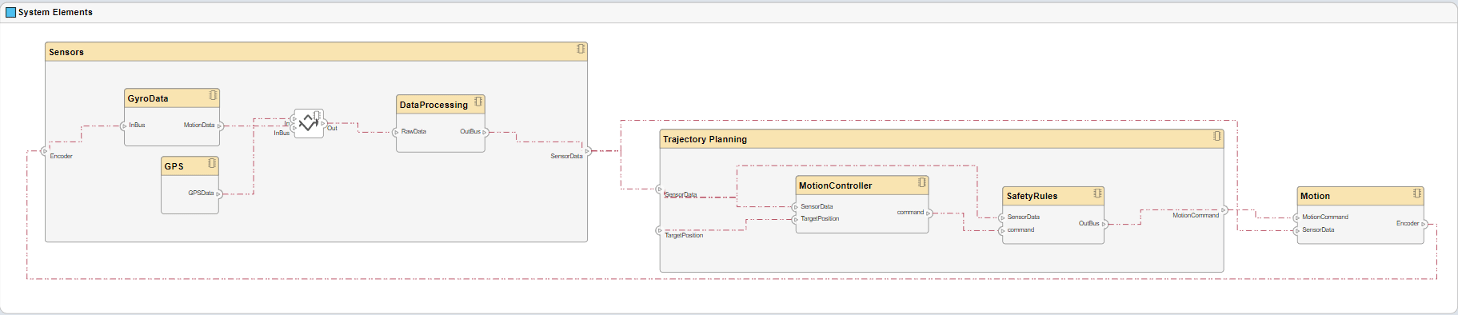
툴스트립의 Diagram 섹션에서 Component Hierarchy를 클릭하면 부모가 자식 위에 있는 트리 형태로 컴포넌트가 표시됩니다.

툴스트립의 Diagram 섹션에서 Architecture Hierarchy를 클릭하면 구성 연결을 사용하여 고유한 아키텍처 유형과 해당 관계가 표시됩니다.
