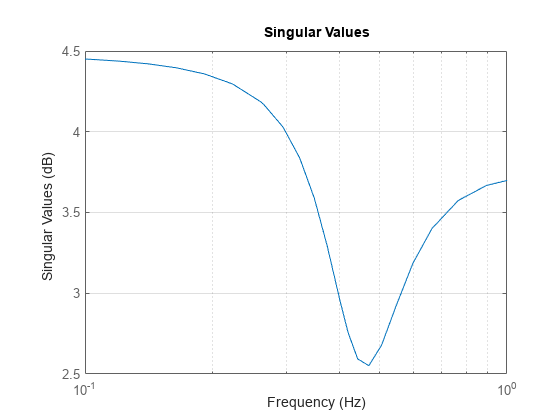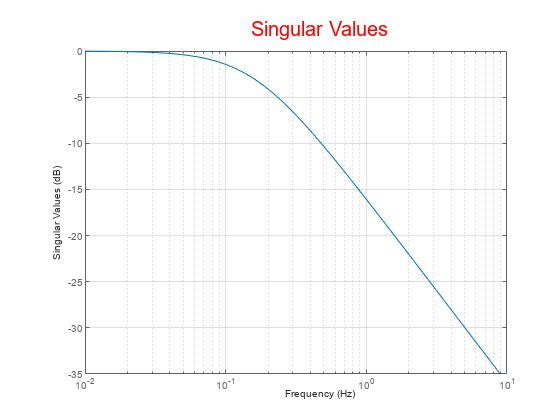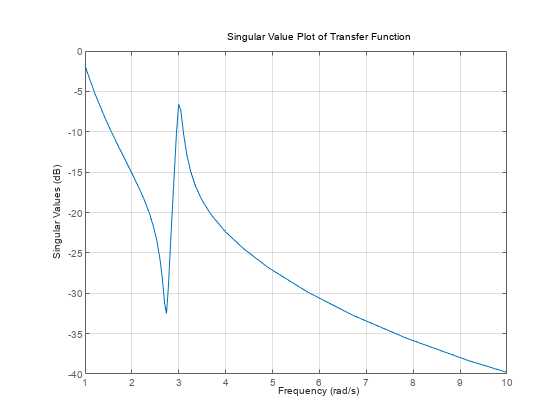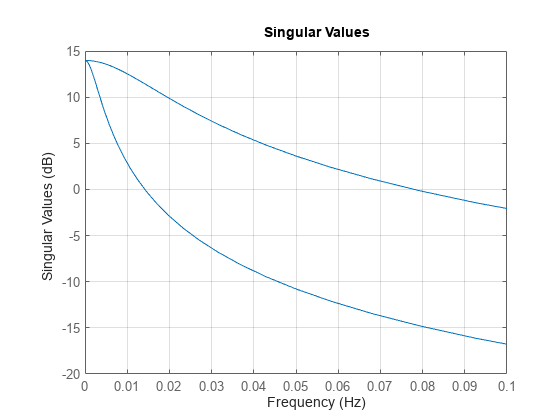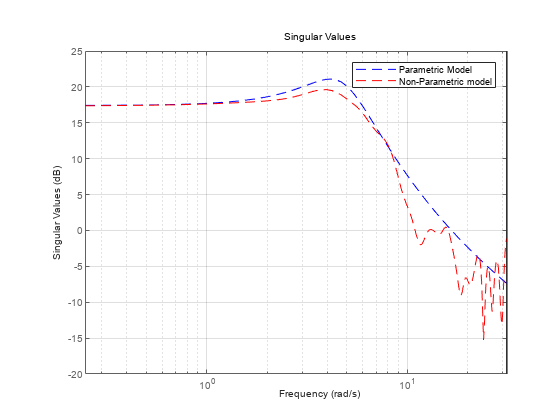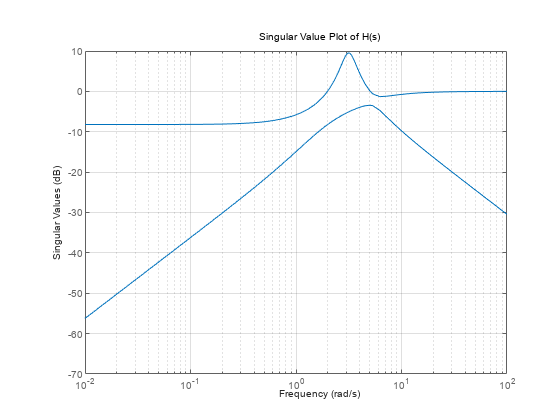sigmaplot
Plot singular values of frequency response with additional plot customization options
Syntax
Description
sigmaplot lets you plot the singular values (SV) of frequency
response of a dynamic system model with a broader range of plot customization options than
sigma. You can use sigmaplot to obtain the plot handle
and use it to customize the plot, such as modify the axes labels, limits and units. You can
also use sigmaplot to draw an SV plot on an existing set of axes
represented by an axes handle. To customize an existing SV plot using the plot
handle:
Obtain the plot handle
Use
getoptionsto obtain the option setUpdate the plot using
setoptionsto modify the required options
For more information, see Customizing Response Plots from the Command Line. To create SV plots with default options or to extract
the frequency response data, use sigma.
h = sigmaplot(sys)sys and returns the plot handle h to the plot. You
can use this handle h to customize the plot with the getoptions and setoptions commands.
h = sigmaplot(___,w)w.
If
wis a cell array of the form{wmin,wmax}, thensigmaplotplots the singular values at frequencies ranging betweenwminandwmax.If
wis a vector of frequencies, thensigmaplotplots the singular values at each specified frequency.
You can use w with any of the input-argument combinations in
previous syntaxes.
See logspace to generate logarithmically spaced
frequency vectors.
h = sigmaplot(___,type)type argument.
Specify type as:
1to plot the SV of the frequency response H-1, where H is the frequency response ofsys.2to plot the SV of the frequency response I+H.3to plot the SV of the frequency response I+H-1.
You can only use the type argument for square
systems, that is, systems that have the same number of inputs and
outputs.
h = sigmaplot(___,plotoptions)plotoptions. You can use these options to customize the SV plot
appearance using the command line. Settings you specify in plotoptions
overrides the preference settings in the MATLAB® session in which you run sigmaplot. Therefore, this syntax
is useful when you want to write a script to generate multiple plots that look the same
regardless of the local preferences.
Examples
Input Arguments
Output Arguments
Version History
Introduced before R2006a