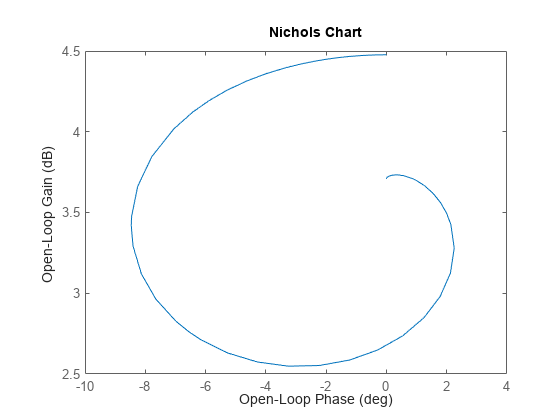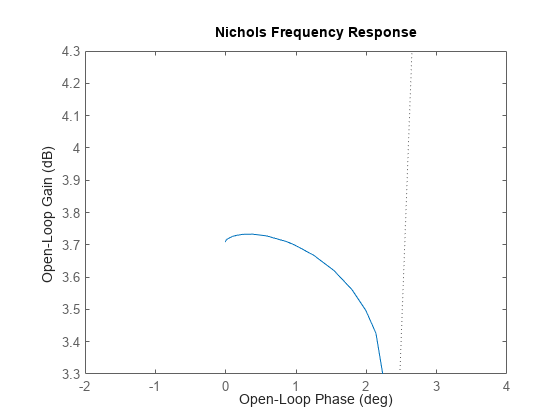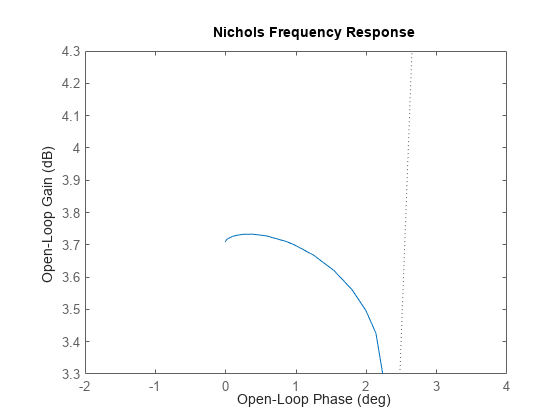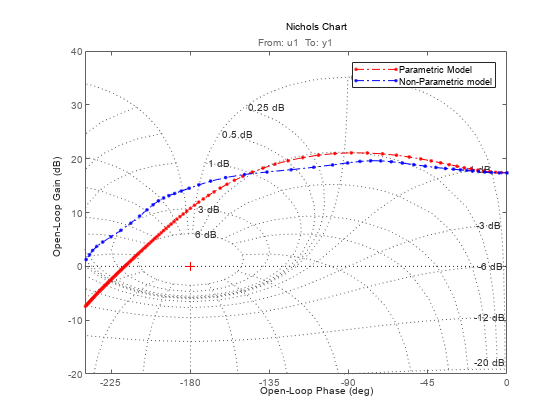nicholsplot
Plot Nichols frequency response of dynamic system
Description
The nicholsplot function plots the Nichols response of a dynamic
system model and returns a NicholsPlot chart object. To customize the plot,
modify the properties of the chart object using dot notation. For more information, see Customize Linear Analysis Plots at Command Line.
To obtain frequency response data, use the nichols function.
Creation
Syntax
Description
np = nicholsplot(sys)sys and returns the corresponding chart object.
If sys is a multi-input, multi-output (MIMO) model, then the
nicholsplot function creates a grid of Nichols plots with each plot
displaying the frequency response of one input-output pair.
If sys is a model with complex coefficients, then
nicholsplot shows a contour comprised of both positive and negative
frequencies. For models with real coefficients, nicholsplot shows only
positive frequencies.
np = nicholsplot(___,plotoptions)plotoptions. Settings you specify in
plotoptions override the plotting preferences for the current
MATLAB® session. This syntax is useful when you want to write a script to generate
multiple plots that look the same regardless of the local preferences.
np = nicholsplot(parent,___)Figure or TiledChartLayout, and sets the
Parent property. Use this syntax when you want to create a plot
in a specified open figure or when creating apps in App Designer.
Input Arguments
Properties
Object Functions
addResponse | Add dynamic system response to existing response plot |
showConfidence (System Identification Toolbox) | Display confidence regions on response plots for identified models |
Examples
Tips
Plots created using
nicholsplotdo not support multiline titles or labels specified as string arrays or cell arrays of character vectors. To specify multiline titles and labels, use a single string with anewlinecharacter.nicholsplot(sys) title("first line" + newline + "second line");