Windows Subsystem for Linux(WSL2) 설치하기
이 섹션에서는 하드웨어 설치 프로세스(하드웨어 설정 화면)의 Install Windows Subsystem for Linux (WSL2) 단계에서 완료해야 하는 작업에 대해 설명합니다.
참고
다음 단계를 진행하기 전에 PC가 활성 상태의 인터넷 연결에 연결되어 있는지 확인합니다.
UAV Toolbox Support Package for PX4 Autopilots에 사용되는 Windows Subsystem for Linux(WSL2)를 새로 설치하려면 다음 단계를 수행하십시오.
컴퓨터의 가상화 기능이 BIOS에서 활성화되어 있는지 확인합니다. 이 기능은 "Virtualization Technology", "Intel VT-x" 또는 "AMD-V"로 표시되어 있는 경우가 많습니다.
Windows 명령 프롬프트를 관리자로 엽니다. Windows 검색에서
cmd를 입력하고 명령 프롬프트 항목을 마우스 오른쪽 버튼으로 클릭한 다음, 관리자 권한으로 실행을 선택합니다.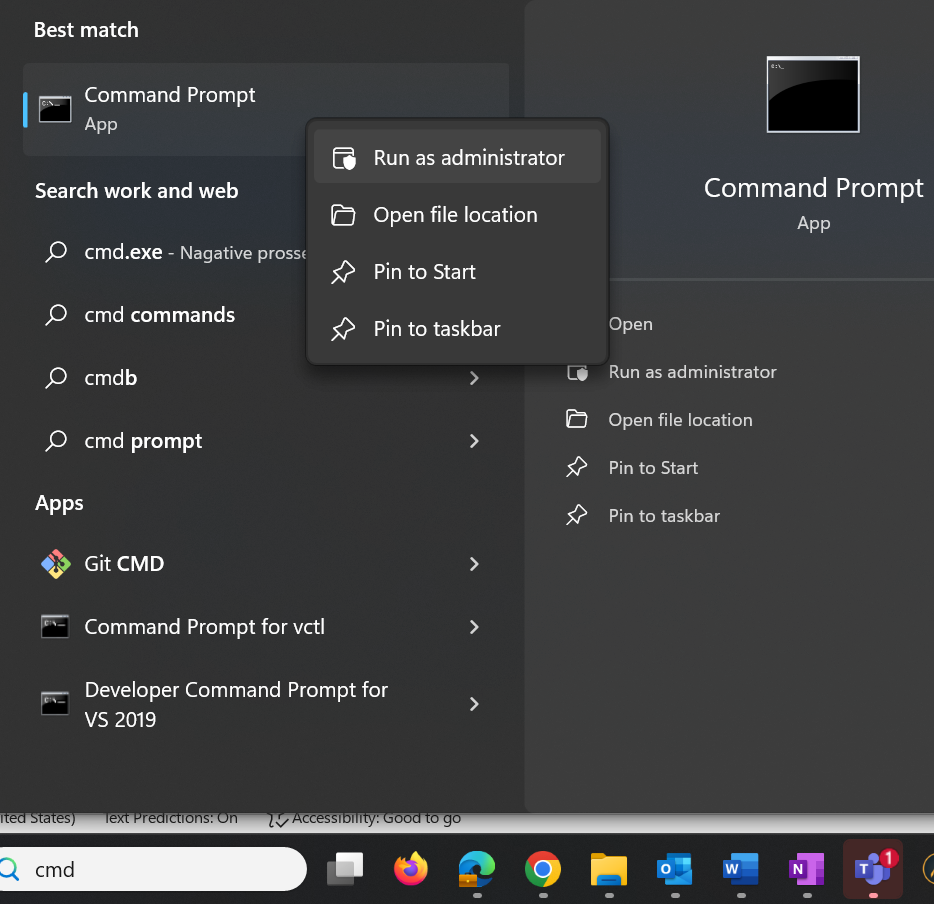
Windows 명령 프롬프트에서 다음 명령을 실행하여 WSL2를 설치합니다.
wsl --install -d Ubuntu-22.04
참고
UAV Toolbox Support Package for PX4 Autopilots와의 호환성을 보장하려면, Ubuntu
24.04는 호환되지 않으므로 Ubuntu22.04를 설치해야 합니다.설치가 완료되면 컴퓨터를 다시 시작합니다.
컴퓨터가 재시작되면 Windows 명령 프롬프트를 다시 실행합니다. 다음 명령을 실행하여 Ubuntu
22.04배포를 디폴트 값으로 설정합니다.wsl --set-default Ubuntu-22.04