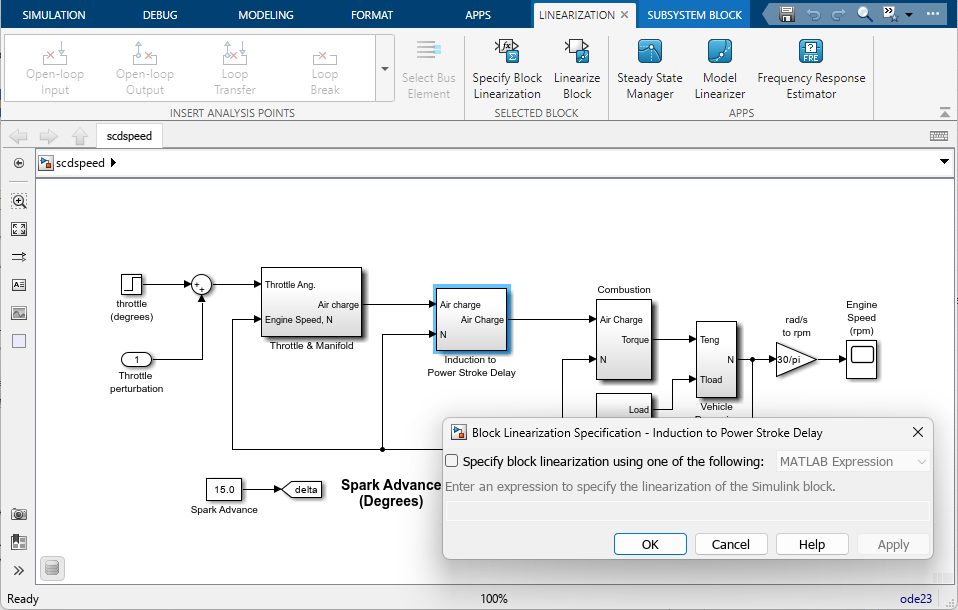선형화 관리자
선형 분석점 및 블록 선형화를 관리합니다.
설명
선형화 관리자를 사용하면 Simulink® 모델에서 선형 분석점을 구성하고 사용자 지정 블록 선형화를 구성할 수 있습니다. 앱을 열면 툴스트립에 선형화 탭이 추가됩니다.
이 앱을 사용하면 다음을 수행할 수 있습니다.
선형 개루프 및 폐루프 선형 분석점을 삽입합니다.
트리밍 출력 제약 조건을 삽입합니다.
MATLAB® 표현식 또는 구성 함수를 사용하여 사용자 지정 블록 선형화를 지정합니다.
모델 트리밍을 위해 정상 상태 관리자 앱을 엽니다.
모델 선형화 및 주파수 응답 추정을 위해 모델 선형기 앱을 엽니다.
선형화 관리자 앱 열기
앱 탭의 제어 시스템에서 선형화 관리자를 클릭합니다. 선형화 탭이 열립니다.
예제
관련 예제
버전 내역
R2019b에 개발됨