plot
Description
plot( plots the entire hybrid pulse
power characterization (HPPC) test voltage over time, showing the identified charge and
discharge pulse indices.myHppcTest)
plot(
plots the HPPC test voltage and specifies options using one or more name-value
arguments.myHppcTest,Name=Value)
chart = plot(___)HPPCChart object.
Examples
This example shows how to plot the entire hybrid pulse power characterization (HPPC) test voltage over time.
Open the DownloadBatteryData example and load the required HPPC
data obtained for a BAK 2.9 Ah battery cell at 25 °C. This data consists of a table with
three columns. The columns of the table refer to time, voltage, and current values,
respectively.
openExample("simscapebattery/DownloadBatteryDataExample") load("testDataBAKcells/hppcDataBAKcell25degC.mat")
Store the HPPC data inside an HPPCTest object by using the hppcTest function. You can use this object
to view the data, add or edit breakpoints, add or remove pulses, and include additional
information such as state of charge and capacity. The HPPC data is a table, so you must
also specify each column name by using the TimeVariable,
VoltageVariable, and CurrentVariable arguments.
These names must match the names of the columns in the hppcData
table.
hppcExp = hppcTest(hppcData,... TimeVariable="time (s)",... VoltageVariable="voltage (V)",... CurrentVariable="current (A)");
Analyze the TestSummary property of the
hppcExp object. This property contains a summary of the HPPC test
that shows all the identified pulses and related data, returned as a table.
hppcExp.TestSummary
ans =
18×13 table
PulseID Directionality SOC HPPCData PulseDuration PseudoOCV_V MaximumVoltage MinimumVoltage Current_A C_rate PulseStartIndex PulseEndIndex Temperature_degC
_______ ______________ _______ _________________ _____________ ___________ ______________ ______________ _________ ______ _______________ _____________ ________________
1 "Discharge" 1 {701×6 timetable} 30 4.1745 4.1745 3.7846 -6.1869 1.8976 354 1055 25
2 "Discharge" 0.90376 {701×6 timetable} 30 4.0837 4.0837 3.7479 -6.187 1.8977 2702 3403 25
3 "Discharge" 0.80754 {702×6 timetable} 30 4.0132 4.0132 3.6652 -6.1867 1.8975 5049 5751 25
4 "Discharge" 0.71133 {701×6 timetable} 30 3.9226 3.9226 3.5775 -6.1868 1.8976 7398 8099 25
5 "Discharge" 0.61512 {701×6 timetable} 30 3.846 3.846 3.4942 -6.1868 1.8976 9746 10447 25
6 "Discharge" 0.51891 {701×6 timetable} 30 3.7353 3.7353 3.4001 -6.1871 1.8977 12094 12795 25
7 "Discharge" 0.4227 {701×6 timetable} 30 3.65 3.65 3.3236 -6.1867 1.8975 14442 15143 25
8 "Discharge" 0.32649 {701×6 timetable} 30 3.6015 3.6015 3.2652 -6.1869 1.8976 16790 17491 25
9 "Discharge" 0.23028 {701×6 timetable} 30 3.5507 3.5507 3.1931 -6.1869 1.8976 19138 19839 25
10 "Charge" 0.98415 {502×6 timetable} 10 4.1158 4.3889 4.1158 4.6393 1.423 1055 1557 25
11 "Charge" 0.88793 {502×6 timetable} 10 4.057 4.3001 4.057 4.6406 1.4233 3403 3905 25
12 "Charge" 0.79172 {502×6 timetable} 10 3.9674 4.2113 3.9674 4.6394 1.423 5751 6253 25
13 "Charge" 0.69551 {502×6 timetable} 10 3.8751 4.1175 3.8751 4.6396 1.423 8099 8601 25
14 "Charge" 0.5993 {502×6 timetable} 10 3.7905 4.0355 3.7905 4.6396 1.423 10447 10949 25
15 "Charge" 0.50309 {502×6 timetable} 10 3.6936 3.9339 3.6936 4.6405 1.4233 12795 13297 25
16 "Charge" 0.40688 {502×6 timetable} 10 3.6224 3.8602 3.6224 4.6396 1.423 15143 15645 25
17 "Charge" 0.31066 {502×6 timetable} 10 3.5695 3.8109 3.5695 4.6397 1.4231 17491 17993 25
18 "Charge" 0.21445 {502×6 timetable} 10 3.5098 3.7597 3.5098 4.6397 1.4231 19839 20341 25 Plot the entire HPPC test voltage using the plot function. You
can specify optional name-value arguments, such as the parent container of the chart or
the visibility of the charge and discharge pulse indices.
plot(hppcExp,Parent=figure);
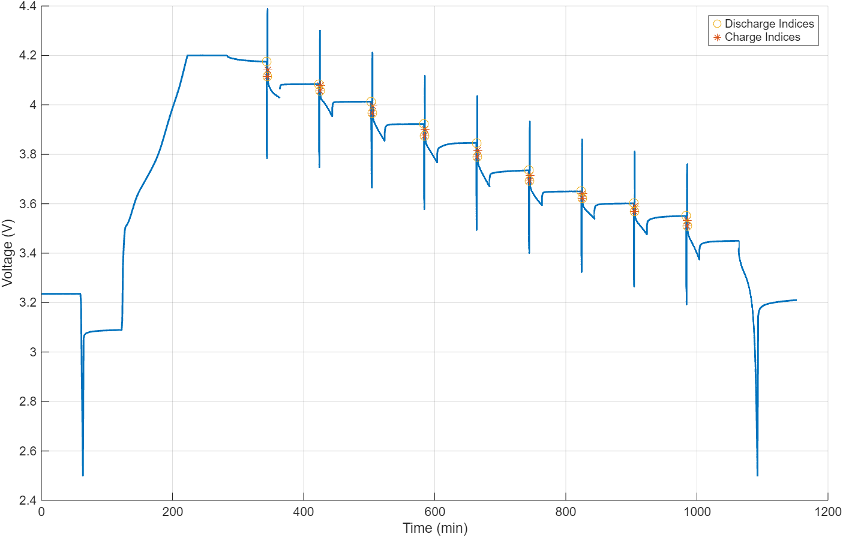
The plot shows all the identified charge and discharge pulse indices inside the
TestSummary property table of the hppcExp
object.
Input Arguments
HPPC test container to plot, specified as an HPPCTest object.
Name-Value Arguments
Specify optional pairs of arguments as
Name1=Value1,...,NameN=ValueN, where Name is
the argument name and Value is the corresponding value.
Name-value arguments must appear after other arguments, but the order of the
pairs does not matter.
Example: plot(myTest,ChargePulseIndicesVisible="on")
Plot Arguments
Visibility of the charge pulse indices highlighted on the chart, specified as
"off", "on", or as numeric or
logical 1 (true) or 0
(false). A value of "on" is
equivalent to true, and "off" is
equivalent to false. Thus, you can use the value of this
property as a logical value. The value is stored as an on/off logical value of type
matlab.lang.OnOffSwitchState.
Visibility of the discharge pulse indices highlighted on the chart, specified as
"off", "on", or as numeric or
logical 1 (true) or 0
(false). A value of "on" is
equivalent to true, and "off" is
equivalent to false. Thus, you can use the value of this
property as a logical value. The value is stored as an on/off logical value of type
matlab.lang.OnOffSwitchState.
Visibility of the chart axes, specified as "off",
"on", or as numeric or logical 1
(true) or 0
(false). A value of "on" is
equivalent to true, and "off" is
equivalent to false. Thus, you can use the value of this
property as a logical value. The value is stored as an on/off logical value of type
matlab.lang.OnOffSwitchState.
ChartContainer Arguments
Chart size and location, excluding the margins for decorations such as axis labels
and tick marks. Specify this property as a vector of form [left bottom width
height]. The values are in the units specified by the
Units property.
left— Distance from the left edge of the parent container to the inner-left edge of the chart that excludes the margins. Typically, the parent container is a figure, panel, or tab.bottom— Distance from the bottom edge of the parent container to the inner-bottom edge of the chart that excludes the margins.width— Width of the chart, excluding the margins.height— Height of the chart, excluding the margins.
Note
Setting this property has no effect when the parent of the chart is a
TiledChartLayout.
Chart size and location, including the margins for decorations such as axis labels
and tick marks. Specify this property as a vector of form [left bottom width
height]. The values are in the units specified by the
Units property.
left— Distance from the left edge of the parent container to the outer-left edge of the chart that includes the margins. Typically, the parent container is a figure, panel, or tab.bottom— Distance from the bottom edge of the parent container to the outer-bottom edge of the chart that includes the margins.width— Width of chart, including the margins.height— Height of chart, including the margins.
Note
Setting this property has no effect when the parent of the chart is a
TiledChartLayout.
Chart size and location, excluding the margins for decorations such as axis labels
and tick marks. Specify this property as a vector of form [left bottom width
height]. This property is equivalent to the
InnerPosition property.
Note
Setting this property has no effect when the parent of the chart is a
TiledChartLayout.
Position property to hold constant when adding, removing, or changing decorations, specified as one of the following values:
'outerposition'— TheOuterPositionproperty remains constant when you add, remove, or change decorations such as a title or an axis label. If any positional adjustments are needed, MATLAB® adjusts theInnerPositionproperty.'innerposition'— TheInnerPositionproperty remains constant when you add, remove, or change decorations such as a title or an axis label. If any positional adjustments are needed, MATLAB adjusts theOuterPositionproperty.
Position units, specified as a value from the following table. To change the
position of the chart in specific units, set the Units property
before specifying the Position property. If you specify the
Units and Position properties in a single
command (using name-value pairs), be sure to specify Units before
Position.
Units | Description |
|---|---|
'normalized' (default) | Normalized with respect to the parent container, which is typically the
figure, panel, or tab. The lower left corner of the container maps to
(0,0), and the upper right corner maps to
(1,1). |
'inches' | Inches. |
'centimeters' | Centimeters. |
'characters' | Based on the default font of the graphics root object:
|
'points' | Typography points. One point equals 1/72 inch. |
'pixels' | Pixels. On Windows® and Macintosh systems, the size of a pixel is 1/96th of an inch. This size is independent of your system resolution. On Linux® systems, the size of a pixel is determined by your system resolution. |
Layout options, specified as a TiledChartLayoutOptions object.
This property specifies options when an instance of your chart is a child of a tiled
chart layout. If the instance is not a child of a tiled chart layout (for example, it
is a child of a figure or panel), then this property is empty and has no effect.
Otherwise, you can position the chart within the layout by setting the
Tile and TileSpan properties on the
TiledChartLayoutOptions object.
For example, this code places chart object c into the third
tile of a tiled chart
layout.
c.Layout.Tile = 3;
To make the chart span multiple tiles, specify the TileSpan
property as a two-element vector. For example, this chart spans 2
rows and 3 columns of
tiles.
c.Layout.TileSpan = [2 3];
Note
Tiled chart layouts are not supported for the axes returned by the getAxes
method. Instead, you can place an instance of your chart into a tiled chart
layout.
State of visibility, specified as 'on' or
'off', or as numeric or logical 1
(true) or 0 (false). A
value of 'on' is equivalent to true, and
'off' is equivalent to false. Thus, you can
use the value of this property as a logical value. The value is stored as an on/off
logical value of type matlab.lang.OnOffSwitchState.
'on'— Display the chart.'off'— Hide the chart without deleting it. You still can access the properties of chart when it is not visible.
Parent container of the chart, specified as a Figure,
Panel, Tab, or
TiledChartLayout object.
Visibility of the chart object handle in its parent's list of children, specified as one of these values:
'on'— Chart object handle is always visible.'off'— Chart object handle is invisible at all times. This option is useful for preventing unintended changes to the chart by another function. To temporarily hide the handle during the execution of that function, set theHandleVisibilityto'off'.'callback'— Chart object handle is visible from within callbacks or functions invoked by callbacks, but not from within functions invoked from the command line. This option blocks access to the object in the Command Window, but it allows callback functions to access it.
If the object is not listed in the Children property of the
chart's parent object, then functions that get object handles by searching the object
hierarchy or querying handle properties cannot return it. This includes get, findobj, gca, gcf, gco, newplot, cla, clf, and close.
Hidden object handles are still valid. Set the root
ShowHiddenHandles property to 'on' to list
all object handles, regardless of their HandleVisibility property
setting.
Output Arguments
Chart for visualizing the identified discharge and charge pulses in a voltage plot,
returned as a HPPCChart object.
Version History
Introduced in R2025a
See Also
hppcTest | updateTestSummary | setDischargeSOCs | setChargeSOCs | removePulse | addPulseData | plotPulse
MATLAB Command
You clicked a link that corresponds to this MATLAB command:
Run the command by entering it in the MATLAB Command Window. Web browsers do not support MATLAB commands.
웹사이트 선택
번역된 콘텐츠를 보고 지역별 이벤트와 혜택을 살펴보려면 웹사이트를 선택하십시오. 현재 계신 지역에 따라 다음 웹사이트를 권장합니다:
또한 다음 목록에서 웹사이트를 선택하실 수도 있습니다.
사이트 성능 최적화 방법
최고의 사이트 성능을 위해 중국 사이트(중국어 또는 영어)를 선택하십시오. 현재 계신 지역에서는 다른 국가의 MathWorks 사이트 방문이 최적화되지 않았습니다.
미주
- América Latina (Español)
- Canada (English)
- United States (English)
유럽
- Belgium (English)
- Denmark (English)
- Deutschland (Deutsch)
- España (Español)
- Finland (English)
- France (Français)
- Ireland (English)
- Italia (Italiano)
- Luxembourg (English)
- Netherlands (English)
- Norway (English)
- Österreich (Deutsch)
- Portugal (English)
- Sweden (English)
- Switzerland
- United Kingdom (English)