Gazebo Blank Message
Create blank Gazebo command
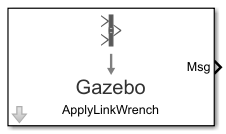
Libraries:
Robotics System Toolbox /
Gazebo Co-Simulation
Description
The Gazebo Blank Message block creates a blank Gazebo message or a command based on the specified type. The block output is a bus signal that contains the required elements for the type of command. Use a Bus Assignment block to modify specific fields in the bus signal. The bus signal initializes with zero value (ground).
To create blank Gazebo command, connect to a Gazebo simulation. Open the block mask and click Configure Gazebo network and simulation settings. For more information see Configure Gazebo Simulation.
This block is part of a co-simulation interface between MATLAB® and Gazebo for exchanging data and sending commands. To see a basic example, check Perform Co-Simulation Between Simulink and Gazebo.
Examples
Perform Co-Simulation Between Simulink and Gazebo
Set up a synchronized simulation between Simulink® and Gazebo to send commands and receive data from Gazebo.
Limitations
Models that use this block do not support Code Generation or Rapid Accelerator mode.
Ports
Output
Blank message, returns as a bus signal with elements relevant to the specific
Message type. The Msg output always outputs
the most recent message received.
There are seven different message types with specific fields:
ApplyLinkWrench:model_name–– Variable-sizeuint8array representing the name of the model in the Gazebo simulator.link_name–– Variable-sizeuint8array representing the name of the link in the model in the Gazebo simulator.force_type–– Variable-sizeuint8array specified as'SET'or'ADD'.'SET'overwrites any existing force message for the specified duration.'ADD'adds the value with existing messages.Fx, fy, fz––doublevalues specifying the amount of force applied to the Gazebo model link in world coordinates and Newtons.torque_type–– Variable-sizeuint8array specified as'SET'or'ADD'.'SET'overwrites any existing torque message for the specified duration.'ADD'adds the value with existing messages.Tx, ty, tz––doublevalues specifying the amount of torque applied to the Gazebo model link in world coordinates and Newton-meters.duration–– Bus containing seconds and nanoseconds asdoubleintegers, which specify how long to apply the torque in simulation time.
ApplyJointTorque:model_name–– Variable-sizeuint8array representing the name of the model in the Gazebo simulator.joint_name–– Variable-sizeuint8array representing the name of the joint in the model in the Gazebo simulator.index––uint32integer that identifies which joint axis the torque should be applied to.effort––doublescalar value specifying the amount of torque or force to apply to the joint.duration–– Bus containing seconds and nanoseconds asdoubleintegers, which specify how long to apply the torque in simulation time.
SetLinkWorldPose:model_name–– Variable-sizeuint8array representing the name of the model in the Gazebo simulator.link_name–– Variable-sizeuint8array representing the name of the link in the model in the Gazebo simulator.world_pose–– Bus containing position and orientation as[x y z]and[x y z w]doublevectors, respectively.duration–– Bus containing seconds and nanoseconds asdoubleintegers, which specify how long to apply the torque in simulation time.
SetLinkLinearVelocity:model_name–– Variable-sizeuint8array representing the name of the model in the Gazebo simulator.link_name–– Variable-sizeuint8array representing the name of the link in the model in the Gazebo simulator.velocity–– Bus containing linear velocity as[x y z]doublevector.duration–– Bus containing seconds and nanoseconds asdoubleintegers, which specify how long to apply the torque in simulation time.
SetLinkAngularVelocity:model_name–– Variable-sizeuint8array representing the name of the model in the Gazebo simulator.link_name–– Variable-sizeuint8array representing the name of the link in the model in the Gazebo simulator.velocity–– Bus containing angular velocity as[x y z]doublevector.duration–– Bus containing seconds and nanoseconds asdoubleintegers, which specify how long to apply the torque in simulation time.
SetJointPosition:model_name–– Variable-sizeuint8array representing the name of the model in the Gazebo simulator.joint_name–– Variable-sizeuint8array representing the name of the joint in the model in the Gazebo simulator.index––uint32integer that identifies which joint axis the torque should be applied to.position––doublescalar value representing the joint position.duration–– Bus containing seconds and nanoseconds asdoubleintegers, which specify how long to apply the torque in simulation time.
SetJointVelocity:model_name–– Variable-sizeuint8array representing the name of the model in the Gazebo simulator.joint_name–– Variable-sizeuint8array representing the name of the joint in the model in the Gazebo simulator.index––uint32integer that identifies which joint axis the torque should be applied to.velocity––doublescalar value representing the joint velocity.duration–– Bus containing seconds and nanoseconds asdoubleintegers, which specify how long to apply the torque in simulation time.
Note
SetJointVelocityuses the Set Instantaneous Velocity method to set the joint velocity. For more information see, Setting Velocity on Links And Joints.
Note
If a
durationis1.005seconds, it would be1second and5000000nanoseconds as a bus.
Data Types: bus
Parameters
Click Select to get a list of message types available in Gazebo.
Sample time indicates when, during simulation, the block produces outputs and if appropriate, updates its internal state.
More About
Click Configure Gazebo network and simulation settings
in the block mask to launch the Configure Gazebo
Simulation dialog box, which configures the
synchronized stepping between Gazebo and Simulink. You can select the Network Address
and specify Hostname/IP Address and
Port of the computer running the Gazebo
simulator with the Gazebo plugin installed. Then click
Test to test the connection to the
running Gazebo simulator. You can also specify the Response
timeout in seconds. These settings apply to all
Gazebo blocks for all open Simulink models.
Starting from R2022b, you can connect to multiple Gazebo simulations from one or more machines. You can now specify a cell array of IP addresses and a cell array of port numbers in the MATLAB workspace and then specify their variable names to the Hostname/IP Address and Port boxes, respectively.
To connect to a single Gazebo session from MATLAB, specify the port number and IP address of the computer running the Gazebo simulator.
portnum = 14580;
ipaddress = '172.18.250.125'; To connect to multiple Gazebo sessions from MATLAB, specify the port numbers and IP addresses of the computers running the Gazebo simulator.
portnum = {14580,14581};
ipaddress = {'172.18.250.125','172.18.250.125'}; 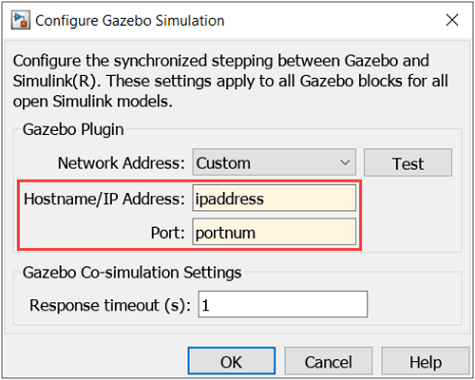
Version History
Introduced in R2019b
See Also
Blocks
- Gazebo Apply Command | Gazebo Pacer | Gazebo Read | Gazebo Publish | Gazebo Subscribe | Gazebo Select Entity
Functions
MATLAB Command
You clicked a link that corresponds to this MATLAB command:
Run the command by entering it in the MATLAB Command Window. Web browsers do not support MATLAB commands.
웹사이트 선택
번역된 콘텐츠를 보고 지역별 이벤트와 혜택을 살펴보려면 웹사이트를 선택하십시오. 현재 계신 지역에 따라 다음 웹사이트를 권장합니다:
또한 다음 목록에서 웹사이트를 선택하실 수도 있습니다.
사이트 성능 최적화 방법
최고의 사이트 성능을 위해 중국 사이트(중국어 또는 영어)를 선택하십시오. 현재 계신 지역에서는 다른 국가의 MathWorks 사이트 방문이 최적화되지 않았습니다.
미주
- América Latina (Español)
- Canada (English)
- United States (English)
유럽
- Belgium (English)
- Denmark (English)
- Deutschland (Deutsch)
- España (Español)
- Finland (English)
- France (Français)
- Ireland (English)
- Italia (Italiano)
- Luxembourg (English)
- Netherlands (English)
- Norway (English)
- Österreich (Deutsch)
- Portugal (English)
- Sweden (English)
- Switzerland
- United Kingdom (English)
