Estimate State-Space Model
Estimate state-space model using time or frequency data in the Live Editor
Description
The Estimate State-Space Model task lets you interactively estimate and validate a state-space model using time or frequency data. You can define and vary the model structure and specify optional parameters, such as initial condition handling and search method. The task automatically generates MATLAB® code for your live script. For more information about Live Editor tasks generally, see Add Interactive Tasks to a Live Script.
State-space models are models that use state variables to describe a system by a set of first-order differential or difference equations, rather than by one or more nth-order differential or difference equations. State variables can be reconstructed from the measured input-output data, but are not themselves measured during the experiment.
The state-space model structure is a good choice for quick estimation because, apart from the estimation data, the model requires you to specify only one parameter, the model order. For more information about state-space estimation, see What Are State-Space Models?
The Estimate State-Space Model task is independent of the more general System Identification app. Use the System Identification app when you want to compute and compare estimates for multiple model structures.
To get started, load experiment data that contains input and output data into your MATLAB workspace and then import that data into the task. Then specify a model structure to estimate. The task provides configuration controls and plotted results that help you experiment with different model parameters and compare how well the output of each model you specify fits the input/output measurements.
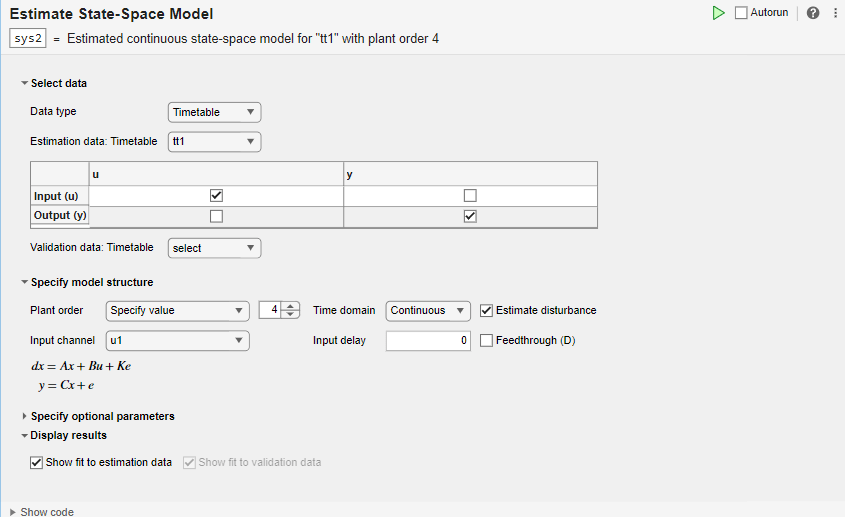
Open the Task
To add the Estimate State-Space Model task to a live script in the MATLAB Editor:
On the Live Editor tab, select Task > Estimate State-Space Model.
In a code block in your script, type a relevant keyword, such as
state,space, orestimate. SelectEstimate State Space Modelfrom the suggested command completions.
Examples
Use the Estimate State-Space Model Live Editor Task to estimate a state-space model and compare the model output to the measurement data.
Set Up Data
Load the measurement data tt1 into your MATLAB workspace. tt1 is a timetable that contains one input variable u and one output variable y.
load sdata1 tt1
Import Data into the Task
In the Select data section, set Data Type to Timetable and set Estimation data to tt11.
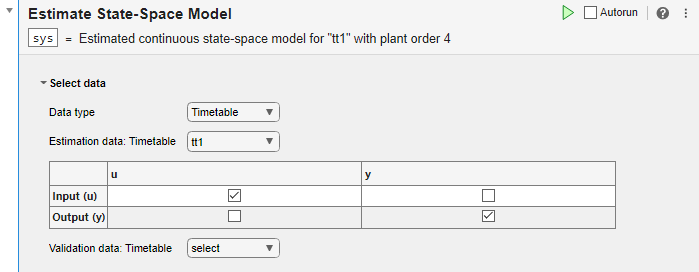
The task displays a table that contains the tt1 input and output variable names.
Estimate the Model Using Default Settings
Examine the model structure and optional parameters.
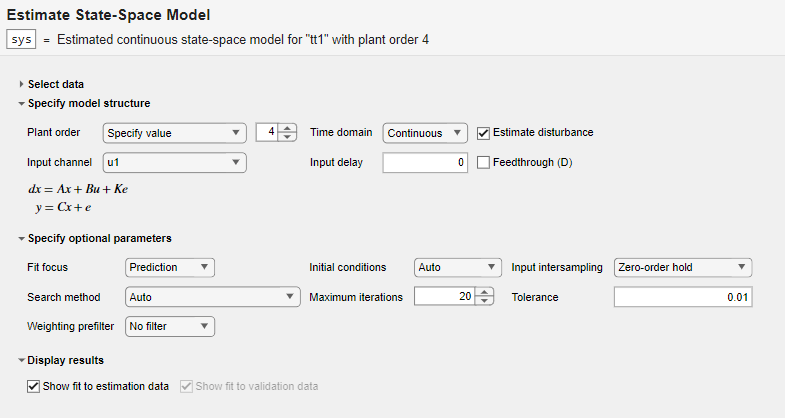
In the Specify model structure section, the plant order is set to its default value of 4 and the model is in the continuous-time domain. Equations below the parameters in this section display the specified structure.
In the Specify optional parameters section, parameters display the default options for state-space estimation.
Execute the task from the Live Editor tab by clicking the green arrow. You can also select Autorun to run the task automatically every time you update a parameter.
![]()
A plot displays the estimation data, the estimated model output, and the fit percentage.
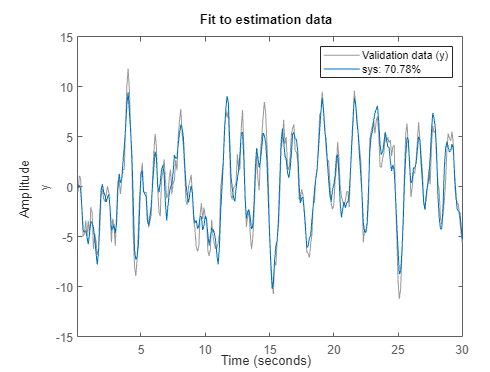
Experiment with Parameter Settings
Experiment with the parameter settings and see how they influence the fit.
For instance, in Specify model structure, the Estimate disturbance box is selected, so the disturbance matrix K is present in the equations. If you clear the box, the K term disappears. Run the updated configuration, and see how the fit changes.

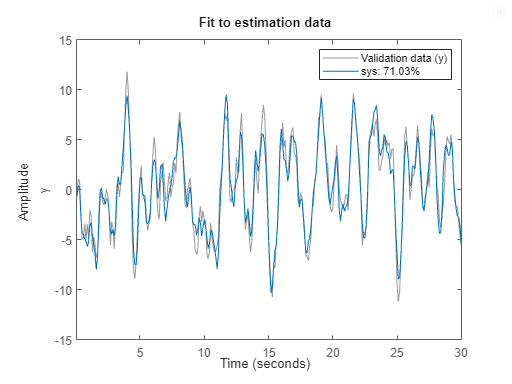 s
s
Change the Plant Order setting to Pick best value in range. The default setting is 1:10.
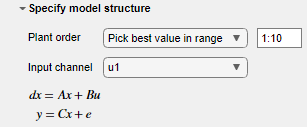
When you run the model, a Model Order Selection plot displays the contribution of each state to the model dynamic behavior. With the initial task settings for the other parameters, the plot displays a recommendation of 2 for the model order.
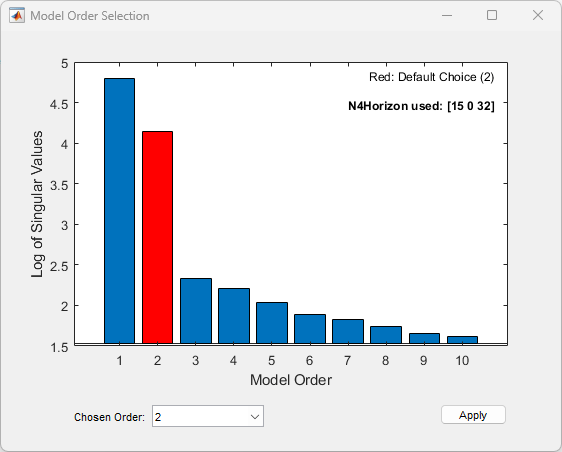
Accept this recommendation by clicking Apply, and see how this change affects the fit.
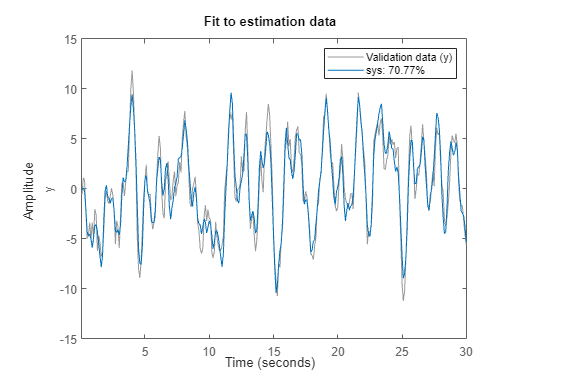
Generate Code
To display the code that the task generates, click ![]() at the bottom of the parameter section. The code that you see reflects the current parameter configuration of the task.
at the bottom of the parameter section. The code that you see reflects the current parameter configuration of the task.
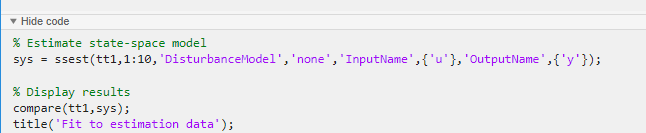
Use separate estimation and validation data so that you can validate the estimated state-space model.
Set Up Data
Load the measurement data umat1 and ymat1 into your MATLAB workspace and examine its contents. Also load the sample time Ts.
load sdata1.mat umat1 ymat1 Ts
Split the data into two sets, with one half for estimation and one half for validation. The original data set has 300 samples, so each new data set has 150 samples.
u_est = umat1(1:150); u_val = umat1(151:300); y_est = ymat1(1:150); y_val = ymat1(151:300); Ts
Ts = 0.1000
Import Data into Task
In the Select data section, set Data type to Numeric. Set Sample time to the value of Ts, which is 0.1 seconds. Select the appropriate data sets for estimation and validation.
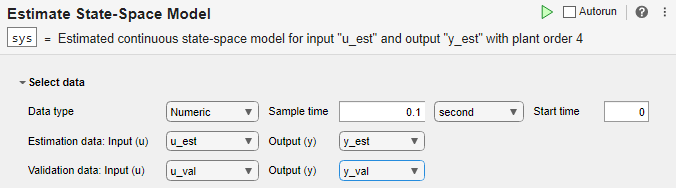
Estimate and Validate Model
The example Estimate State-Space Model with Live Editor Task recommends a model order of 2. Use that value for Plant Order. Leave other parameters at their default values. Note that Input Channel refers not to the input data set, but to the channel index within the input data set, which for a single-input system is always u1.

Execute the task from the Live Editor tab using Run. Executing the task creates two plots. The first plot shows the estimation results and the second plot shows the validation results.
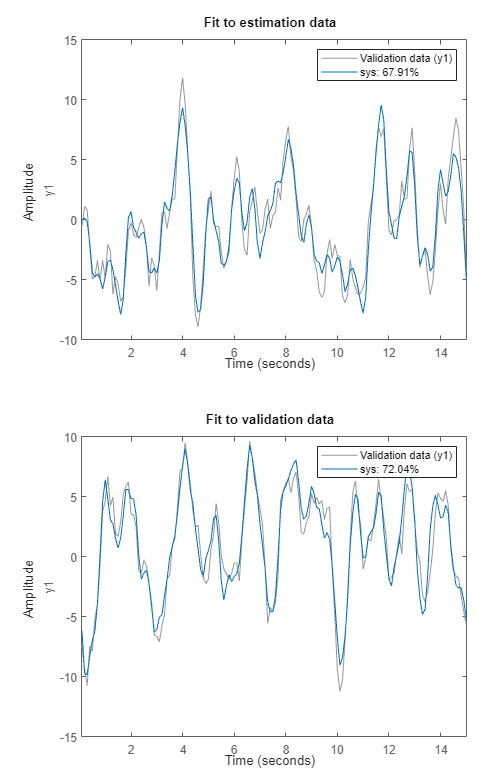
The fit to the estimation data is somewhat worse than in Estimate State-Space Model with Live Editor Task. Estimation in the current example has only half the data with which to estimate the model. The fit to the validation data for this example is better than the fit to the estimation data.
Parameters
Select Data
The task accepts numeric measurement values that are uniformly sampled in time.
Input and output signals can contain multiple channels. Data can be packaged as numeric
arrays (for Numeric or Frequency), as a timetable,
or in a data object, such as an iddata or idfrd object. For multiexperiment data,
numeric and timetable data can be packaged as cell arrays. For cell arrays of
timetables, all timetables must contain the same variable names. Data objects handle
multiexperiment data internally.
The data type you choose determines whether you must specify additional parameters.
Numeric— Specify Sample Time and Start Time in the time units that you select.Timetable— Specify no additional parameters because the timetable already contains information on sample time and start time.Frequency— Specify Frequency by selecting the variable name of a frequency vector in your MATLAB workspace. Specify the units for this frequency vector. Specify Sample Time in seconds.Data Object— Specify no additional parameters because the data object already contains information on time or frequency sampling.
Select the input and output variable names from the MATLAB workspace choices. Use these parameters when Data
Type is Numeric or
Frequency.
Specifying validation data is optional but recommended.
Select the timetable variable name from the MATLAB workspace choices. Use this parameter when Data Type
is Timetable. The task displays the timetable variable names
for the input and output. Estimation and validation timetables must contain the same
variable names.
Select the data object variable name from the MATLAB workspace choices. Use this parameter when Data Type
is Data Object.
Specify Model Structure
The task allows you to specify a single value or a range of values for the order of the model to estimate.
Specify value— Specify the order of the model explicitly.Pick best value in range— Specify a range of values, such as1:10. When you run the task, the Hankel singular-value plot visualizes the relative energy contribution of each state in the estimated model and recommends the lowest order that reproduces critical dynamic behavior. Proceed with this recommendation or select another order in Chosen Order. Click Apply to accept the model order and proceed.
Select a continuous-time or discrete-time model.
Select this option to estimate the disturbance model. When you select this option, the model equations update to show the K matrix and e term.
Specify the input delay as a row vector, where each element is a nonnegative integer. The length of the vector must match the number of inputs.
Specify whether to estimate channel feedthrough from input to output using a row vector, where each element is a logical value (0 or 1). The size of this vector should match the number of inputs.
Specify Optional Parameters
Fit focus specifies what error to minimize in the loss function during estimation.
Prediction— Minimize the one-step-ahead prediction error between measured and predicted outputs. This estimation approach focuses on producing a good predictor model for the estimation inputs and outputs. Prediction focus generally produces the best estimation results because it uses both input and output measurements, thus accounting for disturbances.Simulation— Minimize the error between measured and simulated outputs. This estimation approach focuses on producing a simulated model response that has a good fit with the estimation inputs and outputs. Simulation focus is generally best for validation, especially with data sets not used for the original estimation.
Set this option when you want to choose a specific method for initializing the model
states. With the default setting of Auto, the software
chooses the method based on the estimation data. Choices are:
Zero— The initial state is set to zero.Estimate— The initial state is treated as an independent estimation parameter.Backcast— The initial state is estimated using the best least-squares fit.
Input intersampling is a property of the input data. The task uses this property
when estimating continuous models. Specify Input Intersampling when
your data type is Time or
Frequency. If you are using an iddata
object, the object already contains the intersampling information. Choices for this
property are:
Zero-order hold— Piecewise-constant input signal between samplesTriangle approximation— Piecewise-linear input signal between samples, also known as first-order holdBand-limited— Input signal has zero power above the Nyquist frequency
The available numerical search methods for iterative parameter estimation are:
| Search Method | Description |
|---|---|
Auto | For each iteration, the software cycles through the methods until it finds the first descent direction that leads to a reduction in estimation cost. |
Gauss-Newton | Singular values of the Jacobian matrix less than
GnPinvConstant*eps*max(size(J))*norm(J) are discarded when
computing the search direction. J is the Jacobian matrix. The
Hessian matrix is approximated as
JTJ. If this direction shows no
improvement, the function tries the gradient direction. |
Adaptive Gauss-Newton | Eigenvalues less than gamma*max(sv) of the Hessian are
ignored, where sv contains the singular values of the
Hessian. The Gauss-Newton direction is computed in the remaining subspace.
gamma has the initial value
InitialGnaTolerance (see Advanced in
'SearchOptions' for more information). This value is
increased by the factor LMStep each time the search fails to
find a lower value of the criterion in fewer than five bisections. This value is
decreased by the factor 2*LMStep each time a search is
successful without any bisections. |
Levenberg-Marquardt | Each parameter value is -pinv(H+d*I)*grad from the
previous value. H is the Hessian, I is the
identity matrix, and grad is the gradient.
d is a number that is increased until a lower value of the
criterion is found. This method requires the Optimization Toolbox™ software. For more information, see Levenberg-Marquardt Method (Optimization Toolbox). |
Gradient search | Steepest descent least-squares search. |
Trust-Region Reflective Newton | A constrained nonlinear solver. This solver requires Optimization Toolbox software. For more information, see fmincon Trust Region Reflective Algorithm (Optimization Toolbox). |
Pattern Search | Solver for nonlinearities without well-defined gradients. This solver
requires Global Optimization Toolbox software. For more information, see patternsearch (Global Optimization Toolbox). |
Sequential Quadratic Programming (SQP) | A constrained nonlinear solver. This solver requires Optimization Toolbox software. For more information, see fmincon SQP Algorithm (Optimization Toolbox). |
Interior-Point | A constrained nonlinear solver. This solver requires Optimization Toolbox software. For more information, see fmincon Interior Point Algorithm (Optimization Toolbox). |
Set the maximum number of iterations during error minimization. The iterations stop when Max. Iterations is reached or another stopping criterion is satisfied, such as Tolerance.
When the percentage of expected improvement is less than Tolerance, the iterations stop.
Set this option when you want to apply a weighting prefilter to the loss function that the task minimizes when you estimate the model. When you select an option, you must also select the associated variable in your workspace that contains the filter information. The available options depend on the domain of the data.
| Weighting Prefilter | Data Domain | Filter Information |
|---|---|---|
No Filter | Time and frequency | |
Passbands | Time and frequency | Passband ranges, specified as a 1-by-2 row vector or an n-by-2 matrix, where n is the number of passbands. |
LTI Filter | Time and frequency | SISO LTI model. |
Frequency Weights Vector | Frequency | Frequency weights, specified as a column vector with the same length as the frequency vector. |
Inverse of magnitude of the frequency
response | Frequency response | The weighting filter is, where G(ω) is the complex frequency-response data. SISO and SIMO systems only. |
Inverse of square root of magnitude of the frequency
response | Frequency response | The weighting filter is . SISO and SIMO systems only. |
For instance, suppose that you are performing estimation with SISO
frequency-domain data and that in your MATLAB workspace, you have a column vector W that contains
frequency weights for the prefilter. In the task, select Weighting
prefilter > Frequency weights vector and the variable
W.
Display Results
Plot a comparison of the model output and the original measured data, along with the fit percentage. If you have separate validation data, a second plot compares the model response to the validation input data with the measured output from the validation data set.
Version History
Introduced in R2019bYou can now estimate a system that has a nonlinearity without a well-defined gradient by
choosing the Search Method as Pattern
Search. This method requires Global Optimization Toolbox software.
The Estimate State-Space Model Live Editor task now supports multi-experiment data.
The task is updated to accept time-domain data in the form of a timetable. The task
continues to accept numeric time-domain data as well, with the
Numeric data type option.
MATLAB Command
You clicked a link that corresponds to this MATLAB command:
Run the command by entering it in the MATLAB Command Window. Web browsers do not support MATLAB commands.
웹사이트 선택
번역된 콘텐츠를 보고 지역별 이벤트와 혜택을 살펴보려면 웹사이트를 선택하십시오. 현재 계신 지역에 따라 다음 웹사이트를 권장합니다:
또한 다음 목록에서 웹사이트를 선택하실 수도 있습니다.
사이트 성능 최적화 방법
최고의 사이트 성능을 위해 중국 사이트(중국어 또는 영어)를 선택하십시오. 현재 계신 지역에서는 다른 국가의 MathWorks 사이트 방문이 최적화되지 않았습니다.
미주
- América Latina (Español)
- Canada (English)
- United States (English)
유럽
- Belgium (English)
- Denmark (English)
- Deutschland (Deutsch)
- España (Español)
- Finland (English)
- France (Français)
- Ireland (English)
- Italia (Italiano)
- Luxembourg (English)
- Netherlands (English)
- Norway (English)
- Österreich (Deutsch)
- Portugal (English)
- Sweden (English)
- Switzerland
- United Kingdom (English)