Visual Perception Using Monocular Camera
This example shows how to construct a monocular camera sensor simulation capable of lane boundary and vehicle detections. The sensor will report these detections in the vehicle coordinate system. In this example, you will learn about the coordinate system used by Automated Driving Toolbox™, and computer vision techniques involved in the design of a sample monocular camera sensor.
Overview
Vehicles that contain ADAS features or are designed to be fully autonomous rely on multiple sensors. These sensors can include sonar, radar, lidar and cameras. This example illustrates some of the concepts involved in the design of a monocular camera system. Such a sensor can accomplish many tasks, including:
Lane boundary detection
Detection of vehicles, people, and other objects
Distance estimation from the ego vehicle to obstacles
Subsequently, the readings returned by a monocular camera sensor can be used to issue lane departure warnings, collision warnings, or to design a lane keep assist control system. In conjunction with other sensors, it can also be used to implement an emergency braking system and other safety-critical features.
The example implements a subset of features found on a fully developed monocular camera system. It detects lane boundaries and backs of vehicles, and reports their locations in the vehicle coordinate system.
Define Camera Configuration
Knowing the camera's intrinsic and extrinsic calibration parameters is critical to accurate conversion between pixel and vehicle coordinates.
Start by defining the camera's intrinsic parameters. The parameters below were determined earlier using a camera calibration procedure that used a checkerboard calibration pattern. You can use the Camera Calibrator app to obtain them for your camera.
focalLength = [309.4362, 344.2161]; % [fx, fy] in pixel units principalPoint = [318.9034, 257.5352]; % [cx, cy] optical center in pixel coordinates imageSize = [480, 640]; % [nrows, mcols]
Note that the lens distortion coefficients were ignored, because there is little distortion in the data. The parameters are stored in a cameraIntrinsics object.
camIntrinsics = cameraIntrinsics(focalLength, principalPoint, imageSize);
Next, define the camera orientation with respect to the vehicle's chassis. You will use this information to establish camera extrinsics that define the position of the 3-D camera coordinate system with respect to the vehicle coordinate system.
height = 2.1798; % mounting height in meters from the ground pitch = 14; % pitch of the camera in degrees
The above quantities can be derived from the rotation and translation matrices returned by the estimateExtrinsics function. Pitch specifies the tilt of the camera from the horizontal position. For the camera used in this example, the roll and yaw of the sensor are both zero. The entire configuration defining the intrinsics and extrinsics is stored in the monoCamera object.
sensor = monoCamera(camIntrinsics, height, 'Pitch', pitch);Note that the monoCamera object sets up a very specific vehicle coordinate system, where the X-axis points forward from the vehicle, the Y-axis points to the left of the vehicle, and the Z-axis points up from the ground.
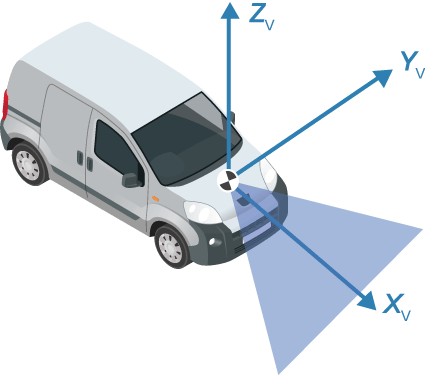
By default, the origin of the coordinate system is on the ground, directly below the camera center defined by the camera's focal point. When you wish to use another origin, the SensorLocation property of the monoCamera object can be used to give the camera's X and Y position relative to it. Additionally, monoCamera provides imageToVehicle and vehicleToImage methods for converting between image and vehicle coordinate systems.
Note: The conversion between the coordinate systems assumes a flat road. It is based on establishing a homography matrix that maps locations on the imaging plane to locations on the road surface. Nonflat roads introduce errors in distance computations, especially at locations that are far from the vehicle.
Load a Frame of Video
Before processing the entire video, process a single video frame to illustrate the concepts involved in the design of a monocular camera sensor.
Start by creating a VideoReader object that opens a video file. To be memory efficient, VideoReader loads one video frame at a time.
videoName = 'caltech_cordova1.avi';
videoReader = VideoReader(videoName);Read an interesting frame that contains lane markers and a vehicle.
timeStamp = 0.06667; % time from the beginning of the video videoReader.CurrentTime = timeStamp; % point to the chosen frame frame = readFrame(videoReader); % read frame at timeStamp seconds imshow(frame) % display frame
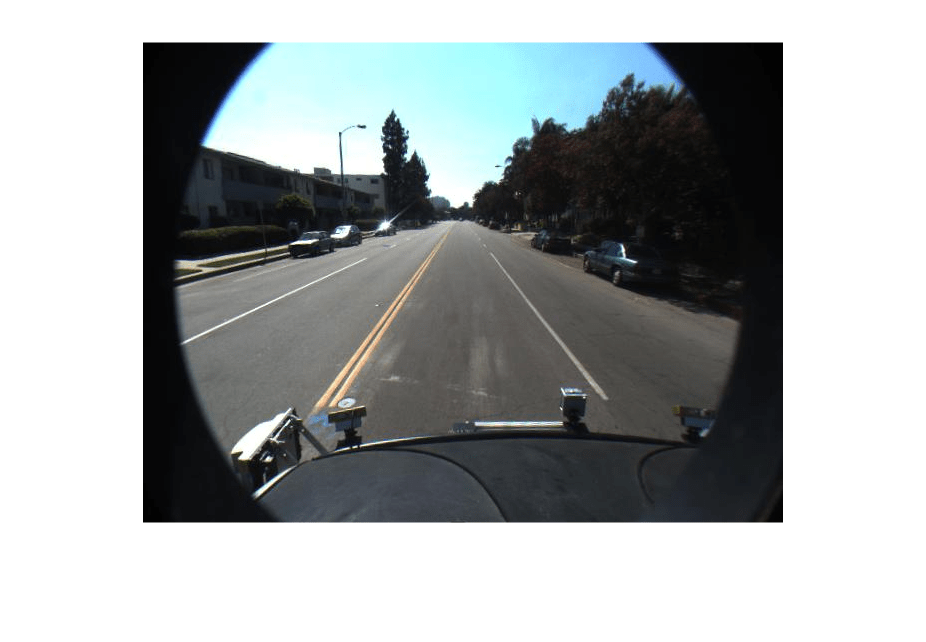
Note: This example ignores lens distortion. If you were concerned about errors in distance measurements introduced by the lens distortion, at this point you would use the undistortImage function to remove the lens distortion.
Create Bird's-Eye-View Image
There are many ways to segment and detect lane markers. One approach involves the use of a bird's-eye-view image transform. Although it incurs computational cost, this transform offers one major advantage. The lane markers in the bird's-eye view are of uniform thickness, thus simplifying the segmentation process. The lane markers belonging to the same lane also become parallel, thus making further analysis easier.
Given the camera setup, the birdsEyeView object transforms the original image to the bird's-eye view. This object lets you specify the area that you want to transform using vehicle coordinates. Note that the vehicle coordinate units were established by the monoCamera object, when the camera mounting height was specified in meters. For example, if the height was specified in millimeters, the rest of the simulation would use millimeters.
% Using vehicle coordinates, define area to transform distAheadOfSensor = 30; % in meters, as previously specified in monoCamera height input spaceToOneSide = 6; % all other distance quantities are also in meters bottomOffset = 3; outView = [bottomOffset, distAheadOfSensor, -spaceToOneSide, spaceToOneSide]; % [xmin, xmax, ymin, ymax] imageSize = [NaN, 250]; % output image width in pixels; height is chosen automatically to preserve units per pixel ratio birdsEyeConfig = birdsEyeView(sensor, outView, imageSize);
Generate bird's-eye-view image.
birdsEyeImage = transformImage(birdsEyeConfig, frame); figure imshow(birdsEyeImage)

The areas further away from the sensor are more blurry, due to having fewer pixels and thus requiring greater amount of interpolation.
Note that you can complete the latter processing steps without use of the bird's-eye view, as long as you can locate lane boundary candidate pixels in vehicle coordinates.
Find Lane Markers in Vehicle Coordinates
Having the bird's-eye-view image, you can now use the segmentLaneMarkerRidge function to separate lane marker candidate pixels from the road surface. This technique was chosen for its simplicity and relative effectiveness. Alternative segmentation techniques exist including semantic segmentation (deep learning) and steerable filters. You can substitute these techniques below to obtain a binary mask needed for the next stage.
Most input parameters to the functions below are specified in world units, for example, the lane marker width fed into segmentLaneMarkerRidge. The use of world units allows you to easily try new sensors, even when the input image size changes. This is very important to making the design more robust and flexible with respect to changing camera hardware and handling varying standards across many countries.
% Convert to grayscale birdsEyeImage = im2gray(birdsEyeImage); % Lane marker segmentation ROI in world units vehicleROI = outView - [-1, 2, -3, 3]; % look 3 meters to left and right, and 4 meters ahead of the sensor approxLaneMarkerWidthVehicle = 0.25; % 25 centimeters % Detect lane features laneSensitivity = 0.25; birdsEyeViewBW = segmentLaneMarkerRidge(birdsEyeImage, birdsEyeConfig, approxLaneMarkerWidthVehicle,... 'ROI', vehicleROI, 'Sensitivity', laneSensitivity); figure imshow(birdsEyeViewBW)

Locating individual lane markers takes place in vehicle coordinates that are anchored to the camera sensor. This example uses a parabolic lane boundary model, ax^2 + bx + c, to represent the lane markers. Other representations, such as a third-degree polynomial or splines, are possible. Conversion to vehicle coordinates is necessary, otherwise lane marker curvature cannot be properly represented by a parabola while it is affected by a perspective distortion.
The lane model holds for lane markers along a vehicle's path. Lane markers going across the path or road signs painted on the asphalt are rejected.
% Obtain lane candidate points in vehicle coordinates
[imageX, imageY] = find(birdsEyeViewBW);
xyBoundaryPoints = imageToVehicle(birdsEyeConfig, [imageY, imageX]);Since the segmented points contain many outliers that are not part of the actual lane markers, use the robust curve fitting algorithm based on random sample consensus (RANSAC).
Return the boundaries and their parabola parameters (a, b, c) in an array of parabolicLaneBoundary objects, boundaries.
maxLanes = 2; % look for maximum of two lane markers boundaryWidth = 3*approxLaneMarkerWidthVehicle; % expand boundary width [boundaries, boundaryPoints] = findParabolicLaneBoundaries(xyBoundaryPoints,boundaryWidth, ... 'MaxNumBoundaries', maxLanes, 'validateBoundaryFcn', @validateBoundaryFcn);
Notice that the findParabolicLaneBoundaries takes a function handle, validateBoundaryFcn. This example function is listed at the end of this example. Using this additional input lets you reject some curves based on the values of the a, b, c parameters. It can also be used to take advantage of temporal information over a series of frames by constraining future a, b, c values based on previous video frames.
Determine Boundaries of the Ego Lane
Some of the curves found in the previous step might still be invalid. For example, when a curve is fit into crosswalk markers. Use additional heuristics to reject many such curves.
% Establish criteria for rejecting boundaries based on their length maxPossibleXLength = diff(vehicleROI(1:2)); minXLength = maxPossibleXLength * 0.60; % establish a threshold % Find short boundaries if( numel(boundaries) > 0 ) isOfMinLength = false(1, numel(boundaries)); for i = 1 : numel(boundaries) if(diff(boundaries(i).XExtent) > minXLength) isOfMinLength(i) = true; end end else isOfMinLength = false; end
Remove additional boundaries based on the strength metric computed by the findParabolicLaneBoundaries function. Set a lane strength threshold based on ROI and image size.
% To compute the maximum strength, assume all image pixels within the ROI % are lane candidate points birdsImageROI = vehicleToImageROI(birdsEyeConfig, vehicleROI); [laneImageX,laneImageY] = meshgrid(birdsImageROI(1):birdsImageROI(2),birdsImageROI(3):birdsImageROI(4)); % Convert the image points to vehicle points vehiclePoints = imageToVehicle(birdsEyeConfig,[laneImageX(:),laneImageY(:)]); % Find the maximum number of unique x-axis locations possible for any lane % boundary maxPointsInOneLane = numel(unique(single((vehiclePoints(:,1))))); % Set the maximum length of a lane boundary to the ROI length maxLaneLength = diff(vehicleROI(1:2)); % Compute the maximum possible lane strength for this image size/ROI size % specification maxStrength = maxPointsInOneLane/maxLaneLength; % Reject short and weak boundaries idx = 0; strongBoundaries = parabolicLaneBoundary(zeros(nnz(isOfMinLength), 3)); for i = 1 : size(isOfMinLength,2) if( isOfMinLength(i) == 1 ) if( boundaries(i).Strength > 0.4*maxStrength ) idx = idx + 1; strongBoundaries(idx) = boundaries(i); end end end
The heuristics to classify lane marker type as solid/dashed are included in a helper function listed at the bottom of this example. Knowing the lane marker type is critical for steering the vehicle automatically. For example, crossing a solid marker is prohibited.
% Classify lane marker type when boundaryPoints are not empty if isempty(boundaryPoints) strongBoundaries = repmat(strongBoundaries,1,2); strongBoundaries(1) = parabolicLaneBoundary(zeros(1,3)); strongBoundaries(2) = parabolicLaneBoundary(zeros(1,3)); else strongBoundaries = classifyLaneTypes(strongBoundaries, boundaryPoints); end distancesToBoundaries = coder.nullcopy(ones(size(strongBoundaries,2),1)); % Find ego lanes xOffset = 0; % 0 meters from the sensor for i = 1 : size(strongBoundaries, 2) distancesToBoundaries(i) = strongBoundaries(i).computeBoundaryModel(xOffset); end % Find candidate ego boundaries distancesToLeftBoundary = distancesToBoundaries>0; if (numel(distancesToBoundaries(distancesToLeftBoundary))) minLeftDistance = min(distancesToBoundaries(distancesToLeftBoundary)); else minLeftDistance = 0; end distancesToRightBoundary = (distancesToBoundaries <= 0); if( numel(distancesToBoundaries(distancesToRightBoundary))) minRightDistance = max(distancesToBoundaries(distancesToRightBoundary)); else minRightDistance = 0; end % Find left ego boundary if (minLeftDistance ~= 0) leftEgoBoundaryIndex = distancesToBoundaries == minLeftDistance; leftEgoBoundary = parabolicLaneBoundary(zeros(nnz(leftEgoBoundaryIndex), 3)); idx = 0; for i = 1 : size(leftEgoBoundaryIndex, 1) if( leftEgoBoundaryIndex(i) == 1) idx = idx + 1; leftEgoBoundary(idx) = strongBoundaries(i); end end else leftEgoBoundary = parabolicLaneBoundary.empty(); end % Find right ego boundary if (minRightDistance ~= 0) rightEgoBoundaryIndex = distancesToBoundaries == minRightDistance; rightEgoBoundary = parabolicLaneBoundary(zeros(nnz(rightEgoBoundaryIndex), 3)); idx = 0; for i = 1 : size(rightEgoBoundaryIndex, 1) if( rightEgoBoundaryIndex(i) == 1) idx = idx + 1; rightEgoBoundary(idx) = strongBoundaries(i); end end else rightEgoBoundary = parabolicLaneBoundary.empty(); end
Show the detected lane markers in the bird's-eye-view image and in the regular view.
xVehiclePoints = bottomOffset:distAheadOfSensor; birdsEyeWithEgoLane = insertLaneBoundary(birdsEyeImage, leftEgoBoundary , birdsEyeConfig, xVehiclePoints, 'Color','Red'); birdsEyeWithEgoLane = insertLaneBoundary(birdsEyeWithEgoLane, rightEgoBoundary, birdsEyeConfig, xVehiclePoints, 'Color','Green'); frameWithEgoLane = insertLaneBoundary(frame, leftEgoBoundary, sensor, xVehiclePoints, 'Color','Red'); frameWithEgoLane = insertLaneBoundary(frameWithEgoLane, rightEgoBoundary, sensor, xVehiclePoints, 'Color','Green'); figure subplot('Position', [0, 0, 0.5, 1.0]) % [left, bottom, width, height] in normalized units imshow(birdsEyeWithEgoLane) subplot('Position', [0.5, 0, 0.5, 1.0]) imshow(frameWithEgoLane)
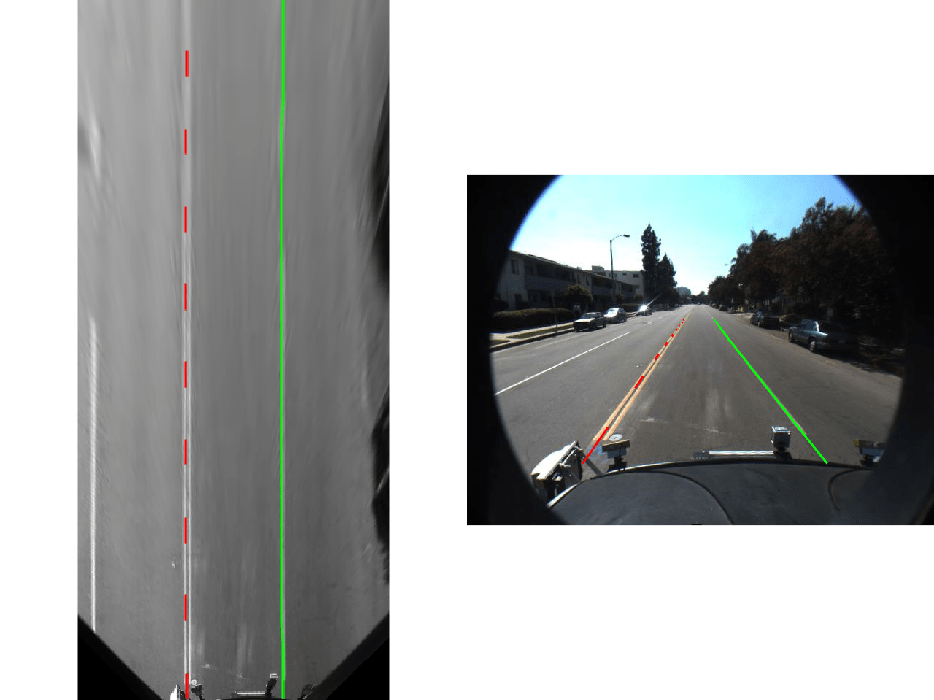
Locate Vehicles in Vehicle Coordinates
Detecting and tracking vehicles is critical in front collision warning (FCW) and autonomous emergency braking (AEB) systems.
Load an aggregate channel features (ACF) detector that is pretrained to detect the front and rear of vehicles. A detector like this can handle scenarios where issuing a collision warning is important. It is not sufficient, for example, for detecting a vehicle traveling across a road in front of the ego vehicle.
detector = vehicleDetectorACF();
% Width of a common vehicle is between 1.5 to 2.5 meters
vehicleWidth = [1.5, 2.5];Use the configureDetectorMonoCamera function to specialize the generic ACF detector to take into account the geometry of the typical automotive application. By passing in this camera configuration, this new detector searches only for vehicles along the road's surface, because there is no point searching for vehicles high above the vanishing point. This saves computational time and reduces the number of false positives.
monoDetector = configureDetectorMonoCamera(detector, sensor, vehicleWidth); [bboxes, scores] = detect(monoDetector, frame);
Because this example shows how to process only a single frame for demonstration purposes, you cannot apply tracking on top of the raw detections. The addition of tracking makes the results of returning vehicle locations more robust, because even when the vehicle is partly occluded, the tracker continues to return the vehicle's location. For more information, see the Track Multiple Vehicles Using a Camera example.
Next, convert vehicle detections to vehicle coordinates. The computeVehicleLocations function, included at the end of this example, calculates the location of a vehicle in vehicle coordinates given a bounding box returned by a detection algorithm in image coordinates. It returns the center location of the bottom of the bounding box in vehicle coordinates. Because we are using a monocular camera sensor and a simple homography, only distances along the surface of the road can be computed accurately. Computation of an arbitrary location in 3-D space requires use of stereo camera or another sensor capable of triangulation.
locations = computeVehicleLocations(bboxes, sensor);
% Overlay the detections on the video frame
imgOut = insertVehicleDetections(frame, locations, bboxes);
figure;
imshow(imgOut);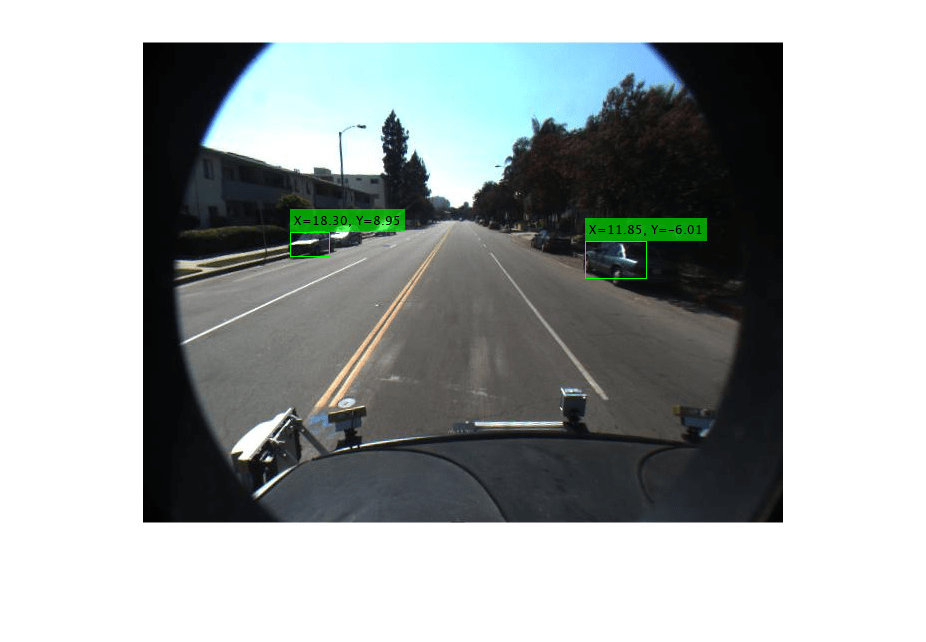
Simulate a Complete Sensor with Video Input
Now that you have an idea about the inner workings of the individual steps, let's put them together and apply them to a video sequence where we can also take advantage of temporal information.
Rewind the video to the beginning, and then process the video. The code below is shortened because all the key parameters were defined in the previous steps. Here, the parameters are used without further explanation.
videoReader.CurrentTime = 0; isPlayerOpen = true; snapshot = []; while hasFrame(videoReader) && isPlayerOpen % Grab a frame of video frame = readFrame(videoReader); % Compute birdsEyeView image birdsEyeImage = transformImage(birdsEyeConfig, frame); birdsEyeImage = im2gray(birdsEyeImage); % Detect lane boundary features birdsEyeViewBW = segmentLaneMarkerRidge(birdsEyeImage, birdsEyeConfig, ... approxLaneMarkerWidthVehicle, 'ROI', vehicleROI, ... 'Sensitivity', laneSensitivity); % Obtain lane candidate points in vehicle coordinates [imageX, imageY] = find(birdsEyeViewBW); xyBoundaryPoints = imageToVehicle(birdsEyeConfig, [imageY, imageX]); % Find lane boundary candidates [boundaries, boundaryPoints] = findParabolicLaneBoundaries(xyBoundaryPoints,boundaryWidth, ... 'MaxNumBoundaries', maxLanes, 'validateBoundaryFcn', @validateBoundaryFcn); % Reject boundaries based on their length and strength % Find short boundaries if( numel(boundaries) > 0 ) isOfMinLength = false(1, numel(boundaries)); for i = 1 : numel(boundaries) if(diff(boundaries(i).XExtent) > minXLength) isOfMinLength(i) = true; end end else isOfMinLength = false; end % Reject short and weak boundaries idx = 0; strongBoundaries = parabolicLaneBoundary(zeros(nnz(isOfMinLength), 3)); for i = 1 : size(isOfMinLength,2) if( isOfMinLength(i) == 1 ) if( boundaries(i).Strength > 0.2*maxStrength ) idx = idx + 1; strongBoundaries(idx) = boundaries(i); end end end boundaries = boundaries(isOfMinLength); isStrong = [boundaries.Strength] > 0.2*maxStrength; boundaries = boundaries(isStrong); % Classify lane marker type when boundaryPoints are not empty if isempty(boundaryPoints) strongBoundaries = repmat(strongBoundaries,1,2); strongBoundaries(1) = parabolicLaneBoundary(zeros(1,3)); strongBoundaries(2) = parabolicLaneBoundary(zeros(1,3)); else strongBoundaries = classifyLaneTypes(strongBoundaries, boundaryPoints); end % Find ego lanes xOffset = 0; % 0 meters from the sensor distancesToBoundaries = coder.nullcopy(ones(size(strongBoundaries,2),1)); for i = 1 : size(strongBoundaries, 2) distancesToBoundaries(i) = strongBoundaries(i).computeBoundaryModel(xOffset); end % Find candidate ego boundaries distancesToLeftBoundary = distancesToBoundaries>0; if (numel(distancesToBoundaries(distancesToLeftBoundary))) minLeftDistance = min(distancesToBoundaries(distancesToLeftBoundary)); else minLeftDistance = 0; end distancesToRightBoundary = (distancesToBoundaries <= 0); if( numel(distancesToBoundaries(distancesToRightBoundary))) minRightDistance = max(distancesToBoundaries(distancesToRightBoundary)); else minRightDistance = 0; end % Find left ego boundary if (minLeftDistance ~= 0) leftEgoBoundaryIndex = distancesToBoundaries == minLeftDistance; leftEgoBoundary = parabolicLaneBoundary(zeros(nnz(leftEgoBoundaryIndex), 3)); idx = 0; for i = 1 : size(leftEgoBoundaryIndex, 1) if( leftEgoBoundaryIndex(i) == 1) idx = idx + 1; leftEgoBoundary(idx) = strongBoundaries(i); end end else leftEgoBoundary = parabolicLaneBoundary.empty(); end % Find right ego boundary if (minRightDistance ~= 0) rightEgoBoundaryIndex = distancesToBoundaries == minRightDistance; rightEgoBoundary = parabolicLaneBoundary(zeros(nnz(rightEgoBoundaryIndex), 3)); idx = 0; for i = 1 : size(rightEgoBoundaryIndex, 1) if( rightEgoBoundaryIndex(i) == 1) idx = idx + 1; rightEgoBoundary(idx) = strongBoundaries(i); end end else rightEgoBoundary = parabolicLaneBoundary.empty(); end % Detect vehicles [bboxes, scores] = detect(monoDetector, frame); locations = computeVehicleLocations(bboxes, sensor); % Visualize sensor outputs and intermediate results. Pack the core % sensor outputs into a struct. sensorOut.leftEgoBoundary = leftEgoBoundary; sensorOut.rightEgoBoundary = rightEgoBoundary; sensorOut.vehicleLocations = locations; sensorOut.xVehiclePoints = bottomOffset:distAheadOfSensor; sensorOut.vehicleBoxes = bboxes; % Pack additional visualization data, including intermediate results intOut.birdsEyeImage = birdsEyeImage; intOut.birdsEyeConfig = birdsEyeConfig; intOut.vehicleScores = scores; intOut.vehicleROI = vehicleROI; intOut.birdsEyeBW = birdsEyeViewBW; closePlayers = ~hasFrame(videoReader); isPlayerOpen = visualizeSensorResults(frame, sensor, sensorOut, ... intOut, closePlayers); timeStamp = 7.5333; % take snapshot for publishing at timeStamp seconds if abs(videoReader.CurrentTime - timeStamp) < 0.01 snapshot = takeSnapshot(frame, sensor, sensorOut); end end
Display the video frame. Snapshot is taken at timeStamp seconds.
if ~isempty(snapshot) figure imshow(snapshot) end

Try the Sensor Design on a Different Video
The helperMonoSensor class assembles the setup and all the necessary steps to simulate the monocular camera sensor into a complete package that can be applied to any video. Since most parameters used by the sensor design are based on world units, the design is robust to changes in camera parameters, including the image size. Note that the code inside the helperMonoSensor class is different from the loop in the previous section, which was used to illustrate basic concepts.
Besides providing a new video, you must supply a camera configuration corresponding to that video. The process is shown here. Try it on your own videos.
% Sensor configuration focalLength = [309.4362, 344.2161]; principalPoint = [318.9034, 257.5352]; imageSize = [480, 640]; height = 2.1798; % mounting height in meters from the ground pitch = 14; % pitch of the camera in degrees camIntrinsics = cameraIntrinsics(focalLength, principalPoint, imageSize); sensor = monoCamera(camIntrinsics, height, 'Pitch', pitch); videoReader = VideoReader('caltech_washington1.avi');
Create the helperMonoSensor object and apply it to the video.
monoSensor = helperMonoSensor(sensor); monoSensor.LaneXExtentThreshold = 0.5; % To remove false detections from shadows in this video, we only return % vehicle detections with higher scores. monoSensor.VehicleDetectionThreshold = 20; isPlayerOpen = true; snapshot = []; while hasFrame(videoReader) && isPlayerOpen frame = readFrame(videoReader); % get a frame sensorOut = processFrame(monoSensor, frame); closePlayers = ~hasFrame(videoReader); isPlayerOpen = displaySensorOutputs(monoSensor, frame, sensorOut, closePlayers); timeStamp = 11.1333; % take snapshot for publishing at timeStamp seconds if abs(videoReader.CurrentTime - timeStamp) < 0.01 snapshot = takeSnapshot(frame, sensor, sensorOut); end end
Display the video frame. Snapshot is taken at timeStamp seconds.
if ~isempty(snapshot) figure imshow(snapshot) end
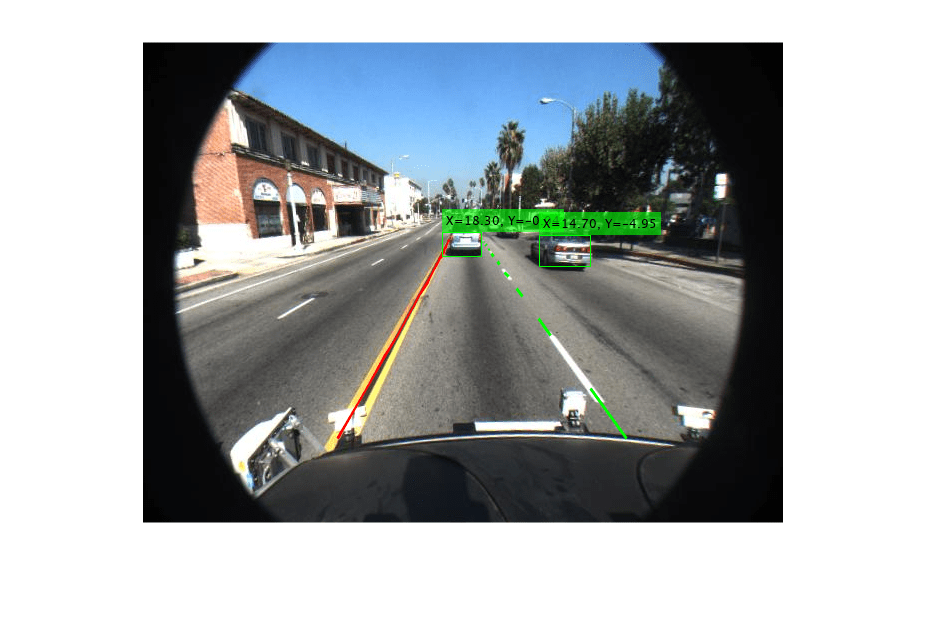
Supporting Functions
visualizeSensorResults displays core information and intermediate results from the monocular camera sensor simulation.
function isPlayerOpen = visualizeSensorResults(frame, sensor, sensorOut,... intOut, closePlayers) % Unpack the main inputs leftEgoBoundary = sensorOut.leftEgoBoundary; rightEgoBoundary = sensorOut.rightEgoBoundary; locations = sensorOut.vehicleLocations; xVehiclePoints = sensorOut.xVehiclePoints; bboxes = sensorOut.vehicleBoxes; % Unpack additional intermediate data birdsEyeViewImage = intOut.birdsEyeImage; birdsEyeConfig = intOut.birdsEyeConfig; vehicleROI = intOut.vehicleROI; birdsEyeViewBW = intOut.birdsEyeBW; % Visualize left and right ego-lane boundaries in bird's-eye view birdsEyeWithOverlays = insertLaneBoundary(birdsEyeViewImage, leftEgoBoundary , birdsEyeConfig, xVehiclePoints, 'Color','Red'); birdsEyeWithOverlays = insertLaneBoundary(birdsEyeWithOverlays, rightEgoBoundary, birdsEyeConfig, xVehiclePoints, 'Color','Green'); % Visualize ego-lane boundaries in camera view frameWithOverlays = insertLaneBoundary(frame, leftEgoBoundary, sensor, xVehiclePoints, 'Color','Red'); frameWithOverlays = insertLaneBoundary(frameWithOverlays, rightEgoBoundary, sensor, xVehiclePoints, 'Color','Green'); frameWithOverlays = insertVehicleDetections(frameWithOverlays, locations, bboxes); imageROI = vehicleToImageROI(birdsEyeConfig, vehicleROI); ROI = [imageROI(1) imageROI(3) imageROI(2)-imageROI(1) imageROI(4)-imageROI(3)]; % Highlight candidate lane points that include outliers birdsEyeViewImage = insertShape(birdsEyeViewImage, 'rectangle', ROI); % show detection ROI birdsEyeViewImage = imoverlay(birdsEyeViewImage, birdsEyeViewBW, 'blue'); % Display the results frames = {frameWithOverlays, birdsEyeViewImage, birdsEyeWithOverlays}; persistent players; if isempty(players) frameNames = {'Lane marker and vehicle detections', 'Raw segmentation', 'Lane marker detections'}; players = helperVideoPlayerSet(frames, frameNames); end update(players, frames); % Terminate the loop when the first player is closed isPlayerOpen = isOpen(players, 1); if (~isPlayerOpen || closePlayers) % close down the other players clear players; end end
computeVehicleLocations calculates the location of a vehicle in vehicle coordinates, given a bounding box returned by a detection algorithm in image coordinates. It returns the center location of the bottom of the bounding box in vehicle coordinates. Because a monocular camera sensor and a simple homography are used, only distances along the surface of the road can be computed. Computation of an arbitrary location in 3-D space requires use of a stereo camera or another sensor capable of triangulation.
function locations = computeVehicleLocations(bboxes, sensor) locations = zeros(size(bboxes,1),2); for i = 1:size(bboxes, 1) bbox = bboxes(i, :); % Get [x,y] location of the center of the lower portion of the % detection bounding box in meters. bbox is [x, y, width, height] in % image coordinates, where [x,y] represents upper-left corner. yBottom = bbox(2) + bbox(4) - 1; xCenter = bbox(1) + (bbox(3)-1)/2; % approximate center locations(i,:) = imageToVehicle(sensor, [xCenter, yBottom]); end end
insertVehicleDetections inserts bounding boxes and displays [x,y] locations corresponding to returned vehicle detections.
function imgOut = insertVehicleDetections(imgIn, locations, bboxes) imgOut = imgIn; for i = 1:size(locations, 1) location = locations(i, :); bbox = bboxes(i, :); label = sprintf('X=%0.2f, Y=%0.2f', location(1), location(2)); imgOut = insertObjectAnnotation(imgOut, ... 'rectangle', bbox, label, 'AnnotationColor','g'); end end
vehicleToImageROI converts ROI in vehicle coordinates to image coordinates in bird's-eye-view image.
function imageROI = vehicleToImageROI(birdsEyeConfig, vehicleROI) vehicleROI = double(vehicleROI); loc2 = abs(vehicleToImage(birdsEyeConfig, [vehicleROI(2) vehicleROI(4)])); loc1 = abs(vehicleToImage(birdsEyeConfig, [vehicleROI(1) vehicleROI(4)])); loc4 = vehicleToImage(birdsEyeConfig, [vehicleROI(1) vehicleROI(4)]); loc3 = vehicleToImage(birdsEyeConfig, [vehicleROI(1) vehicleROI(3)]); [minRoiX, maxRoiX, minRoiY, maxRoiY] = deal(loc4(1), loc3(1), loc2(2), loc1(2)); imageROI = round([minRoiX, maxRoiX, minRoiY, maxRoiY]); end
validateBoundaryFcn rejects some of the lane boundary curves computed using the RANSAC algorithm.
function isGood = validateBoundaryFcn(params) if ~isempty(params) a = params(1); % Reject any curve with a small 'a' coefficient, which makes it highly % curved. isGood = abs(a) < 0.003; % a from ax^2+bx+c else isGood = false; end end
classifyLaneTypes determines lane marker types as solid, dashed, etc.
function boundaries = classifyLaneTypes(boundaries, boundaryPoints) for bInd = 1 : size(boundaries,2) vehiclePoints = boundaryPoints{bInd}; % Sort by x vehiclePoints = sortrows(vehiclePoints, 1); xVehicle = vehiclePoints(:,1); xVehicleUnique = unique(xVehicle); % Dashed vs solid xdiff = diff(xVehicleUnique); % Set a threshold to remove gaps in solid line but not the spaces from % dashed lines. xdiffThreshold = mean(xdiff) + 3*std(xdiff); largeGaps = xdiff(xdiff > xdiffThreshold); % Safe default boundary = boundaries(bInd); % changed according to set/get methods boundary.BoundaryType= LaneBoundaryType.Solid; if largeGaps>1 % Ideally, these gaps should be consistent, but you cannot rely % on that unless you know that the ROI extent includes at least 3 dashes. boundary.BoundaryType= LaneBoundaryType.Dashed; end boundaries(bInd) = boundary; end end
takeSnapshot captures the output for the HTML publishing report.
function I = takeSnapshot(frame, sensor, sensorOut) % Unpack the inputs leftEgoBoundary = sensorOut.leftEgoBoundary; rightEgoBoundary = sensorOut.rightEgoBoundary; locations = sensorOut.vehicleLocations; xVehiclePoints = sensorOut.xVehiclePoints; bboxes = sensorOut.vehicleBoxes; frameWithOverlays = insertLaneBoundary(frame, leftEgoBoundary, sensor, xVehiclePoints, 'Color','Red'); frameWithOverlays = insertLaneBoundary(frameWithOverlays, rightEgoBoundary, sensor, xVehiclePoints, 'Color','Green'); frameWithOverlays = insertVehicleDetections(frameWithOverlays, locations, bboxes); I = frameWithOverlays; end
See Also
Apps
Functions
findParabolicLaneBoundaries|segmentLaneMarkerRidge|configureDetectorMonoCamera|estimateExtrinsics|estimateMonoCameraParameters