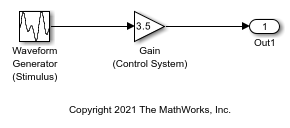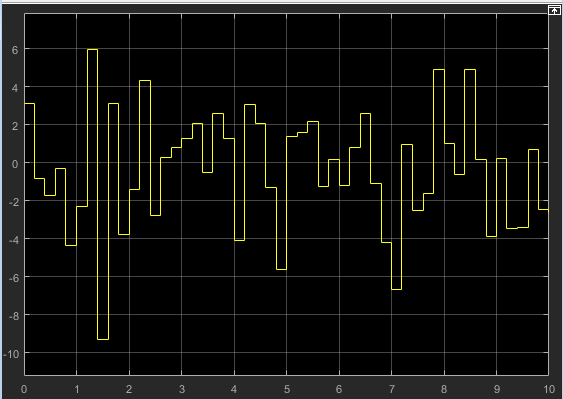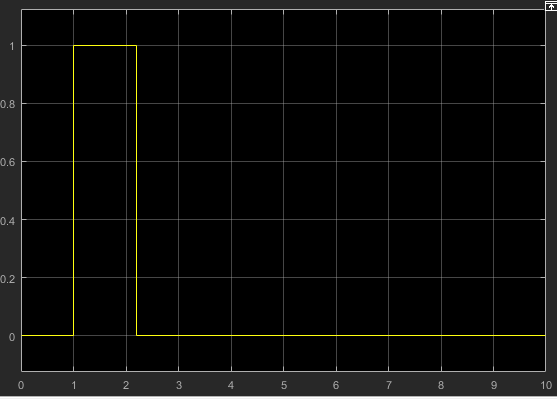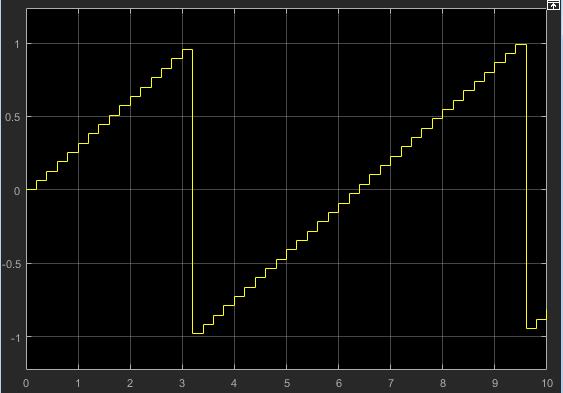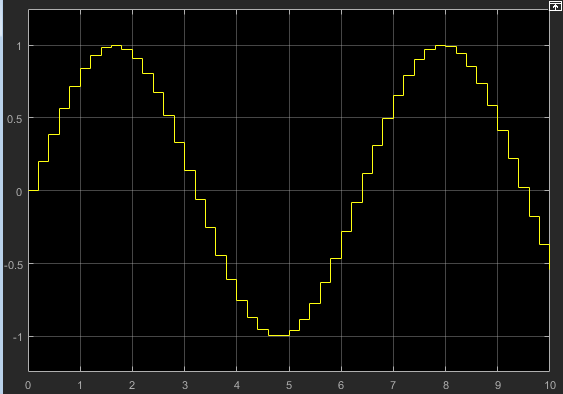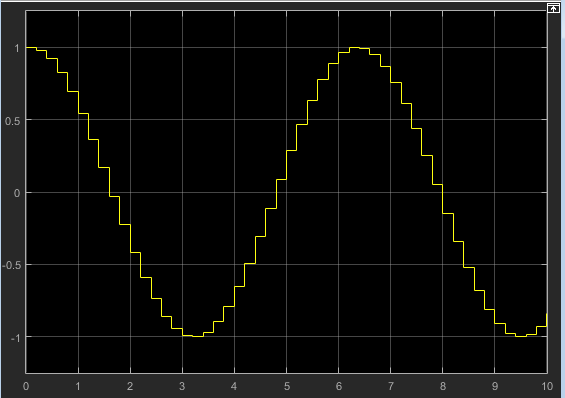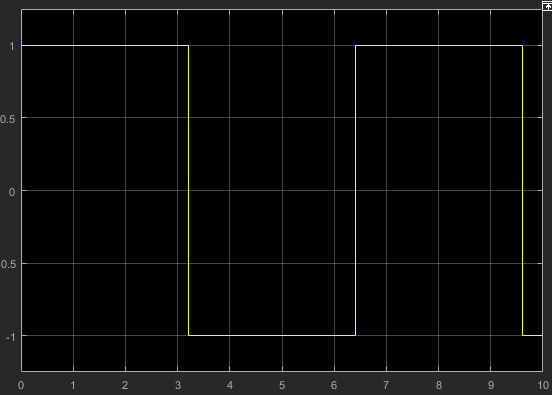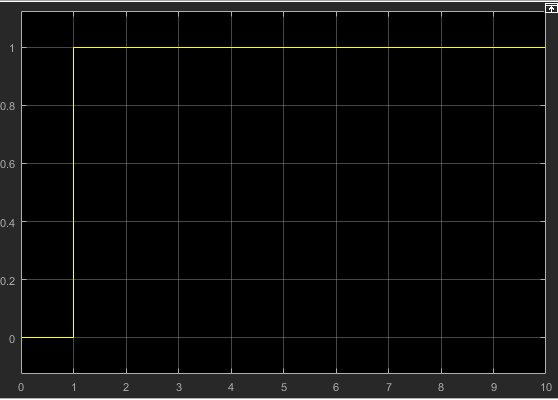Waveform Generator
신호 표기를 사용한 파형 출력
라이브러리:
Simulink /
Sources
설명
Waveform Generator 블록은 파형 정의 테이블에 입력한 신호 표기에 따라 파형을 출력합니다.
이 블록은 신호 표기에 다음과 같은 구문을 지원합니다.
이 블록은 표준 모드, 액셀러레이터 모드 및 고속 액셀러레이터 모드와 빠른 재시작을 지원합니다.
지원되는 연산자
| 연산 | 연산자 |
|---|---|
절댓값 | abs() |
덧셈 | + |
나누기 | / |
곱셈 | * |
소괄호 | () |
뺄셈 | - |
단항 마이너스 | - |
Waveform 블록은 다음과 같은 연산자 우선 순위 규칙을 따릅니다.
( )+ -(단항)* /+ -
지원되는 작업
Waveform Generator 블록은 한 번에 하나의 신호를 출력합니다. 사용자가 이 출력 신호를 변경할 수 있습니다. 주파수 및 위상 오프셋 파라미터를 라디안 단위로 표현합니다. 다음을 수행할 수도 있습니다.
신호 표기를 중첩시킵니다. 예를 들면 다음과 같습니다.
sin('Amplitude',sin('Amplitude',1,'Frequency',1,'Phase',0),'Frequency',1,'Phase',1)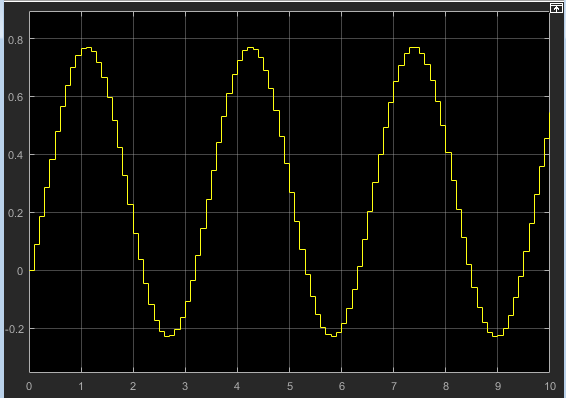
기본 작업 공간 또는 모델 작업 공간에서 실수형 스칼라 변수를 참조합니다. 예를 들면 다음과 같습니다.
sin('Amplitude',x,'Frequency',y,'Phase',z)x, y, z는 기본 작업 공간에 존재합니다.
파형에 대한 자세한 내용은 알고리즘 항목을 참조하십시오.
여러 다른 입력 유형에 대한 시스템의 응답을 빠르게 확인하기 위해 시뮬레이션 진행 중에 Waveform Generator 블록의 출력 신호를 다르게 바꾸어 볼 수 있습니다.
예제
제한 사항
Simulink® Coder™를 사용하여 생성한 코드를 실행하는 중에 주파수 또는 진폭과 같은 파형의 파라미터를 조정할 수 없습니다. 대신에 사용자가 지정한 파형 변형 간 전환을 가능하게 하는 코드를 생성할 수 있습니다. 자세한 내용은 Switch Between Output Waveforms During Code Execution for Waveform Generator Block (Simulink Coder) 항목을 참조하십시오.
포트
출력
파라미터
블록 특성
데이터형 |
|
직접 피드스루 |
|
다차원 신호 |
|
가변 크기 신호 |
|
영점교차 검출 |
|
알고리즘
확장 기능
버전 내역
R2015b에 개발됨