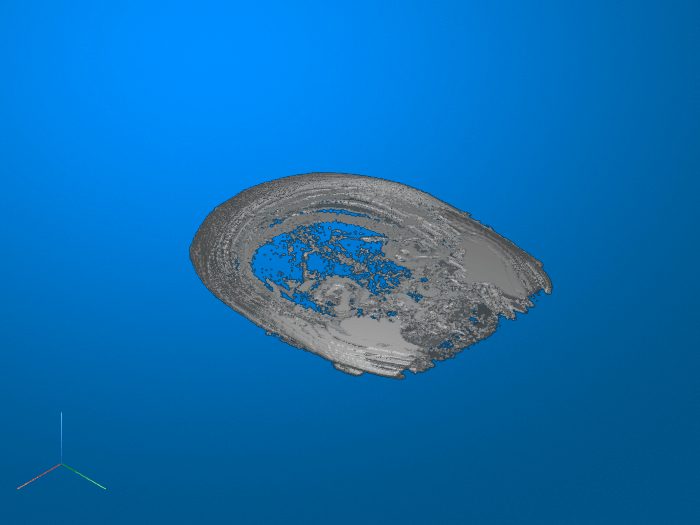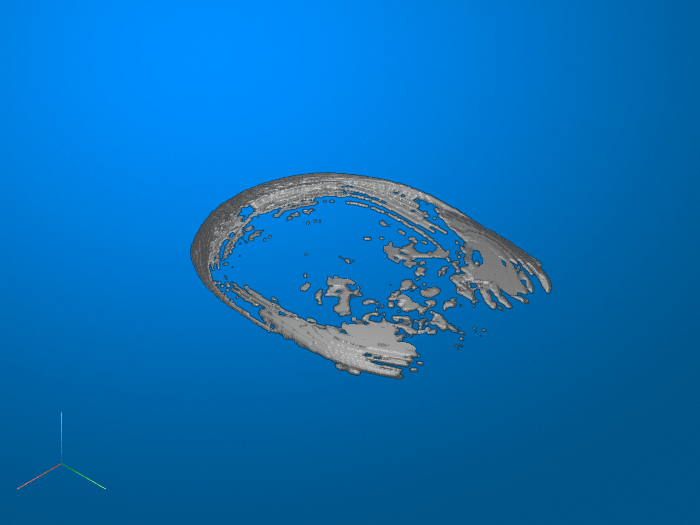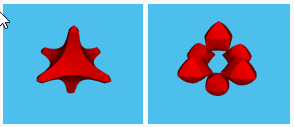bwmorph3
Morphological operations on binary volume
Description
Examples
Input Arguments
Output Arguments
Tips
To perform the morphological operations erosion or dilation on 3-D volumes, use the
imerodeorimdilatefunctions, specifying the structuring elementones(3,3,3).To perform morphological closing, opening, top-hat filtering, or bottom-hat filtering on 3-D volumes, use the
imclose,imopen,imtophat, orimbothatfunctions, specifying the structuring elementones(3,3,3).