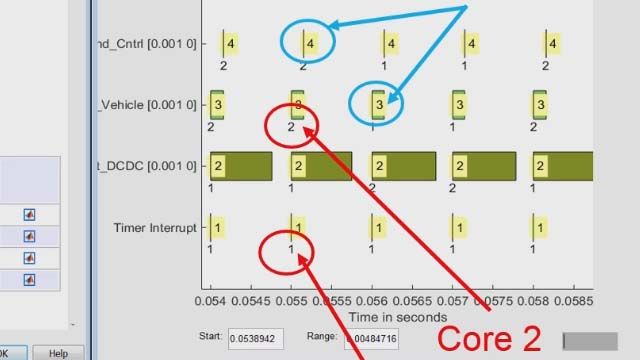Simulink Real-Time Explorer
New Simulink Real-Time™ Explorer helps you configure Speedgoat target computers and control real-time applications. You can monitor signals, tune parameters, and stream data to Simulation Data Inspector. All real-time simulation and testing-related tasks can be managed from one common interface. You can install multiple applications on the Speedgoat target computer and manage them individually. Workflows based on App Designer are supported.
Published: 10 Sep 2020
The newly designed Simulink Real-Time Explorer, released in R2020B, allows you to manage all real-time testing related tasks from one common application.
You can manage multiple speed go target computers and their configurations from the targets tree and targets configuration tab, allowing you to switch between test setups easily. Once the target computer is connected, you can load new applications from the host computer, or select one from the target computer.
If you need to switch frequently between different applications or multiple versions of an application, you can now install more than one on the target computer, and load one at a time. For application deployment workflows, you can select an application to run on startup so that it starts execution as soon as the target computer powers on.
After the application is loaded, you have access to all the signals and parameters of the application through the application tree. The signals tab lists all the signals available for monitoring while you are running an experiment. Once you start execution of the application on the target computer, from the signals tab, you can stream signals of interest to the simulation data inspector and monitor them in the explorer.
It also lets you export and import instrument objects to and from map files, and generate example code that you could include in an app design or workflow. Tuning model parameters while the experiment is running has been a key feature of Simulink Real-Time. With the new Explorer, you can easily filter and identify model parameters, and then tune them. You can always trace a parameter or signal back to the model by using the highlight model feature.
The system log viewer allows you to see all system messages to monitor and debug target activities, and you can filter the messages based upon their severity.
To recap, the newly designed Simulink Real-Time Explorer, release in R2020B, allows you to manage all real time testing related tasks, from one common application. This includes target configurations, setting up startup applications, monitoring signals, and tuning parameters.