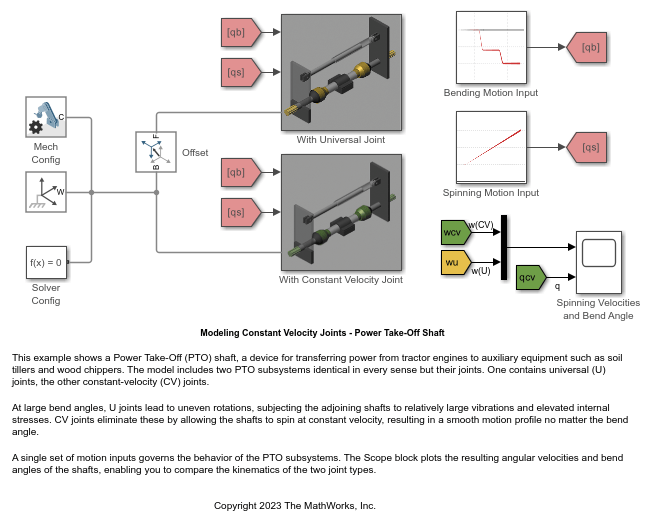Constant Velocity Joint
Joint that enforces a constant-velocity kinematic constraint between two shafts
Libraries:
Simscape /
Multibody /
Joints
Description
The Constant Velocity Joint block enforces a constant-velocity (CV) kinematic constraint between its base and follower frames, whose origins are coincident throughout the simulation. Specifically, if the Z-axes of the base and follower frames are both fixed with respect to a common reference frame, the Z-components of the two frames' angular velocities with respect to the common reference frame are equal.
The block has two degrees of freedom that allow the Z-axes of the base and follower frames to be arbitrarily oriented relative to each other. The figure shows an example.
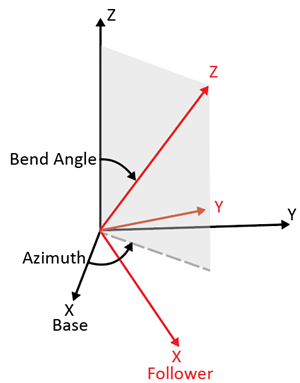
The black and red frames indicate the base and follower frames of the block. The azimuth rotation about the Z-axis of the base frame locates the plane in which the bend angle occurs. The bend angle about the resulting Y-axis, the red Y-axis, specifies the orientation of the Z-axis of the follower frame with respect to the Z-axis of the base frame.
The block has two parameterizations, Rotation Sequence (faster
simulation) or Quaternion (allows zero bend
angle), to specify the internal states of the joint. Use the
rotation-sequence parameterization whenever possible because a simulation with this
parameterization is generally faster than a simulation with the quaternion
parameterization. See Internal State for more information.
You can specify the desired initial states of the joint with the parameters under State Targets, such as the position and velocity of the azimuth and bend angle.
The block has a variety of sensing abilities. You can sense the azimuth, bend angle, and their time derivatives throughout the simulation. Furthermore, you can sense the forces and torques that act in the joint, such as constraint forces and total torque. For more information, see Composite Force/Torque Sensing section.
Faults
Using mode faults, you can change the joint modes during a simulation without modifying the
model design. The fault injection overrides the mode setting. For example, if a joint has
the Mode parameter set to Locked and the
Fault behavior parameter set to Disengaged, the
joint becomes disengaged.
To add a mode fault to a joint block, click on the joint block, in the Simscape Block tab, and the Faults section,
click Fault > Add Fault.
Alternatively, you can click the joint block, hover over the ellipsis to open the action
bar, and click the Add a fault on the block icon ![]() . You can add multiple faults to a joint block, but the
joint block can have only one active fault during a simulation.
. You can add multiple faults to a joint block, but the
joint block can have only one active fault during a simulation.
As you add faults, in the Property Inspector, under the Fault
section, specify the behavior and the trigger type of the fault. To define the fault
behavior, click the link next to the Fault Behavior. This
joint supports Locked, Normal, or
Disengaged mode. The joint blocks support these trigger types:
Always on, Timed, Manual, and
Conditional. For more details of these trigger types, see Set Fault Triggers. To trigger a
conditional fault, you can use Simulink signals, Simscape language blocks, and MATLAB
workspace variables. To set the active fault for a block, use the Fault Table. For more
details, see Access the Fault Table and Fault Dashboard.
To enable fault simulation, in the Simscape Block tab and
the Faults section, turn on the Fault
Simulation button. The fault simulation is on when the button is green and
the status is on. The simulation logs the trigger status
data. To view the data, use the Simulation Data
Inspector. Also, you can see the fault status and a summary of the triggered
faults in the Fault Dashboard. To open the Fault Dashboard, in the Simscape Block tab, click Faults >
Fault Dashboard.
To create and modify faults, you can also use Simscape™ and Simulink® fault functions. For more details, see the function section of the Simulink Fault Controls and Simscape Faults Interface.