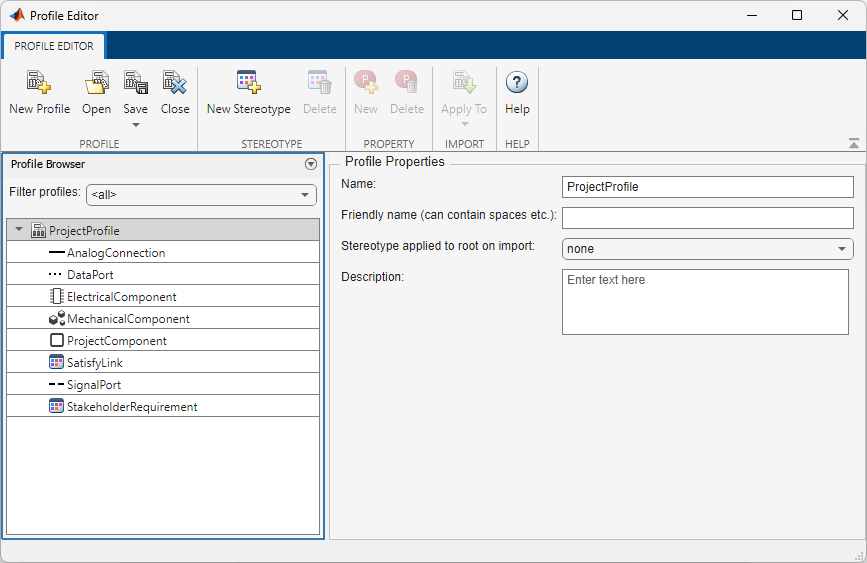Profile Editor
Create and manage profiles with stereotypes and properties
Description
The Profile Editor allows you to define a profile that contains stereotypes with properties. In System Composer™ architecture models, stereotyping is necessary to define custom metadata on model elements typed by the stereotype. In Requirements Toolbox™, you can use stereotypes to define custom requirement types and link types with custom properties.
System Composer: Apply a profile to your model or data dictionary. Then, use stereotypes in the model to type model elements such as components, connectors, ports, interfaces, allocations, functions, requirement sets, and link sets. Functions only apply to software architectures. You can define custom property values on each element using the stereotyped template.
Requirements Toolbox: Apply a profile to a requirement set or link set. Then use stereotypes by setting the requirement type or link type to the stereotype and setting the stereotype properties to your desired values.
Open the Profile Editor
System Composer
System Composer toolstrip: In the Modeling tab, click Profile Editor.
MATLAB® Command Window: Enter
systemcomposer.profile.editor.
Requirements Toolbox
Requirements Editor toolstrip: Click Profile Editor
 .
.
Examples
Parameters
More About
Version History
Introduced in R2019aSee Also
Apps
Tools
- Profile Editor (System Composer)
Functions
systemcomposer.profile.editor(System Composer)