Apply Functional Mock-up Units by Using Simulink Real-Time
After you create a model that contains an FMU block, you can build and download the model to a target computer by using Simulink® Real-Time™.
FMU Limitations for Simulink Real-Time
These limitations apply:
Simulink Real-Time supports FMU blocks for Co-Simulation mode.
Simulink Real-Time does not support FMU blocks for Model Exchange mode.
Simulink Real-Time does not support multirate FMU blocks.
Simulink Real-Time generates a mask dialog box that contains both numeric-valued and string-valued parameters. Simulink Real-Time generates code for only numeric-valued parameters.
To convert a Simulink model that contains FMU blocks to a Simulink Real-Time model, set the model configuration parameters to values compatible with real-time execution:
In the Code Generation pane, set System target file to
speedgoat.tlcor other Simulink Real-Time STF.In the Solver pane, set Type to
Fixed-step.In the Solver pane, set Fixed-step size to a step size compatible with the real-time requirements of your model.
Generate a shared object SO file by using the QNX Neutrino tools for the FMU. For more information, see slrealtime.fmu.compileFMUSources.
You can then build and download the model to a target computer and run the real-time application. This process loads the required FMU binary files on the target computer. For more information about creating the FMU files, see Compile Source Code for Functional Mock-up Units.
Create Target Object and Connect
Create a Target object for the default target computer and connect to the target computer. In the Command Window, type:
tg = slrealtime; connect(tg);
Open the Model
To open an example model that contains FMU blocks running in Simulink Real-Time, in the Command Window, type:
model = 'slrt_ex_vanderpol'; open_system(model); modelSTF = getSTFName(tg); set_param(model,"SystemTargetFile",modelSTF);
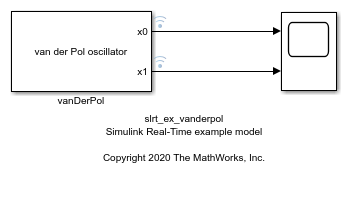
Close the Model
bdclose(model);