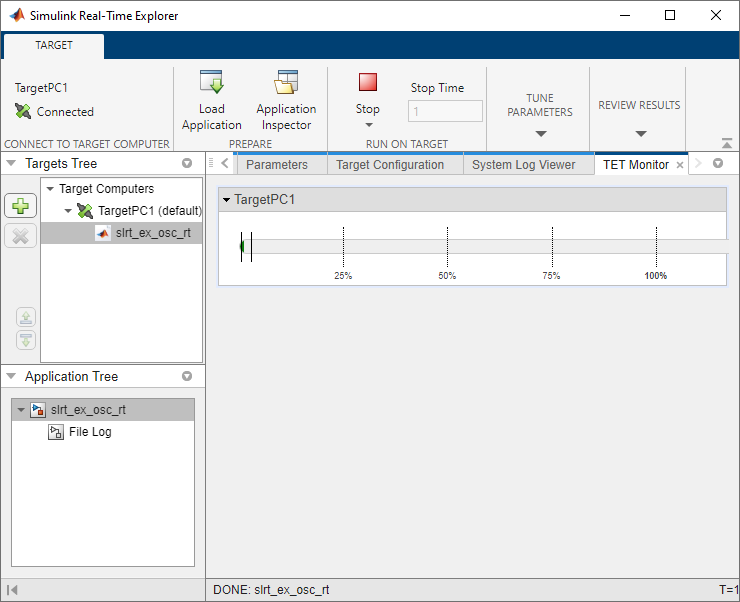slrtTETMonitor
Open Simulink Real-Time task execution time (TET) monitor
Syntax
Description
slrtTETMonitor opens the Simulink®
Real-Time™ task execution time (TET) monitor in the MATLAB session that is
available for all Simulink Real-Time
target objects. You can
open the TET monitor at any time. Depending on the current state of connected
target computers, the
monitor displays TET data for each real-time
application task. Changes
to the target computer
state are updated in the TET monitor. The monitor displays these target states:
target_nameWaiting for real-time execution to start: Displays name of target computer connected to Simulink Real-Time. Displays no TET data is because no real-time application is loaded or executing.target_nameBaseRaterate_value: Displays TET data for execution of the real-time because a real-time application is executing.
Examples
Version History
Introduced in R2020b