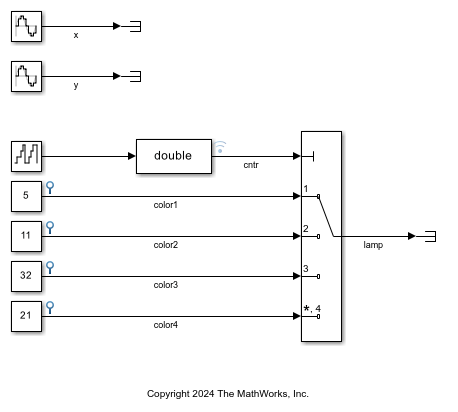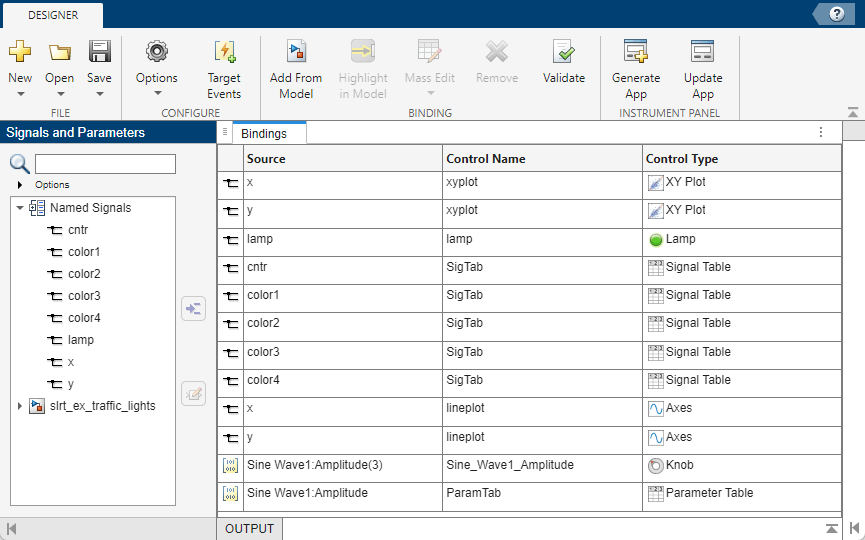Instrument
Create real-time instrument object
Description
An slrealtime.Instrument object streams signal data from a
real-time simulation running on a Speedgoat® target computer to a MATLAB® development computer. The object provides access to Object Functions, Instrument
Object Properties, and Instrument Object Events related to the instrument in the real-time
application.
The object provides access to methods and properties that:
Find instrumented signals in the real-time application and add these to the instrument object.
Add or remove signals in the instrument object.
Connect signals in the object to axes or scalar displays.
Add, get data from, or remove callbacks for signals in the object.
Creation
instrument_object = slrealtime.Instrument('appName')appName.
Example: Create Instrument Object for Real-Time Application
instrument_object = slrealtime.Instrument()
Example: Create Instrument Object without Real-Time Application
Properties
Object Functions
addInstrumentedSignals | Find instrumented signals and add these to real-time instrument object |
addSignal | Add signal for streaming to be available in callback |
clearScalarAndLineData | Clear data from children of real-time instrument object |
connectCallback | Add callback that responds to new data from target computer |
connectLine | Connect signal for streaming to axes |
connectScalar | Add signal for streaming to scalar display |
connectXYPlot | Connect X and Y signal structures to display on axes |
delete | Delete real-time instrument object |
generateScript | Generate script that creates scalar and axes controls from signals, scalars, and lines in real-time instrument object |
getBufferedData | Gets data from the real-time application instrument buffer |
getCallbackDataForSignal | Get callback data for a signal in real-time instrument object |
removeCallback | Removed callback from real-time instrument object |
removeSignal | Remove signal from real-time instrument object |
validate | Validate signals in instrument object |
Examples
Version History
Introduced in R2020b