mlreportgen.dom.Image Class
Namespace: mlreportgen.dom
Image to include in report
Description
Use an object of the mlreportgen.dom.Image class to include an image in a
report.
The mlreportgen.dom.Image class is a handle class.
Class Attributes
ConstructOnLoad | true |
HandleCompatible | true |
For information on class attributes, see Class Attributes.
Creation
Description
imageObj = mlreportgen.dom.Image(imagePath)mlreportgen.dom.Image object with the Path property
set to the path of an image.
Note
The contents of the specified image file are copied into the output
document when the document is closed. Do not delete or overwrite the
image file before closing the document. If you create an image file and
the corresponding mlreportgen.dom.Image object in a loop, for each
loop iteration, use a unique file name for the image file.
Input Arguments
Path of an image file to include in a report, specified as a character vector or string scalar. You can use these image formats.
| Import Image Format | Supported in HTML | Supported in Word | Supported in PDF | Supported in PDF/A (since R2025a) |
|---|---|---|---|---|
Windows® metafile
(.emf) | No | Yes | No | No |
Graphics Interchange Format
(.gif) | Yes | Yes | Yes | Yes |
JPEG image (.jpg) | Yes | Yes | Yes | No |
PDF (.pdf) | No | No | Yes | No |
PDF/A (.pdf) | No | No | Yes | No |
Portable Network Graphics
(.png) | Yes | Yes | Yes | Yes |
Scalable Vector Graphics
(.svg) | Yes | Yes | Yes | Yes |
TIFF image (.tif) | No | Yes | Yes | Yes |
Note
Unlike the PDF report output format, the PDF/A format does not support including PDF or PDF/A images. Use one of the image formats listed in the table to include an image in a PDF/A report.
Properties
Path of image file, specified as a character vector or string scalar.
Attributes:
GetAccess | public |
SetAccess | private |
NonCopyable | true |
Transient | true |
Data Types: char | string
Image height, specified as a character vector or string scalar that
contains a number followed by an abbreviation for a unit of measurement.
For example, "2in" specifies two inches. Valid
abbreviations are:
px— Pixelscm— Centimetersin— Inchesmm— Millimeterspc— Picaspt— Points%— Percent
When you create the mlreportgen.dom.Image object , this property is
initially set to a value based on the image file specified by the
Path property.
If you set the Style property of a
mlreportgen.dom.Image object, the style height overrides this
property value.
Attributes:
GetAccess | public |
SetAccess | public |
NonCopyable | true |
Data Types: char | string
Image width, specified as a character vector or string scalar that
contains a number followed by an abbreviation for a unit of measurement.
For example, "2in" specifies two inches. Valid
abbreviations are:
px— Pixelscm— Centimetersin— Inchesmm— Millimeterspc— Picaspt— Points%— Percent
When you create the mlreportgen.dom.Image object , this property is
initially set to a value based on the image file specified by the
Path property.
If you set the Style property of a
mlreportgen.dom.Image object, the style width overrides this
property value.
Attributes:
GetAccess | public |
SetAccess | public |
NonCopyable | true |
Data Types: char | string
Map of hyperlink areas in this image, specified as an mlreportgen.dom.ImageMap
object. The Map property applies to only HTML and PDF
reports.
See Create Image Maps.
Attributes:
GetAccess | public |
SetAccess | public |
NonCopyable | true |
Data Types: char | string
Whether to embed an SVG file, specified as true or
false. When this property is
false, the report renders SVG images using CSS. When this
property is set to false, you cannot search for images.
If true, the generated HTML report file includes the
generated HTML report file includes a copy of the SVG file. When this
property is true, you can search for images, but SVG
images that rely on CSS formatting may render incorrectly.
Note
The EmbedSVG property applies only to HTML
reports.
Attributes:
GetAccess | public |
SetAccess | public |
NonCopyable | true |
Data Types: char | string
Name of stylesheet-defined style, specified as a character vector or string scalar.
The style name is the name of a style specified in the style sheet of the document or
document part to which this element is appended. The specified style defines the
appearance of this element in the output document unless the formats specified by the
Style property of this element override it. To learn more about
using style sheets, see Use Style Sheet Styles.
Note
Microsoft® Word reports ignore style names that are not defined in the document template. For more information on Microsoft Word templates, seeTemplates for DOM API Report Programs.
Attributes:
GetAccess | public |
SetAccess | public |
NonCopyable | true |
Data Types: char | string
Format specification for this document element object, specified as an array of DOM
format objects. The formats specified by this property override corresponding formats
specified by the StyleName property of this element. Formats that
do not apply to this document element object are ignored.
Attributes:
GetAccess | public |
SetAccess | public |
NonCopyable | true |
Custom attributes of the document element, specified as an array of mlreportgen.dom.CustomAttribute objects. The custom attributes must be
supported by the output format of the document element to which this object is
appended.
Attributes:
GetAccess | public |
SetAccess | public |
NonCopyable | true |
Parent of this object, specified as a document element object. A document element must have only one parent.
Attributes:
GetAccess | public |
SetAccess | private |
NonCopyable | true |
The class ignores this property.
Attributes:
GetAccess | public |
SetAccess | private |
NonCopyable | true |
Tag, specified as a character vector or string scalar. The DOM API generates a
session-unique tag as part of the creation of this object. The generated tag has the
form CLASS:ID, where
CLASS is the object class and
ID is the value of the
Id property of the object. Use this value to help identify
where an issue occurs during document generation.
Attributes:
GetAccess | public |
SetAccess | public |
NonCopyable | true |
Data Types: char | string
Object identifier, specified as a character vector or string scalar. The DOM API generates a session-unique identifier when it creates the document element object.
Attributes:
GetAccess | public |
SetAccess | public |
NonCopyable | true |
Data Types: char | string
Methods
Method | Purpose |
|---|---|
| Do not use this method. Appending content to an
|
|
To append the same image to different parts
of a document, use the |
Examples
Use an mlreportgen.dom.Image object to specify an image that you want to include in a report. Include the image in the report by appending the Image object to the report.
Import the DOM namespace so that you do not have to use long, fully qualified class names.
import mlreportgen.dom.*Create a report and add a title for the image using an mlreportgen.dom.Paragraph object.
d = Document("myImageReport","docx"); p = Paragraph("Plot 1"); p.Bold = true; append(d,p);
Save a plot as an image file.
x = 0:pi/100:2*pi;
y = sin(x);
plot(x,y);
saveas(gcf,"myPlot_img.png");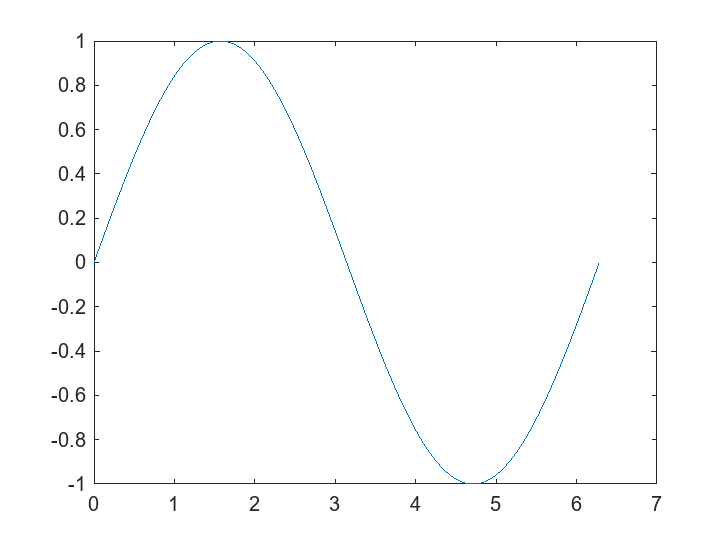
Create an mlreportgen.dom.Image object that specifies the path of the image file. Specify that the width and height are 4 inches. Append the Image object to the report.
plot1 = Image("myPlot_img.png"); plot1.Width = "4in"; plot1.Height = "4in"; append(d,plot1);
Close and view the report.
close(d); rptview(d);
Here is the image in the generated report:

Version History
Introduced in R2014bReport Generator no longer supports BMP (bitmap) as an output image format. This affects
snapshots, images from files, and watermarks in both the Report Explorer and the Report,
DOM, and PPT APIs. See print for more information.
Starting in R2019b, you can include Scalable Vector Graphics (SVG) images in Word
reports. Word reports that contain SVG images require Microsoft Word 2016 or a later version. To generate reports with images that are
compatible with earlier versions of Word, create mlreportgen.dom.Image objects
from images that have a format other than SVG.
MATLAB Command
You clicked a link that corresponds to this MATLAB command:
Run the command by entering it in the MATLAB Command Window. Web browsers do not support MATLAB commands.
웹사이트 선택
번역된 콘텐츠를 보고 지역별 이벤트와 혜택을 살펴보려면 웹사이트를 선택하십시오. 현재 계신 지역에 따라 다음 웹사이트를 권장합니다:
또한 다음 목록에서 웹사이트를 선택하실 수도 있습니다.
사이트 성능 최적화 방법
최고의 사이트 성능을 위해 중국 사이트(중국어 또는 영어)를 선택하십시오. 현재 계신 지역에서는 다른 국가의 MathWorks 사이트 방문이 최적화되지 않았습니다.
미주
- América Latina (Español)
- Canada (English)
- United States (English)
유럽
- Belgium (English)
- Denmark (English)
- Deutschland (Deutsch)
- España (Español)
- Finland (English)
- France (Français)
- Ireland (English)
- Italia (Italiano)
- Luxembourg (English)
- Netherlands (English)
- Norway (English)
- Österreich (Deutsch)
- Portugal (English)
- Sweden (English)
- Switzerland
- United Kingdom (English)