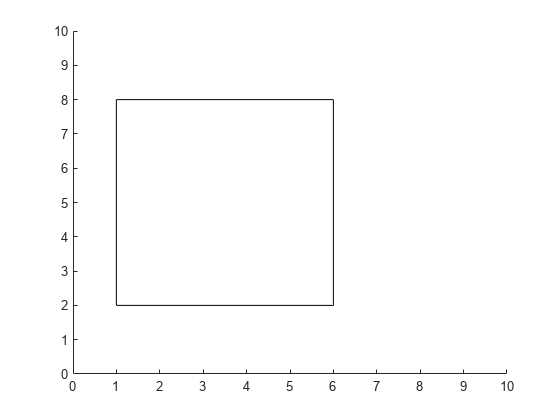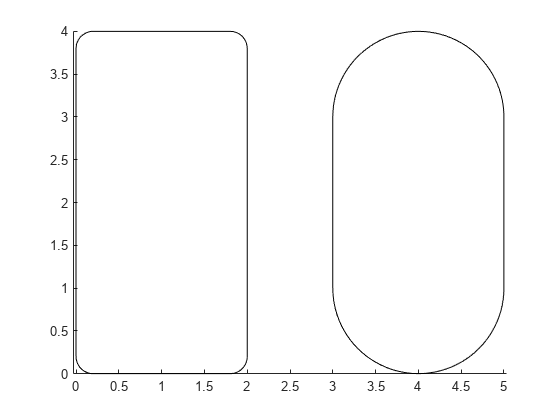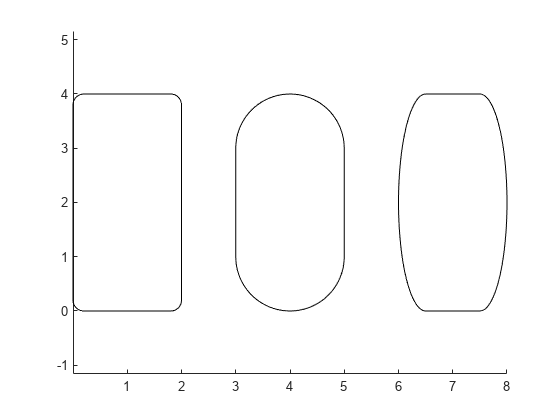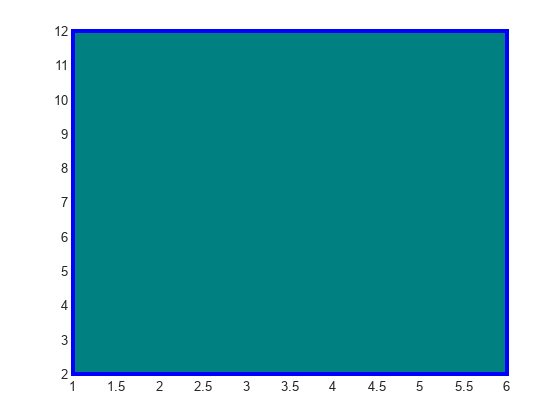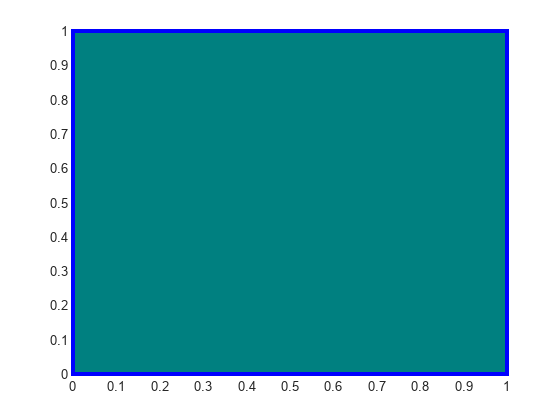rectangle
예리한 코너나 곡선 코너로 사각형 만들기
구문
설명
rectangle('Position',는 2차원 좌표에 사각형을 만듭니다. pos)pos를 [x y w h] 형식의, 요소를 4개 가진 벡터로, 데이터 단위에 맞게 지정합니다. x와 y 요소는 위치를 지정하고, w와 h 요소는 크기를 지정합니다. 이 함수는 현재 좌표축의 기존 내용을 지우지 않고 플로팅합니다.
rectangle(___,는 하나 이상의 이름-값 쌍의 인수를 사용하여 사각형 속성을 지정합니다. 예를 들어, Name,Value)'FaceColor','red'는 빨간색 채우기 색을 지정합니다. 위에 열거된 구문에 나와 있는 입력 인수를 조합하여 사각형 속성을 지정할 수 있습니다.
rectangle(는 현재 좌표축(ax,___)gca) 대신 ax로 지정된 축에 사각형을 만듭니다. 옵션 ax는 위에 열거된 구문의 입력 인수 조합보다 먼저 나올 수 있습니다.
r = rectangle(___)r을 사용하십시오. 속성 목록은 Rectangle 속성을 참조하십시오. 위에 열거된 구문에서 출력 인수를 반환할 수 있습니다.
예제
입력 인수
이름-값 인수
버전 내역
R2006a 이전에 개발됨