Compute Statistics for Large Images
This example shows how to use blockproc to compute statistics from large images and then use that information to more accurately process the images blockwise. The blockproc function is well suited for applying an operation to an image blockwise, assembling the results, and returning them as a new image. Many image processing algorithms, however, require "global" information about the image, which is not available when you are only considering one block of image data at a time. These constraints can prove to be problematic when working with images that are too large to load completely into memory.
This example performs a task similar to that found in the Enhance Multispectral Color Composite Images example, but adapted for large images using blockproc.This example enhances the visible bands of the Erdas LAN file rio.lan. These types of block processing techniques are typically more useful for large images, but a small image is used to illustrate concepts in this example.
Step 1: Create a Truecolor Composite
Using blockproc, read the data from rio.lan, a file containing Landsat thematic mapper imagery in the Erdas LAN file format. blockproc has built-in support for reading TIFF and JPEG2000 files only. To read other types of files you must write an Image Adapter class to support I/O for your particular file format. This example uses a pre-built Image Adapter class, the LanAdapter, which supports reading LAN files. For more information on writing Image Adapter classes, see Perform Block Processing on Image Files in Unsupported Formats.
The Erdas LAN format contains the visible red, green, and blue spectrum in bands 3, 2, and 1, respectively. Use blockproc to extract the visible bands into an RGB image.
Create the LanAdapter object associated with rio.lan.
input_adapter = LanAdapter("rio.lan");Select the visible R, G, and B bands.
input_adapter.SelectedBands = [3 2 1];
Create a simple block function that returns the block data unchanged.
identityFcn = @(block_struct) block_struct.data;
Create the initial truecolor image.
truecolor = blockproc(input_adapter,[100 100],identityFcn);
Display the results before enhancement.
imshow(truecolor)
title("Truecolor Composite (Not Enhanced)")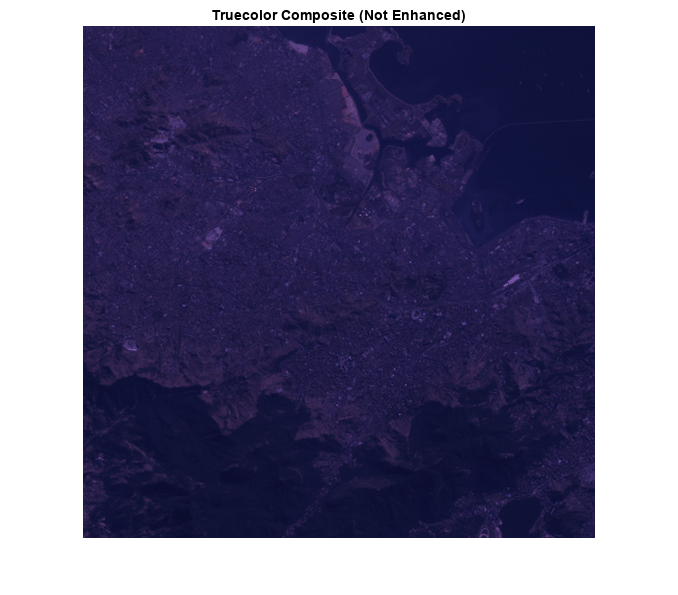
The resulting truecolor image is similar to that of paris.lan in the Enhance Multispectral Color Composite Images example. The RGB image appears dull, with little contrast.
Step 2: Enhance the Image - First Attempt
First, try to stretch the data across the dynamic range using blockproc. This first attempt simply defines a new function handle that calls stretchlim and imadjust on each block of data individually.
adjustFcn = @(block_struct) imadjust(block_struct.data, ... stretchlim(block_struct.data)); truecolor_enhanced = blockproc(input_adapter,[100 100],adjustFcn); imshow(truecolor_enhanced) title("Truecolor Composite with Blockwise Contrast Stretch")
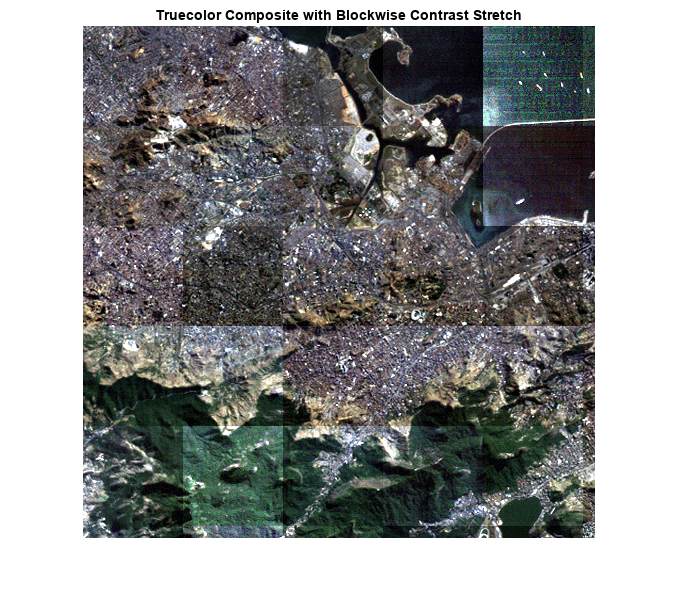
You can see immediately that the results are incorrect. The problem is that the stretchlim function computes the histogram on the input image and uses this information to compute the stretch limits. Since each block is adjusted in isolation from its neighbors, each block is computing different limits from its local histogram.
Step 3: Examine the Histogram Accumulator Class
To examine the distribution of data across the dynamic range of the image, you can compute the histogram for each of the three visible bands.
When working with sufficiently large images, you cannot simply call imhist to create an image histogram. One way to incrementally build the histogram is to use blockproc with a class that will sum the histograms of each block as you move over the image.
Examine the HistogramAccumulator class.
type HistogramAccumulator% HistogramAccumulator Accumulate incremental histogram.
% HistogramAccumulator is a class that incrementally builds up a
% histogram for an image. This class is appropriate for use with 8-bit
% or 16-bit integer images and is for educational purposes ONLY.
% Copyright 2009 The MathWorks, Inc.
classdef HistogramAccumulator < handle
properties
Histogram
Range
end
methods
function obj = HistogramAccumulator()
obj.Range = [];
obj.Histogram = [];
end
function addToHistogram(obj,new_data)
if isempty(obj.Histogram)
obj.Range = double(0:intmax(class(new_data)));
obj.Histogram = hist(double(new_data(:)),obj.Range);
else
new_hist = hist(double(new_data(:)),obj.Range);
obj.Histogram = obj.Histogram + new_hist;
end
end
end
end
The class is a simple wrapper around the hist function, allowing you to add data to a histogram incrementally. It is not specific to blockproc. Observe the following simple use of the HistogramAccumulator class.
Create the HistogramAccumulator object.
hist_obj = HistogramAccumulator;
Split a sample image into 2 halves.
full_image = imread("liftingbody.png");
top_half = full_image(1:256,:);
bottom_half = full_image(257:end,:);Compute the histogram incrementally.
addToHistogram(hist_obj,top_half); addToHistogram(hist_obj,bottom_half); computed_histogram = hist_obj.Histogram;
Compare against the results of the imhist function.
normal_histogram = imhist(full_image);
Examine the results. The histograms are numerically identical.
figure subplot(1,2,1) stem(computed_histogram,"Marker","none") title("Incrementally Computed Histogram") subplot(1,2,2) stem(normal_histogram',"Marker","none") title("imhist Histogram")

Step 4: Use the HistogramAccumulator Class with blockproc
Use the HistogramAccumulator class with blockproc to build the histogram of the red band of data in rio.lan. You can define a function handle for blockproc that will invoke the addToHistogram method on each block of data. By viewing this histogram, you can see that the data is concentrated within a small part of the available dynamic range. The other visible bands have similar distributions. This is one reason why the original truecolor composite appears dull.
Create the HistogramAccumulator object.
hist_obj = HistogramAccumulator;
Set up blockproc function handle.
addToHistFcn = @(block_struct) addToHistogram(hist_obj, block_struct.data);
Compute the histogram of the red channel. Notice that the addToHistFcn function handle does not generate any output. Since the function handle passed to blockproc does not return anything, blockproc will not return anything either.
input_adapter.SelectedBands = 3; blockproc(input_adapter,[100 100],addToHistFcn); red_hist = hist_obj.Histogram;
Display the results.
figure stem(red_hist,"Marker","none") title("Histogram of Red Band (Band 3)")
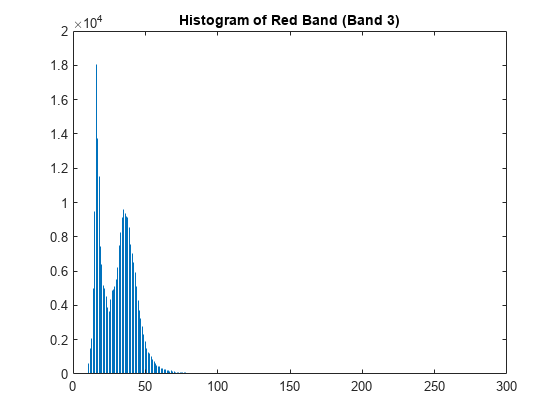
Step 5: Enhance the Truecolor Composite with a Contrast Stretch
You can now perform a proper contrast stretch on the image. For conventional, in-memory workflows, you can simply use the stretchlim function to compute the arguments to imadjust (like the example Enhance Multispectral Color Composite Images). When working with large images, as we have seen, stretchlim is not easily adapted for use with blockproc since it relies on the full image histogram.
Once you have computed the image histograms for each of the visible bands, compute the proper arguments to imadjust by hand (similar to how stretchlim does).
First compute the histograms for the green and blue bands.
hist_obj = HistogramAccumulator; addToHistFcn = @(block_struct) addToHistogram(hist_obj,block_struct.data); input_adapter.SelectedBands = 2; blockproc(input_adapter,[100 100],addToHistFcn); green_hist = hist_obj.Histogram; hist_obj = HistogramAccumulator; addToHistFcn = @(block_struct) addToHistogram(hist_obj,block_struct.data); input_adapter.SelectedBands = 1; blockproc(input_adapter,[100 100],addToHistFcn); blue_hist = hist_obj.Histogram;
Compute the CDF of each histogram.
computeCDF = @(histogram) cumsum(histogram) / sum(histogram); findLowerLimit = @(cdf) find(cdf > 0.01, 1, "first"); findUpperLimit = @(cdf) find(cdf >= 0.99, 1, "first"); red_cdf = computeCDF(red_hist); red_limits(1) = findLowerLimit(red_cdf); red_limits(2) = findUpperLimit(red_cdf); green_cdf = computeCDF(green_hist); green_limits(1) = findLowerLimit(green_cdf); green_limits(2) = findUpperLimit(green_cdf); blue_cdf = computeCDF(blue_hist); blue_limits(1) = findLowerLimit(blue_cdf); blue_limits(2) = findUpperLimit(blue_cdf);
Prepare the arguments for the imadjust function.
rgb_limits = [red_limits' green_limits' blue_limits'];
Scale to the range [0, 1].
rgb_limits = (rgb_limits - 1) / (255);
Create a new adjustFcn that applies the global stretch limits and use blockproc to adjust the truecolor image.
adjustFcn = @(block_struct) imadjust(block_struct.data,rgb_limits);
Select the full RGB data.
input_adapter.SelectedBands = [3 2 1]; truecolor_enhanced = blockproc(input_adapter,[100 100],adjustFcn);
Display the result. The resulting image is much improved, with the data covering more of the dynamic range. By using blockproc you avoid loading the whole image into memory.
imshow(truecolor_enhanced)
title("Truecolor Composite with Corrected Contrast Stretch")
See Also
Classes
Functions
blockproc|stretchlim|imadjust|imhist