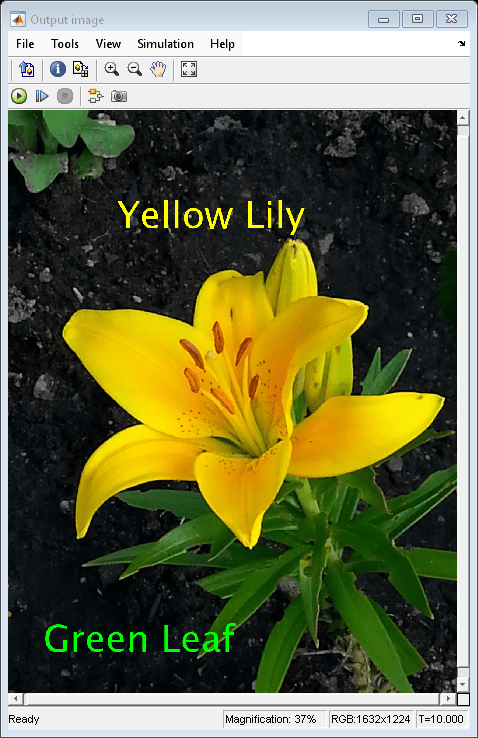Insert Two Strings into Image at Different Locations
This example shows you how to insert two strings of different colors into an image at different location within the image.
Example Model
Open the Simulink® model.
modelname = 'ex_blkInsertTextLocation.slx';
open_system(modelname)
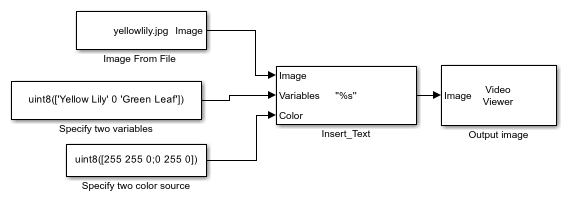
This model reads an input image using an Image From File block with the File name parameter set to yellowlily.jpg.
The model inserts two strings into the input image at different locations by using the Insert Text block with these parameters:
Text —
'%s'Color value source —
Input portLocation source —
Specify via dialogLocation [x y] —
[300 250;100 1400]Opacity —
1Image signal —
One multidimensional signalFont face —
LucidaSansDemiBoldFont size (points) —
100
The Specify two variables Constant (Simulink) block changes the text of the inserted strings, and the Specify two color source Constant (Simulink) block changes their color.
Simulate Model
Run the model. The model uses a Video Viewer block to display the output image with an inserted pair of bold text strings in different colors and at different locations.
sim(modelname);