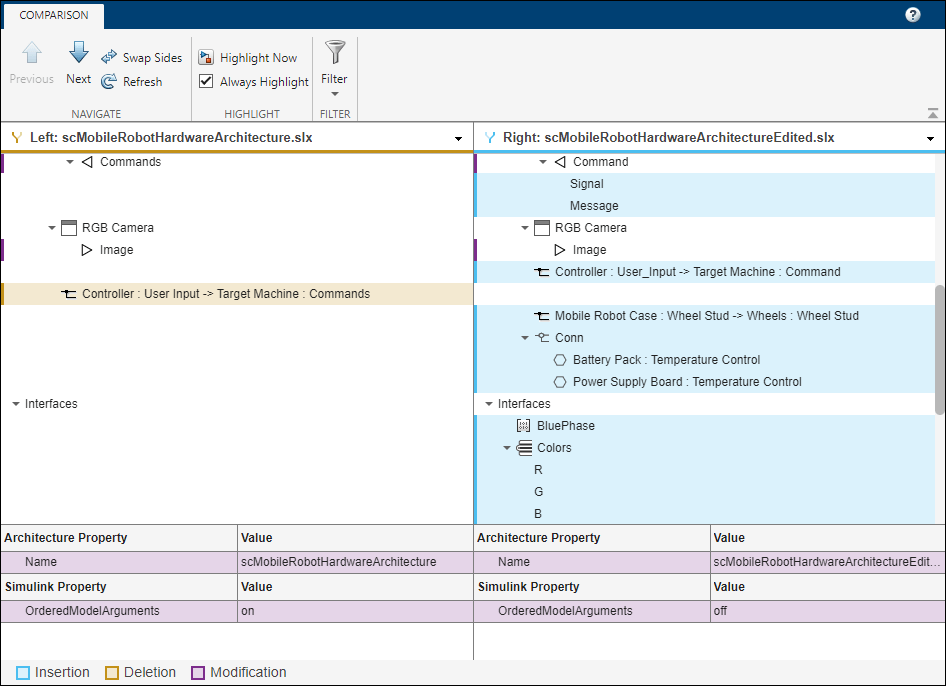System Composer Comparison Tool
Description
The Comparison Tool in System Composer™ shows differences between two architecture models.
For the Simulink® version of this tool, see Comparison Tool.
The tool shows differences for these types of architectural data:
Model structural differences (components, ports, and connectors)
Different types of supported components and ports
Interfaces on model data dictionaries
Owned port interfaces
Applied stereotypes and property value changes on model elements
Profiles
Architecture views
Sequence diagrams
Parameters
Simulink properties
Note
You can now merge and resolve conflicts from the comparison report in System Composer. For more information, see Resolve Conflicts in Projects Using System Composer Three-Way Merge Tool.
Rows in the comparison report are highlighted according to the type of difference:
Insertion
 — Added elements to the right side that did not exist
on the left side
— Added elements to the right side that did not exist
on the left sideDeletion
 — Removed elements that did exist on the left side but
not on the right side
— Removed elements that did exist on the left side but
not on the right sideModification
 — Changes to existing elements that exist on both the
left and right sides
— Changes to existing elements that exist on both the
left and right sides
Open the System Composer Comparison Tool
You can select files and folders on disk to compare using one of these methods:
Files or Project panel — To compare two files on disk, select both files. Then, right-click and select Compare Selected Files/Folders. The Comparison Tool opens the file you select first on the left.
Command Window — Use the
visdifffunction.
For files under source control, you can open the Comparison Tool to understand differences between revisions using one of the following methods.
Files or Project panel — To compare a file to its ancestor, select Source Control > View Changes. To compare the file to a different revision, right-click the model file and select Show Revisions. In the Log dialog box, select the revision and click Compare to Local.
Branch Manager — To inspect changes in a file between two Git™ revisions, open the Branch Manager. Right-click and select Source Control > Branch Manager. In the Commit Differences pane, right-click a file and select Show Differences.
Examples
- Compare Model Differences Using System Composer Comparison Tool
- Compare Sequence Diagram Differences Using System Composer Comparison Tool
- Compare Profile Differences Using System Composer Comparison Tool
- Organize System Composer Files in Projects
- Review Changes in Simulink Models
- Resolve Conflicts in Projects Using System Composer Three-Way Merge Tool