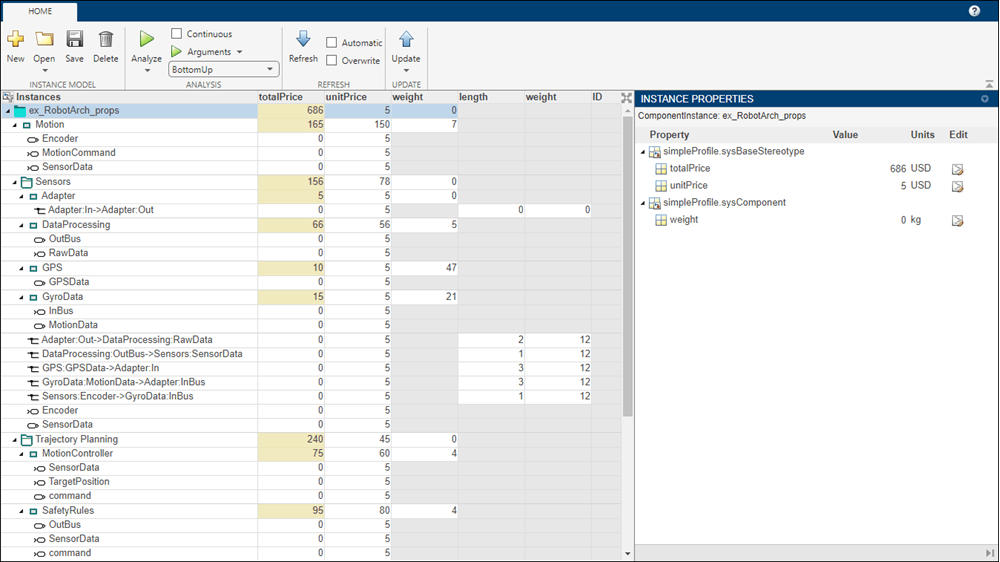Analysis Viewer
View and edit analysis instance model and analyze using analysis function
Description
The Analysis Viewer shows an instantiated architecture.
The Analysis Viewer shows all elements in the first column. The other columns show properties for all stereotypes chosen for the current instance. If a property is not part of a stereotype applied to an element, that field is grayed out. You can use the Filter button to hide properties for certain stereotypes. When you select an element, Instance Properties shows the stereotypes and property values of the element. You can save an instance in a MAT file and open it again in the Analysis Viewer.
If you make changes in the model while an instance is open, you can synchronize the instance with the model. Update pushes the changes from the instance to the model. Refresh pulls changes to the instance from the model. Unsynchronized changes are shown in a different color. Selecting a single element enables the option to Update Element.
Note
When you save an instance of a subsystem reference, it propagates to all other instances and synchronizes. Model references continuously synchronize. In an analysis model, to ensure all unsaved subsystem references synchronize, save your changes, and then click Refresh or Update in the Analysis Viewer tool. For more information, see Edit and Save Subsystem Reference in Reference a Subsystem File in a Model.
Open the Analysis Viewer
System Composer™ toolstrip: Navigate to Modeling > Analysis Model > Analysis Viewer.
In the Instantiate Architecture Model tool, select Instantiate.
Parameters
Programmatic Use
More About
Version History
Introduced in R2019a
See Also
Tools
Functions
instantiate|iterate|lookup|save|update|refresh|systemcomposer.analysis.loadInstance|systemcomposer.analysis.deleteInstance|getValue|setValue|hasValue|getParameter|getEvaluatedParameterValue|getParameterNames|getParameterValue|setParameterValue|isArchitecture|isComponent|isConnector|isPort|getQualifiedName