mlreportgen.ppt.Text Class
Namespace: mlreportgen.ppt
Text to include in a presentation
Description
Use an object of the mlreportgen.ppt.Text class to include text in a PPT API
presentation.
The mlreportgen.ppt.Text class is a handle class.
Class Attributes
HandleCompatible | true |
ConstructOnLoad | true |
For information on class attributes, see Class Attributes.
Creation
Properties
Text contained by this document element, specified as a character vector or string scalar.
Attributes:
GetAccess | public |
SetAccess | public |
NonCopyable | true |
Data Types: char | string
Font family for the text, specified as a character vector or string scalar. Specify a font that appears in the font list in Microsoft® PowerPoint®. To see the font list, in PowerPoint, on the Home tab, in the Font group, click the arrow to the right of the font.
Attributes:
GetAccess | public |
SetAccess | public |
NonCopyable | true |
Data Types: char | string
Font family for complex scripts, specified as a character vector or string scalar. Specify a font family to use when substituting in a locale that requires a complex script, such as Arabic or Asian, to render text.
Attributes:
GetAccess | public |
SetAccess | public |
NonCopyable | true |
Data Types: char | string
Font color for the text, specified as a character vector or string scalar that contains a CSS color name or hexadecimal RGB value.
To use the name of a color, specify a CSS color name. For a list of CSS color names, seehttps://www.w3.org/wiki/CSS/Properties/color/keywords.
To specify a hexadecimal RGB format, use
#as the first character and two-digit hexadecimal numbers for the red, green, and blue values. For example,"#0000ff"specifies blue.
Example: "blue"
Example: "#0000ff"
Attributes:
GetAccess | public |
SetAccess | public |
NonCopyable | true |
Data Types: char | string
Font size of the text, specified as a character vector or string scalar that contains a number followed by a unit of measurement. For example, "11pt"
specifies 11 points. Valid abbreviations are:
"px"— Pixels"cm"— Centimeters"in"— Inches"mm"— Millimeters"pc"— Picas"pt"— Points
Attributes:
GetAccess | public |
SetAccess | public |
NonCopyable | true |
Data Types: char | string
Option to use bold for text, specified as a numeric or logical 1
(true) or 0 (false). To
make text bold, set this property to true or
1.
Attributes:
GetAccess | public |
SetAccess | public |
NonCopyable | true |
Data Types: logical
Whether to use italic for the text, specified as a numeric or logical 1
(true) or 0 (false). If
Italic is true or 1, text
renders in italic. If Italic is false or
0, text renders as straight.
Attributes:
GetAccess | public |
SetAccess | public |
NonCopyable | true |
Data Types: logical
Strikethrough style for the text, specified as one of these values:
"single"— Single horizontal line"none"—No strikethrough line"double"— Double horizontal line
Attributes:
GetAccess | public |
SetAccess | public |
NonCopyable | true |
Data Types: char | string
Whether to display the text as a subscript, specified as a numeric or logical
1 (true) or 0
(false). If Subscript is
true or 1, text renders as a subscript. If
Subscript is false or 0,
text renders as regular text.
Attributes:
GetAccess | public |
SetAccess | public |
NonCopyable | true |
Data Types: logical
Whether to display the text as a superscript, specified as a numeric or logical
1 (true) or 0
(false). If Superscript is
true or 1, text renders as a superscript. If
Superscript is false or
0, text renders as regular text.
Attributes:
GetAccess | public |
SetAccess | public |
NonCopyable | true |
Data Types: logical
Underline style for the text, specified as one of these values:
| Value | Description |
|---|---|
"single" | Single underline |
"double" | Double underline |
"heavy" | Thick underline |
"words" | Only words underlined (not spaces) |
"dotted" | Dotted underline |
"dottedheavy" | Thick, dotted underline |
"dash" | Dashed underline |
"dashheavy" | Thick, dashed underline |
"dashlong" | Long, dashed underline |
"dashlongheavy" | Thick, long, dashed underline |
"dotdash" | Dot-dash underline |
"dotdashheavy" | Thick, dot-dash underline |
"dotdotdash" | Dot-dot-dash underline |
"dotdotdashheavy" | Thick, dot-dot-dash underline |
"wavy" | Wavy underline |
"wavyheavy" | Thick, wavy underline |
"wavydouble" | Wavy, double underline |
"none" | No underline |
Attributes:
GetAccess | public |
SetAccess | public |
NonCopyable | true |
Data Types: char | string
Text formatting, specified as a cell array of PPT format objects.
Add format objects by concatenating the existing value of the
Style property with a cell array that contains the
format objects that you are adding. For
example:
txt = mlreportgen.ppt.Text("my text"); txt.Style = [txt.Style {Bold(true),FontColor("red")}];
See Presentation Formatting Approaches.
Attributes:
GetAccess | public |
SetAccess | private |
NonCopyable | true |
Data Types: cell
The class ignores this property.
Attributes:
GetAccess | public |
SetAccess | private |
NonCopyable | true |
Parent of this object, specified as a PPT API object. A PPT API object must only have one parent.
Attributes:
GetAccess | public |
SetAccess | private |
NonCopyable | true |
Tag, specified as a character vector or string scalar. The PPT API generates a
session-unique tag as part of the creation of this object. The generated tag has the
form CLASS:ID, where
CLASS is the object class and
ID is the value of the
Id property of the object. Use this value to help identify
where an issue occurs during document generation.
Attributes:
GetAccess | public |
SetAccess | public |
NonCopyable | true |
Data Types: char | string
Object identifier, specified as a character vector or string scalar. The PPT API
generates a session-unique identifier when it creates the document element object. You
can specify your own value for Id.
Attributes:
GetAccess | public |
SetAccess | public |
NonCopyable | true |
Data Types: char | string
Methods
clone |
Use the
|
Examples
Use an mlreportgen.ppt.Text object to add text to a presentation. This example uses mlreportgen.ppt.Text objects to add text to the title of one slide and the content of another slide.
Create a presentation.
import mlreportgen.ppt.* ppt = Presentation("myTextPresentation.pptx"); open(ppt);
Add two slides to the presentation.
slide1 = add(ppt,"Title Slide"); slide2 = add(ppt,"Title and Content");
Create an mlreportgen.ppt.Paragraph object to use for the title of the presentation.
p1 = Paragraph;
Create an mlreportgen.ppt.Text object with bold and red content, and append it to the paragraph.
titleText = Text("My Presentation Title"); titleText.Bold = true; titleText.FontColor = "red"; append(p1,titleText);
Replace the title in the first slide with the paragraph.
replace(slide1,"Title",p1);Create a paragraph for the content of the second slide.
p2 = Paragraph("My content"); append(p2,Text(" for the second slide"));
Replace the content in the second slide with the paragraph.
replace(slide2,"Content",p2);Close and view the presentation.
close(ppt); rptview(ppt);
Here are the slides in the generated presentation:
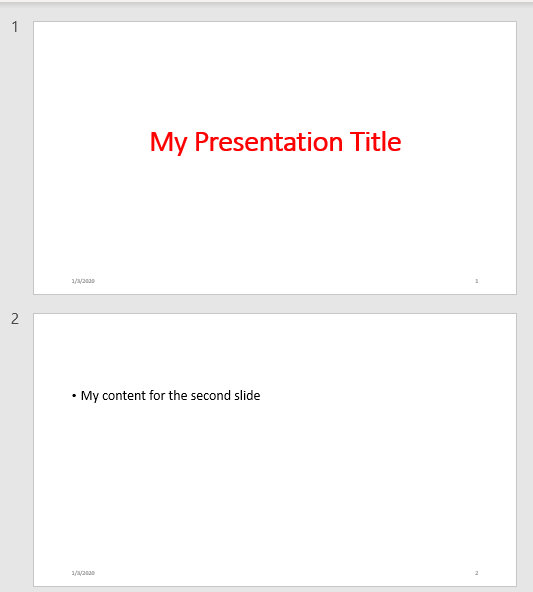
Version History
Introduced in R2015b
MATLAB Command
You clicked a link that corresponds to this MATLAB command:
Run the command by entering it in the MATLAB Command Window. Web browsers do not support MATLAB commands.
웹사이트 선택
번역된 콘텐츠를 보고 지역별 이벤트와 혜택을 살펴보려면 웹사이트를 선택하십시오. 현재 계신 지역에 따라 다음 웹사이트를 권장합니다:
또한 다음 목록에서 웹사이트를 선택하실 수도 있습니다.
사이트 성능 최적화 방법
최고의 사이트 성능을 위해 중국 사이트(중국어 또는 영어)를 선택하십시오. 현재 계신 지역에서는 다른 국가의 MathWorks 사이트 방문이 최적화되지 않았습니다.
미주
- América Latina (Español)
- Canada (English)
- United States (English)
유럽
- Belgium (English)
- Denmark (English)
- Deutschland (Deutsch)
- España (Español)
- Finland (English)
- France (Français)
- Ireland (English)
- Italia (Italiano)
- Luxembourg (English)
- Netherlands (English)
- Norway (English)
- Österreich (Deutsch)
- Portugal (English)
- Sweden (English)
- Switzerland
- United Kingdom (English)