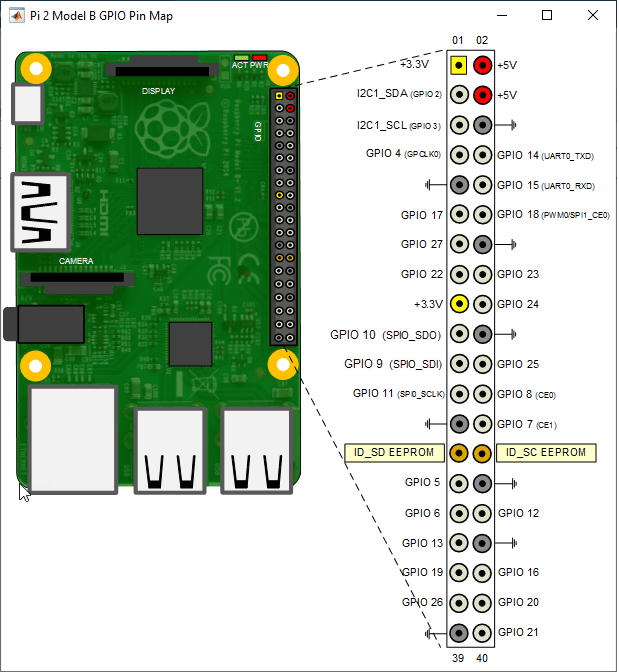serialdev
Connection to serial device on Raspberry Pi hardware
Add-On Required: This feature requires the MATLAB Support Package for Raspberry Pi Hardware add-on.
Description
This object represents a connection from the MATLAB® software to a serial device on the Raspberry Pi® hardware. To exchange data with the serial device, use this object with the functions listed in Object Functions.
Creation
Syntax
Description
myserialdevice = serialdev(mypi,port)myserialdevice, from the MATLAB software to the serial device on the Raspberry Pi hardware.
On the Raspberry Pi hardware, the /boot/cmdline.txt file configures
/dev/serial0 as the serial device and sets the default baud to
115200. The serial device connects to the Rx and
Tx pins on the GPIO header.
By default, the serial console in the customized version of Raspbian Linux® on your Raspberry Pi hardware is disabled. To use serialdev, disable the
serial console.