timerfind
Find timer objects
Description
out = timerfindout.
out = timerfind(Name,Value)Name,Value arguments and returns an
array out. Value can be an empty array. In this case,
timerfind finds timers that have empty values for the property
specified by Name.
out = timerfind(t,Name,Value)Name,Value pair arguments to the timer objects listed in
t, where t can be an array of timer objects, and
returns an array, out.
Examples
Create several individual timers and an array of timers.
t1 = timer('Tag','broadcastProgress','UserData','Monday'); t2 = timer('Tag','displayProgress','UserData','Monday'); timerArr = [timer('Tag','broadcastProgress','UserData','Tuesday'); timer('Tag','displayProgress','UserData','Tuesday'); timer('Tag','displayProgress','UserData','Wednesday');];
Find all the timers in memory.
out1 = timerfind
out1 = Timer Object Array Index: ExecutionMode: Period: TimerFcn: Name: 1 fixedSpacing 30 @(~,~)logStack() timer-1 2 singleShot 1 '' timer-2 3 singleShot 1 '' timer-3 4 singleShot 1 '' timer-4 5 singleShot 1 '' timer-5 6 singleShot 1 '' timer-6
Find only those timers in memory that have the Tag property value 'displayProgress'.
out2 = timerfind('Tag','displayProgress')
out2 = Timer Object Array Index: ExecutionMode: Period: TimerFcn: Name: 1 singleShot 1 '' timer-3 2 singleShot 1 '' timer-5 3 singleShot 1 '' timer-6
Limit the search for timers to timer objects in timerArr with the Tag property value 'displayProgress'.
out3 = timerfind(timerArr,'Tag','displayProgress')
out3 = Timer Object Array Index: ExecutionMode: Period: TimerFcn: Name: 1 singleShot 1 '' timer-5 2 singleShot 1 '' timer-6
Define a struct containing the Tag and UserData properties of interest.
searchStruct = struct('Tag','broadcastProgress','UserData','Monday')
searchStruct = struct with fields:
Tag: 'broadcastProgress'
UserData: 'Monday'
Use the struct as the search criteria to find timer objects in memory.
out4 = timerfind(searchStruct)
out4 =
Timer Object: timer-2
Timer Settings
ExecutionMode: singleShot
Period: 1
BusyMode: drop
Running: off
Callbacks
TimerFcn: ''
ErrorFcn: ''
StartFcn: ''
StopFcn: ''
Delete the timer objects.
delete(t1) delete(t2) delete(timerArr)
Use the timerfind function to stop multiple timers
at the same time even when the timer variables have been removed from the
workspace.
Create two timer objects that generate 100 random numbers and executes 1,000,000
times. Define a StopFcn callback that displays the message 'Timer has
stopped.' Start the timers and verify that the timer is running
t1 = timer('TimerFcn','rand(100,1);',... 'ExecutionMode','fixedSpacing','TasksToExecute',1e6,... 'StopFcn','disp(''Timer1 has stopped.'')'); t2 = timer('TimerFcn','rand(100,1);',... 'ExecutionMode','fixedSpacing','TasksToExecute',1e6,... 'StopFcn','disp(''Timer2 has stopped.'')'); start([t1 t2])
Clear the timer variables from the workspace.
clear
Use timerfind to manually stop the timers and verify that they
are no longer running.
stop(timerfind) t1.Running
ans = 'off'
t2.Running
ans = 'off'
Delete the timers.
delete(timerfind)
Simulate having existing timers in memory by creating an array of timers. Create a timer with a custom name. List all visible timers.
existingTimers = [timer timer timer]; myTimerName = 'myTimer'; anotherTimer = timer('Name',myTimerName); timerfind
Timer Object Array Index: ExecutionMode: Period: TimerFcn: Name: 1 singleShot 1 '' timer-1 2 singleShot 1 '' timer-2 3 singleShot 1 '' timer-3 4 singleShot 1 '' myTimer
Delete the specified timer and list all visible timers.
delete(timerfind('Name',myTimerName));
timerfindTimer Object Array Index: ExecutionMode: Period: TimerFcn: Name: 1 singleShot 1 '' timer-1 2 singleShot 1 '' timer-2 3 singleShot 1 '' timer-3
Delete all visible timers from memory.
delete(timerfind)
Use timerfind to find ‘lost' timer object
references. References are lost when you clear the timer object from the workspace, but do
not delete it from memory.
Create two timer objects. Because the callback function does not require the timer
or event object, you can use the tilde (~) operator to ignore the
inputs in the function handle.
t1 = timer('TimerFcn',@(~,~)disp('Timer 1 Fired!')); t2 = timer('TimerFcn',@(~,~)disp('Timer 2 Fired!')); whos
Name Size Bytes Class Attributes t1 1x1 104 timer t2 1x1 104 timer
Clear one of the timer objects from the workspace. To remove the timer from memory, clear it and delete it.
clear t1
whosName Size Bytes Class Attributes t2 1x1 104 timer
Try to delete the timer, t1.
delete(t1)
Undefined function or variable 't1'.
The timer t1 cannot be removed from memory by using delete
because its reference has been cleared.
Find valid timer objects in memory.
out = timerfind
Timer Object Array Index: ExecutionMode: Period: TimerFcn: Name: 1 singleShot 1 1x1 function_handle arraytimer-1 2 singleShot 1 1x1 function_handle arraytimer-2
Since two timers were found, determine which timer does not exist in the workspace.
out ~= t2
ans =
1 0
The first timer object in out is not equal to
t2. This object was previously t1. It is
reassigned to t1. Because it is still valid, you can start the
timer.
t1 = out(1); start(t1)
Timer 1 Fired!
Delete timer objects. Use timerfind to access timer objects in
memory. It does not copy the objects, so you do not need to delete
out from memory. To verify that the timers have been deleted, use
timerfind.
delete(t1) delete(t2) timerfind
ans =
[]Create four timer objects.
t1 = timer('TimerFcn',@(~,~)disp('Timer 1 Fired!')); t2 = timer('TimerFcn',@(~,~)disp('Timer 2 Fired!')); t3 = timer('TimerFcn',@(~,~)disp('Timer 3 Fired!')); t4 = timer('TimerFcn',@(~,~)disp('Timer 4 Fired!'));
Clear two timers from the workspace.
clear t2 t3
Pass timerfind to delete to remove all timer
objects from memory, whether or not they exist in the workspace.
delete(timerfind) timerfind
ans =
[]Input Arguments
Timer to be found, specified as a timer object or array of timer objects
Example: out = timerfind(t)
Structure that has field names corresponding to timer property names. Field values are the corresponding property values.
Example: out = timerfind(S)
Name-Value Arguments
Specify optional pairs of arguments as
Name1=Value1,...,NameN=ValueN, where Name is
the argument name and Value is the corresponding value.
Name-value arguments must appear after other arguments, but the order of the
pairs does not matter.
Before R2021a, use commas to separate each name and value, and enclose
Name in quotes.
Example: out = timerfind('BusyMode','drop')
Callback Function Properties
Timer callback function, specified as a character vector, string scalar, function
handle, or cell array. You must define this property before you can start the timer.
To force the execution of the callback functions in the event queue, include a call to
the drawnow function in your code. The drawnow
function flushes the event queue.
If you specify this property by using a function handle, when MATLAB® executes the callback, it passes the
timerobject and an event structure to the callback function. The event structure contains the type of event in theTypefield and the time of the event in theDatafield.If you specify this property by using a character vector or string scalar, when MATLAB executes the callback, it evaluates the MATLAB code contained in the character vector. Defining a callback as a character vector is not recommended. The use of a function specified as function handle enables MATLAB to provide important information to your callback function.
If your callback function accepts arguments in addition to the
timerobject and event data, specify this property as a cell array containing the function handle and the additional arguments.
For more information, see Timer Callback Functions.
Example: t =
timer('TimerFcn',"MyTimerFunction(Input);")
Timer start callback function, specified as a character vector, string scalar, function handle, or cell array.
If you specify this property by using a function handle, when MATLAB executes the callback, it passes the
timerobject and an event structure to the callback function. The event structure contains the type of event in theTypefield and the time of the event in theDatafield.If you specify this property by using a character vector or string scalar, when MATLAB executes the callback, it evaluates the MATLAB code contained in the character vector. Defining a callback as a character vector is not recommended. The use of a function specified as function handle enables MATLAB to provide important information to your callback function.
If your callback function accepts arguments in addition to the
timerobject and event data, specify this property as a cell array containing the function handle and the additional arguments.
For more information, see Timer Callback Functions.
Example: t =
timer('StartFcn',@MyStartFunction(~,~))
Timer stop callback function, specified as a character vector, string scalar, function handle, or cell array.
If you specify this property by using a function handle, when MATLAB executes the callback, it passes the
timerobject and an event structure to the callback function. The event structure contains the type of event in theTypefield and the time of the event in theDatafield.If you specify this property by using a character vector or string scalar, when MATLAB executes the callback, it evaluates the MATLAB code contained in the character vector. Defining a callback as a character vector is not recommended. The use of a function specified as function handle enables MATLAB to provide important information to your callback function.
If your callback function accepts arguments in addition to the
timerobject and event data, specify this property as a cell array containing the function handle and the additional arguments.
For more information, see Timer Callback Functions.
The timer stops when:
You call the timer
stopmethod.The timer finishes executing
TimerFcn. In other words, the value ofTasksExecutedreaches the limit set byTasksToExecute.An error occurs. The
ErrorFcncallback is called first, followed by theStopFcncallback.
You can use StopFcn to define cleanup actions, such as deleting
the timer object from memory.
Example: t =
timer('StopFcn',@MyStopFunction(~,~))
Timer error callback function, specified as a character vector, string scalar,
function handle, or cell array. If there is an error, this function executes, and then
calls StopFcn.
If you specify this property using a character vector or string scalar, when MATLAB executes the callback it evaluates the MATLAB code contained in the character vector.
If you specify this property using a function handle, when MATLAB executes the callback it passes the
timerobject and an event structure to the callback function. The event structure contains the type of event in theTypefield and the time of the event in theDatafield.If your callback function accepts arguments in addition to the
timerobject and event data, specify this property as a cell array containing the function handle and the additional arguments.
For more information, see Timer Callback Functions.
Example: t = timer('ErrorFcn','disp("An error has
occurred")')
Timing Properties
Delay between executions, specified, in seconds, as a number greater than 0.001.
For the timer to use Period, you must set
ExecutionMode and TasksToExecute to schedule
multiple timer object callback events.
Example: t = timer('Period',5)
Delay between start of timer and first execution, specified, in seconds, as a
number greater than or equal to zero. When Running = 'on',
StartDelay is read only.
Example: t = timer('StartDelay',2)
Times timer callback function is executed, specified as a number greater than
zero. Use the TasksToExecute property to set the number of
executions. To use TasksToExecute, you must set
ExecutionMode to schedule multiple timer callback events.
Example: t = timer('TasksToExecute',5)
Timer function callback queueing, specified as one of the values in the table. Use
this property to specify the action taken when a timer has to execute
TimerFcn before the completion of previous execution of the
TimerFcn. When Running property is set to
'on', BusyMode property is read-only.
| Behavior if Queue Empty | Behavior if Queue Not Empty | Notes |
|---|---|---|---|
| Add task to queue | Drop task | Possible skipping of |
| Add task to queue | Complete task; throw error specified by
| Stops timer after completing task in execution queue |
| Add task to queue | Wait for queue to clear, and then enter task in queue | Adjusts |
See Handling Timer Queuing Conflicts for more information.
Example: t = timer('BusyMode','error')
Timer function callback scheduling, specified as one of the values in the table.
When Running='on', ExecutionMode is read-only.
This table summarizes the execution modes.
Execution Mode | Time |
|---|---|
| The timer callback function is only executed once. Therefore, the
|
| Start immediately after the timer callback function is added to the MATLAB execution queue |
| Start when the timer function callback restarts execution after a time lag due to delays in the MATLAB execution queue. |
| Start when the timer callback function finishes executing. |
'singleShot'is the single execution mode for thetimerclass, and is the default value.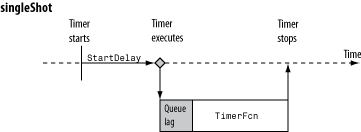
'fixedDelay','fixedRate', and'fixedSpacing'are the three supported multiexecution modes. These modes define the starting point of thePeriodproperty. ThePeriodproperty specifies the amount of time between executions, which remains the same. Only the point at which execution begins is different.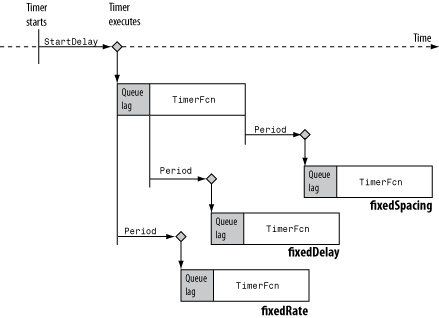
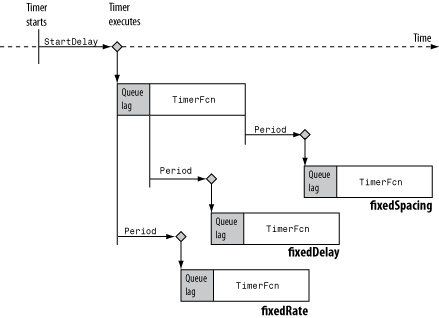
Example: t = timer('ExecutionMode','fixedDelay')
Labeling properties
Timer name, specified as a character vector or string scalar.
Defaults to
'timer-i', where
i is a number indicating the
ith timer object created this session. To reset
i to 1, execute the clear classes
command.
Example: t = timer('Name','MyTimer')
Object label, specified as character vector or string scalar.
Example: t = timer('Tag','TimerTag')
Object visibility, specified as 'on' or
'off', so that you can discourage end-user access to the timer
objects your application creates. The timerfind function does not
return an object whose ObjectVisibility property is set to
'off'. Objects that are not visible are still valid. To retrieve
a list of all the timer objects in memory, including the invisible ones, use the
timerfindall function.
Example: t = timer('ObjectVisibility','off')
Generic field for data that you want to add to the object.
Example: t = timer('UserData',"This is my first
timer!")
Read-Only Properties
Average time between executions, specified, in seconds, as a numeric scalar. Value
is NaN until timer executes two timer callbacks.
Time between the last two executions, specified, in seconds, as a numeric scalar.
Value is NaN until timer executes two timer callbacks.
Indicator of actively executing callback functions, specified as
'off' or 'on'.
Number of times timer has executed, specified as a numeric scalar.
Character vector that identifies the object type.
Output Arguments
Found timer objects, returned as an array of timer objects.
More About
Visible timer objects are timer objects that are
in memory and have the ObjectVisibility property set to 'on'.
Tips
timerfindfinds only visible timer objects. Visible timer objects are those objects that are in memory and have theObjectVisibilityproperty set to'on'. To find objects that are hidden, but still valid, usetimerfindall.
Version History
Introduced before R2006a
See Also
timer | delete | get | set | timerfindall
MATLAB Command
You clicked a link that corresponds to this MATLAB command:
Run the command by entering it in the MATLAB Command Window. Web browsers do not support MATLAB commands.
웹사이트 선택
번역된 콘텐츠를 보고 지역별 이벤트와 혜택을 살펴보려면 웹사이트를 선택하십시오. 현재 계신 지역에 따라 다음 웹사이트를 권장합니다:
또한 다음 목록에서 웹사이트를 선택하실 수도 있습니다.
사이트 성능 최적화 방법
최고의 사이트 성능을 위해 중국 사이트(중국어 또는 영어)를 선택하십시오. 현재 계신 지역에서는 다른 국가의 MathWorks 사이트 방문이 최적화되지 않았습니다.
미주
- América Latina (Español)
- Canada (English)
- United States (English)
유럽
- Belgium (English)
- Denmark (English)
- Deutschland (Deutsch)
- España (Español)
- Finland (English)
- France (Français)
- Ireland (English)
- Italia (Italiano)
- Luxembourg (English)
- Netherlands (English)
- Norway (English)
- Österreich (Deutsch)
- Portugal (English)
- Sweden (English)
- Switzerland
- United Kingdom (English)