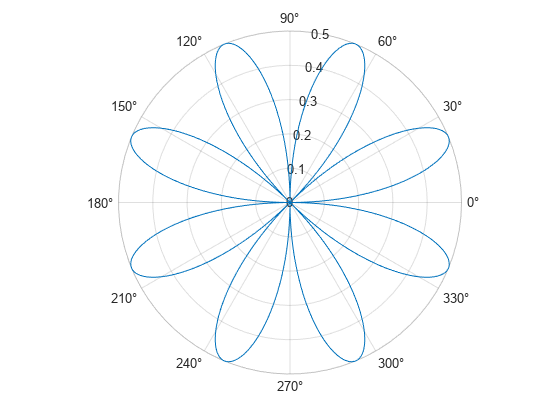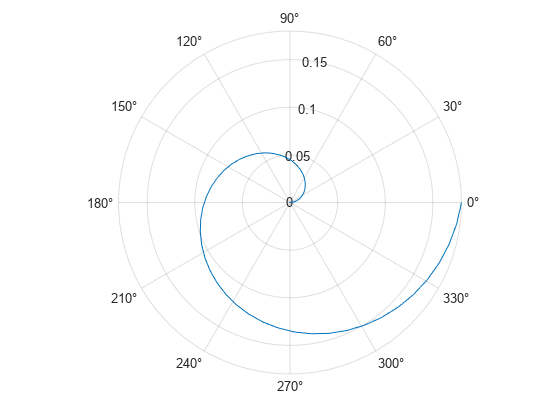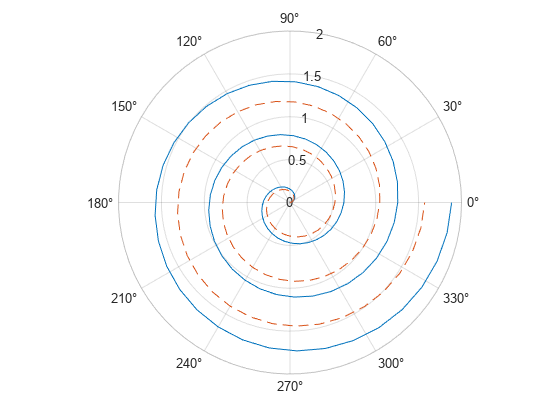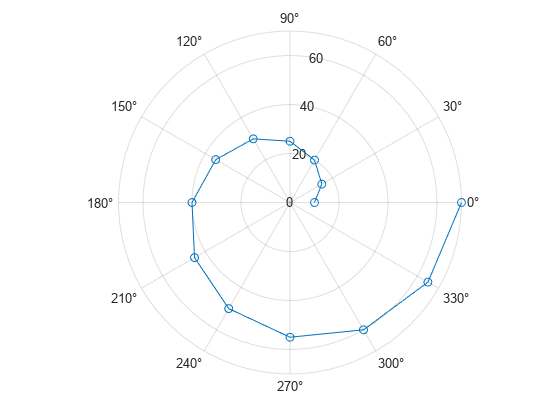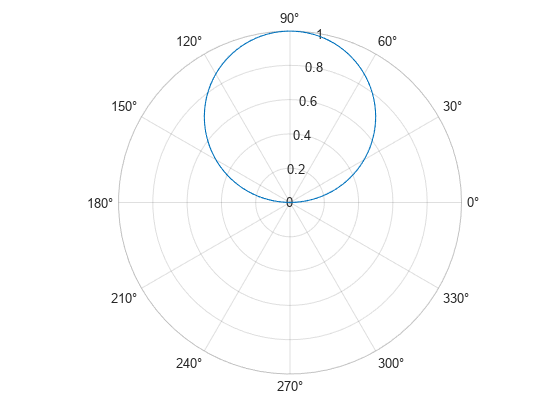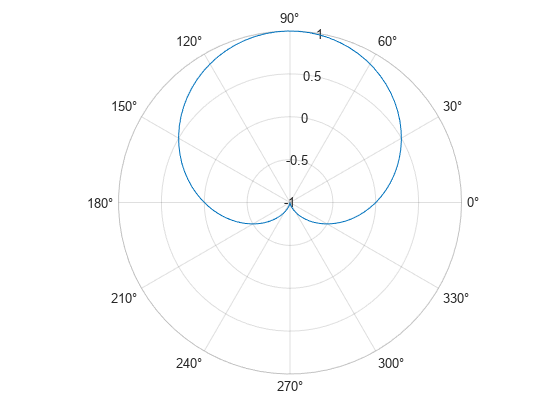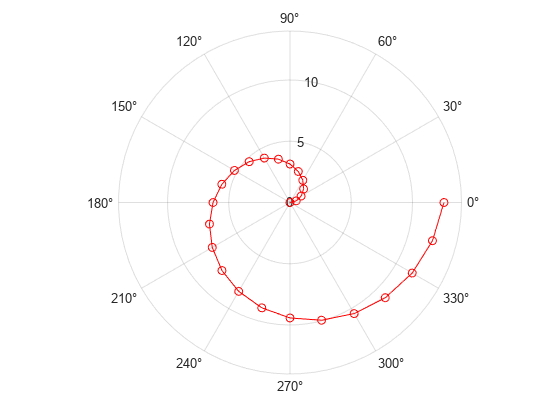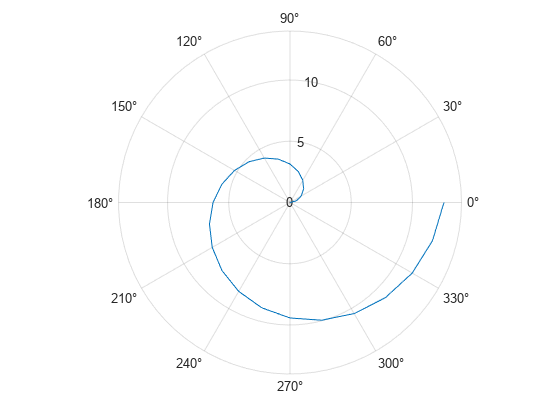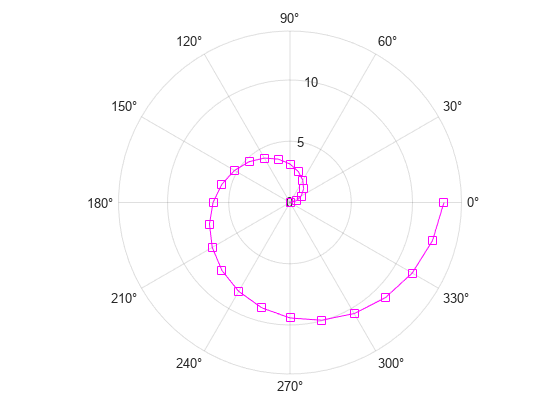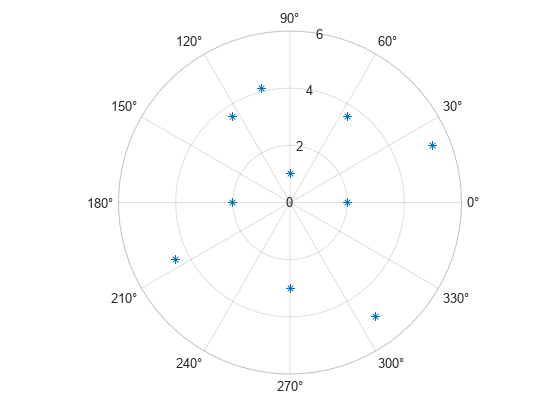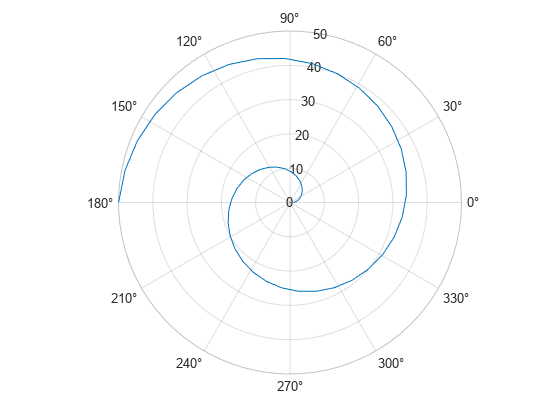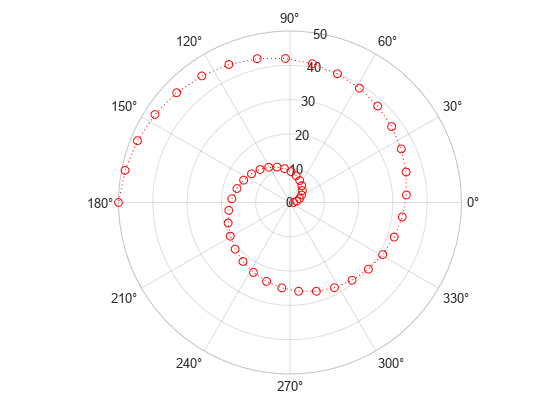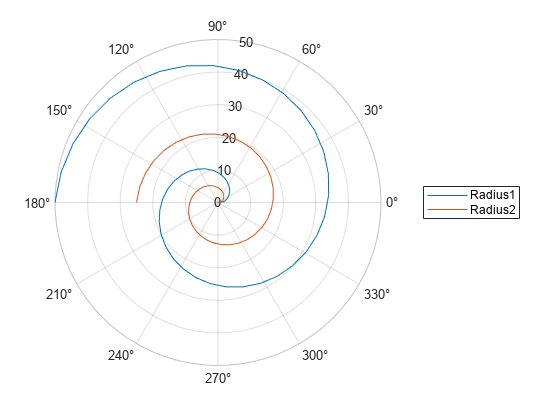polarplot
극좌표에 선 플로팅하기
구문
설명
벡터 및 행렬 데이터
테이블 데이터
추가 옵션
polarplot(는 현재 좌표축 대신 pax,___)pax로 지정된 PolarAxes 객체를 사용합니다.
polarplot(___,는 하나 이상의 Name,Value)Name,Value 쌍의 인수를 사용하여 차트 선의 속성을 지정합니다. 속성 설정은 모든 선에 적용됩니다. Name,Value 쌍을 사용할 때는 선마다 다른 속성값을 지정할 수 없습니다.
예제
입력 인수
이름-값 인수
팁
데이터를 각도에서 라디안으로 변환하려면
deg2rad를 사용하십시오. 데이터를 라디안에서 각도로 변환하려면rad2deg를 사용하십시오.polar axes 속성을 수정하여 차트를 사용자 지정할 수 있습니다. 속성 목록은 PolarAxes 속성을 참조하십시오.
극좌표 좌표축에 데이터를 추가로 플로팅하려면
hold on명령을 사용하십시오. 하지만 카테시안 좌표축이 필요한 데이터를 극좌표 차트에 플로팅할 수는 없습니다.