CartesianAxesInteractionOptions Properties
CartesianAxesInteractionOptions properties control the behavior
of axes interactions. By changing property values, you can customize the behavior of all
associated axes interactions. Use dot notation to query and set properties.
f = figure; ax = axes(f); ax.InteractionOptions.LimitsDimensions = "x";
The options set by the CartesianAxesInteractionOptions object apply to
these interactions on the associated axes:
The built-in interactions specified by the
Interactionsproperty of the axesInteractions enabled by using mode functions, such as
panandzoomInteractions enabled using the axes toolbar
Before R2025a: The properties listed here are valid only for axes
in App
Designer and for axes in figures created with the uifigure function.
Bounding Limits
Pan and zoom dimension constraint, specified as one of the values in this table.
| Value | Description |
|---|---|
"xyz" | Constrain pan and zoom interactions to the x-, y-, and z-dimensions. |
"x" | Constrain pan and zoom interactions to the x-dimension. |
"y" | Constrain pan and zoom interactions to the y-dimension. |
"z" | Constrain pan and zoom interactions to the z-dimension. |
"xy" | Constrain pan and zoom interactions to the x- and y-dimensions. |
"xz" | Constrain pan and zoom interactions to the x- and z-dimensions. |
"yz" | Constrain pan and zoom interactions to the y- and z-dimensions. |
Example: ax.InteractionOptions.LimitsDimensions = "x"
Bounded pan indicator, specified as "on" or
"off", or as numeric or logical 1
(true) or 0 (false). A value
of "on" is equivalent to true, and
"off" is equivalent to false. Thus, you can use
the value of this property as a logical value. The value is stored as an on/off logical
value of type matlab.lang.OnOffSwitchState.
If PanLimitsBounded is "on", the pan
interaction is bounded by the minimum and maximum limit values specified in the
OuterXLimits, OuterYLimits, and
OuterZLimits properties.
If the axes contains an image, then the default value of
PanLimitsBounded is "on". Otherwise, the
default value is "off".
Example:
ax.InteractionOptions.PanLimitsBounded = "on"
Bounded zoom indicator, specified as "on" or
"off", or as numeric or logical 1
(true) or 0 (false). A value
of "on" is equivalent to true, and
"off" is equivalent to false. Thus, you can use
the value of this property as a logical value. The value is stored as an on/off logical
value of type matlab.lang.OnOffSwitchState.
If ZoomLimitsBounded is "off", the zoom
interaction is not bounded by the minimum and maximum limit values specified in the
OuterXLimits, OuterYLimits, and
OuterZLimits properties.
Example:
ax.InteractionOptions.ZoomLimitsBounded = "off"
Minimum and maximum pan and zoom limits, specified as a two-element vector of the
form [min max], where max is greater than
min. You can specify the limits as numeric, datetime, or duration
values. However, the type of values that you specify must match the type of values along
the corresponding axis.
You can specify both limits, or specify one limit and let MATLAB® automatically calculate the other. For an automatically calculated minimum
or maximum limit, use -Inf or Inf, respectively.
MATLAB uses the "tight" limit method to calculate the
corresponding limit.
Example:
ax.InteractionOptions.OuterXLimits = [0 10]
Example:
ax.InteractionOptions.OuterYLimits = [-10 10]
Example:
ax.InteractionOptions.OuterZLimits = [-Inf 5]
Supported Interactions
Pan support indicator, specified as "on" or
"off", or as numeric or logical 1
(true) or 0 (false). A value
of "on" is equivalent to true, and
"off" is equivalent to false. Thus, you can use
the value of this property as a logical value. The value is stored as an on/off logical
value of type matlab.lang.OnOffSwitchState.
If PanSupported is "off", the pan
interaction is not included in the default interactions of the axes and the pan mode is
not supported. For example, pan(ax,"on") is not supported.
Example:
ax.InteractionOptions.PanSupported = "off"
Zoom support indicator, specified as "on" or
"off", or as numeric or logical 1
(true) or 0 (false). A value
of "on" is equivalent to true, and
"off" is equivalent to false. Thus, you can use
the value of this property as a logical value. The value is stored as an on/off logical
value of type matlab.lang.OnOffSwitchState.
If ZoomSupported is "off", the zoom
interaction is not included in the default interactions of the axes and the zoom mode is
not supported. For example, zoom(ax,"on") is not supported.
Example:
ax.InteractionOptions.ZoomSupported = "off"
Rotate support indicator, specified as "on" or
"off", or as numeric or logical 1
(true) or 0 (false). A value
of "on" is equivalent to true, and
"off" is equivalent to false. Thus, you can use
the value of this property as a logical value. The value is stored as an on/off logical
value of type matlab.lang.OnOffSwitchState.
If RotateSupported is "off", the rotate
interaction is not included in the default interactions of the axes and the rotate mode
is not supported. For example, rotate3d(ax,"on") is not
supported.
Example: ax.InteractionOptions.RotateSupported = "off"
Data tip support indicator, specified as "on" or
"off", or as numeric or logical 1
(true) or 0 (false). A value
of "on" is equivalent to true, and
"off" is equivalent to false. Thus, you can use
the value of this property as a logical value. The value is stored as an on/off logical
value of type matlab.lang.OnOffSwitchState.
If DatatipsSupported is "off", the data tip
interaction is not included in the default interactions of the axes and the data tip
mode is not supported. For example, datacursormode(ax,"on") is not
supported.
Example:
ax.InteractionOptions.DatatipsSupported = "off"
Brush support indicator, specified as "on" or
"off", or as numeric or logical 1
(true) or 0 (false). A value
of "on" is equivalent to true, and
"off" is equivalent to false. Thus, you can use
the value of this property as a logical value. The value is stored as an on/off logical
value of type matlab.lang.OnOffSwitchState.
If BrushSupported is "off", the brush
interaction is not included in the default interactions of the axes and the brush mode
is not supported. For example, brushmode(ax,"on") is not
supported.
Example:
ax.InteractionOptions.BrushSupported = "off"
Interaction Display
Method for placing data tips, specified as one of these values:
"vertex"— Hover to preview or click to create a data tip at the closest data point to the cursor location. The closest data point depends on the type of plot. For example, on a plotted curve, the closest data point is the data point with the smallest Euclidean distance from the specified location."interpolate"— Hover to preview or click to create a data tip at the closest interpolated location on the plot to the cursor location, even if it is between data points.
Example:
ax.InteractionOptions.DatatipsPlacementMethod =
"interpolate"
Indicator for azimuth and elevation angles during rotation, specified as
"none" or "azimuthelevation". If
RotateIndicator is "azimuthelevation", then the
axes display the azimuth and elevation angles that define the camera line of sight while
you interactively rotate the axes.
The azimuth is the angle of rotation around the z-axis, as measured from the negative y-axis. The elevation is the minimum angle between the line of sight and the xy-plane.
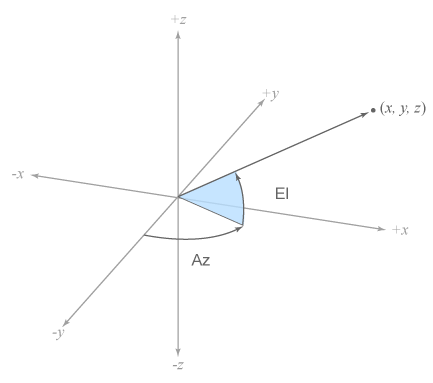
Example:
ax.InteractionOptions.RotateIndicator =
"azimuthelevation"
Restore View
Minimum and maximum limits for the restored view of the axes, specified as a
two-element vector of the form [min max], where
max is greater than min. The axes limits are set
to [min max] when you restore the axes view using
zoom(fig,"out") or the Restore View ![]() button in the axes toolbar.
button in the axes toolbar.
You can specify the limits as numeric, categorical, datetime, or duration values. However, the type of values that you specify must match the type of values along the corresponding axis.
You can specify both limits, or specify one limit and let MATLAB automatically calculate the other. For an automatically calculated minimum
or maximum limit, use -Inf or Inf, respectively.
MATLAB uses the "tight" limit method to calculate the
corresponding limit.
Example:
ax.InteractionOptions.RestoredXLimits = [0 5]
Example:
ax.InteractionOptions.RestoredYLimits = [0 10]
Example:
ax.InteractionOptions.RestoredZLimits = [-10 Inf]
Azimuth and elevation angles for the restored view of the axes, specified as a
two-element vector of the form [az el], where az
and el are the azimuth and elevation with respect to the axis origin.
For more information about setting the camera line of sight, see Setting the Viewpoint with Azimuth and Elevation.
Example:
ax.InteractionOptions.RestoredView = [45 25]
Version History
Introduced in R2023aYou can now control the behavior of axes interactions for any figure using a
CartesianAxesInteractionOptions object. Previously, you could use this
object only with axes in App Designer and axes in figures created with the
uifigure function.
The InteractionOptions object is now called
CartesianAxesInteractionOptions. The behavior remains the same. The name
of the InteractionOptions property of UIAxes objects
has not changed. Starting in R2024a, set the InteractionOptions
property of UIAxes objects using a
CartesianAxesInteractionOptions object.
Indicate the azimuth and elevation angles that define the camera line of sight while you
interactively rotate the axes by setting the RotateIndicator property
to "azimuthelevation".
Hover to preview or click to create data tips at the closest interpolated location on
the plot to the cursor location by setting the DatatipsPlacementMethod
property to "interpolate".
MATLAB Command
You clicked a link that corresponds to this MATLAB command:
Run the command by entering it in the MATLAB Command Window. Web browsers do not support MATLAB commands.
웹사이트 선택
번역된 콘텐츠를 보고 지역별 이벤트와 혜택을 살펴보려면 웹사이트를 선택하십시오. 현재 계신 지역에 따라 다음 웹사이트를 권장합니다:
또한 다음 목록에서 웹사이트를 선택하실 수도 있습니다.
사이트 성능 최적화 방법
최고의 사이트 성능을 위해 중국 사이트(중국어 또는 영어)를 선택하십시오. 현재 계신 지역에서는 다른 국가의 MathWorks 사이트 방문이 최적화되지 않았습니다.
미주
- América Latina (Español)
- Canada (English)
- United States (English)
유럽
- Belgium (English)
- Denmark (English)
- Deutschland (Deutsch)
- España (Español)
- Finland (English)
- France (Français)
- Ireland (English)
- Italia (Italiano)
- Luxembourg (English)
- Netherlands (English)
- Norway (English)
- Österreich (Deutsch)
- Portugal (English)
- Sweden (English)
- Switzerland
- United Kingdom (English)