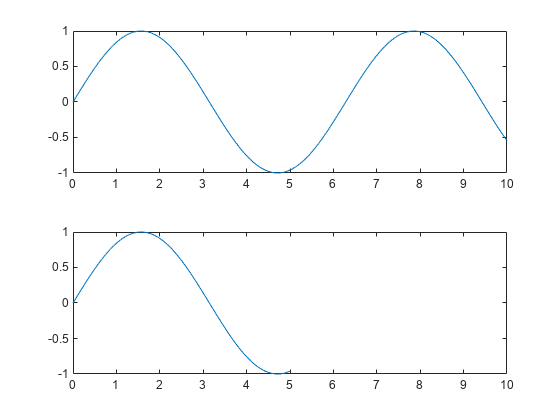axis
축 제한과 종횡비 설정
설명
제한과 종횡비 설정하기
axis 은 미리 정의된 스타일을 사용하여 제한과 스케일링을 설정합니다. 예를 들어, 각 축에 동일한 데이터 단위(Data Unit) 길이를 사용하려면 스타일을 styleequal로 지정해야 합니다.
axis 에서 ydirectionydirection이 ij이면 좌표축의 왼쪽 위 코너에 원점이 배치됩니다. y 값은 위쪽에서 아래쪽으로 증가합니다. ydirection의 디폴트 값인 xy는 왼쪽 아래 코너에 원점을 배치합니다. y 값은 아래쪽에서 위쪽으로 증가합니다.
axis 에서 visibilityvisibility가 off이면 좌표축 배경이 표시되지 않습니다. 좌표축의 플롯은 여전히 표시됩니다. visibility의 디폴트 값은 on이며 좌표축 배경을 표시합니다.
예제
입력 인수
출력 인수
팁
여러 개의 입력 인수를 함께 결합할 수 있습니다(예:
axis image ij). 옵션은 왼쪽에서 오른쪽으로 실행됩니다. 뒤에 오는 옵션이 이전 옵션이 설정한 속성을 덮어쓸 수 있습니다.좌표축이 없으면
axis함수가 좌표축을 만듭니다.플로팅 함수가 미리 설정된 축 제한을 재정의하지 않도록 하려면
hold on을 사용하십시오.