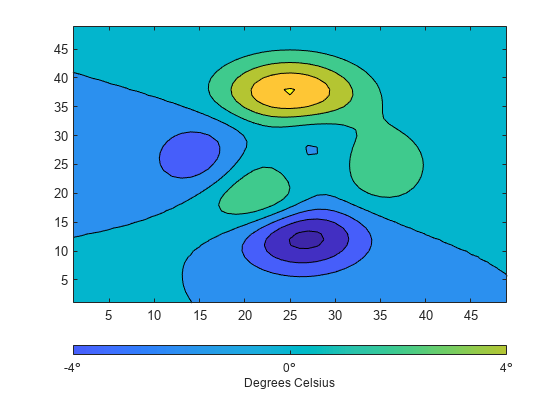컬러바 생성하기
컬러바를 사용하면 차트에 표시된 데이터와 색 간의 관계를 확인할 수 있습니다. 컬러바를 생성한 후 컬러바의 위치, 두께, 눈금 레이블과 같은 모양의 다양한 특성을 사용자 지정할 수 있습니다. 예를 들어, 아래 컬러바는 peaks 함수의 값과 플롯에 표시된 색과의 관계를 보여줍니다.
contourf(peaks) c = colorbar;

컬러바의 디폴트 위치는 좌표축의 오른쪽입니다. 그러나 Location 속성을 설정하여 컬러바를 다른 위치로 이동할 수 있습니다. 이 경우, 'southoutside' 옵션은 컬러바를 좌표축 아래에 배치합니다.
c.Location = 'southoutside';
컬러바의 두께도 변경할 수 있습니다. Position 속성은 좌표축과 컬러바를 비롯하여 그래픽스 객체 대부분의 위치와 크기를 제어합니다. 이 컬러바는 가로형이므로 높이에 대응되는 c.Position의 네 번째 값에 따라 두께가 제어됩니다. 여기서는 컬러바가 좁아지며, 컬러바와 겹치지 않도록 좌표축 위치가 재설정됩니다.
ax = gca; axpos = ax.Position; c.Position(4) = 0.5*c.Position(4); ax.Position = axpos;
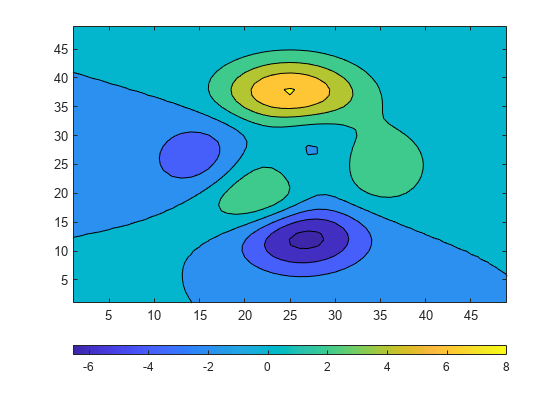
Colorbar 객체에는 눈금 간격과 레이블을 수정할 수 있는 여러 가지 속성이 있습니다. 예를 들어, -6.5, 0, 8의 세 위치에만 눈금이 표시되도록 지정할 수 있습니다.
c.Ticks = [-6.5 0 8];
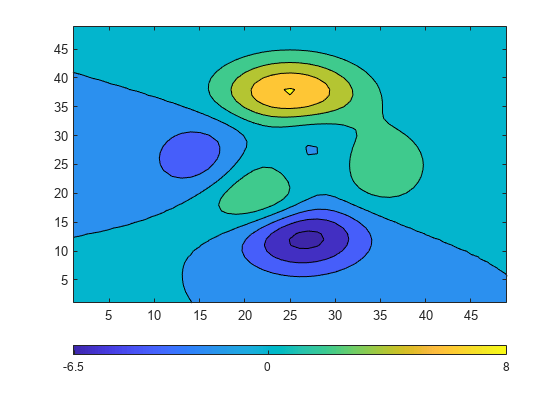
눈금 레이블을 원하는 값으로 변경할 수 있습니다. 셀형 배열을 사용하여 눈금 레이블을 지정합니다.
c.TickLabels = {'Frigid','Freezing','Cold'};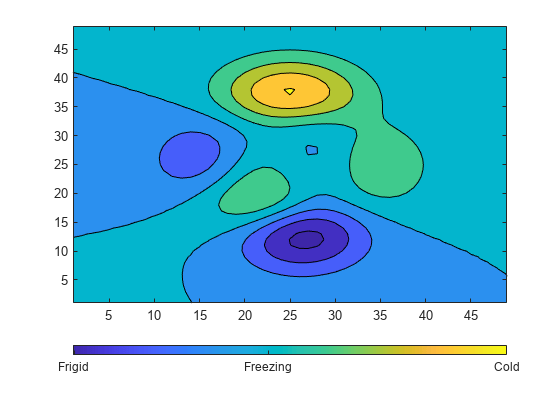
TeX 마크업이나 LaTeX 마크업을 사용할 수도 있습니다. TeX 또는 LaTeX을 사용할 경우, TickLabelInterpreter 속성을 사용하여 인터프리터를 설정하십시오.
c.TickLabelInterpreter = 'tex'; c.TickLabels = {'-6.5\circ','0\circ','8\circ'};

색의 특정 영역에 집중하도록 컬러바의 제한을 변경할 수 있습니다. 예를 들어, 제한을 축소하고 이 새로운 제한을 반영하도록 눈금 레이블을 조정할 수 있습니다. 결과로 생성된 컬러바에는 왼쪽에 있던 진한 파란색 음영과 오른쪽에 있던 노란색 음영이 제외되었습니다.
c.Limits = [-4 4];
c.Ticks = [-4 0 4];
c.TickLabels = {'-4\circ','0\circ','4\circ'};
Label 속성을 사용하여 설명 레이블을 컬러바에 추가합니다. Label 속성은 Text 객체로서 지정되어야 하므로, Text 객체의 String 속성을 먼저 설정해야 합니다. 그런 다음, 이 Text 객체를 Label 속성에 할당할 수 있습니다. 다음 명령을 사용하면 두 작업을 한 번에 수행할 수 있습니다.
c.Label.String = 'Degrees Celsius';