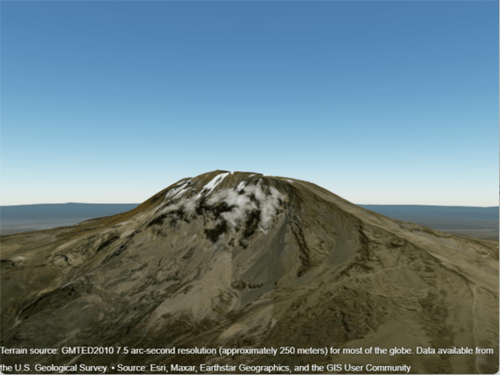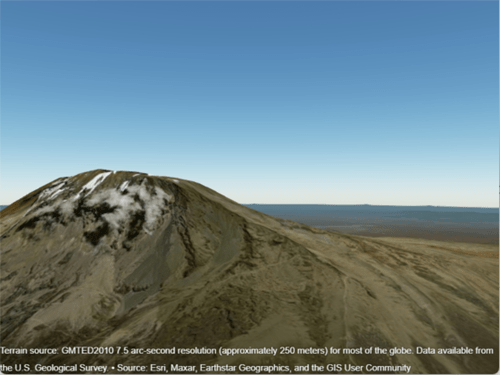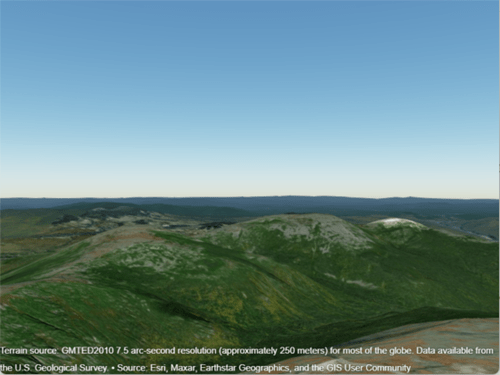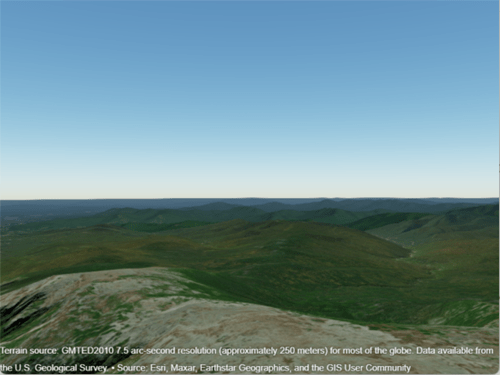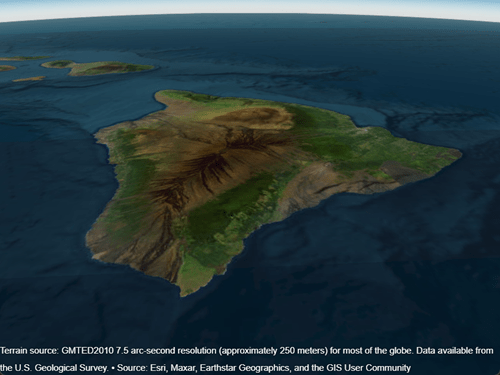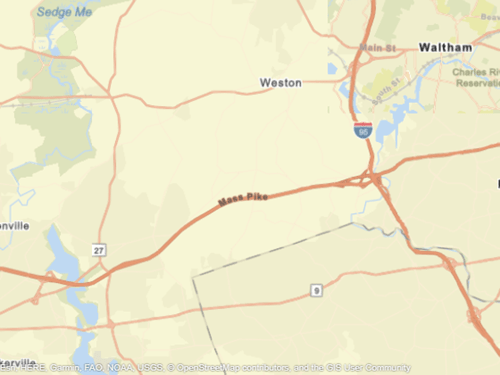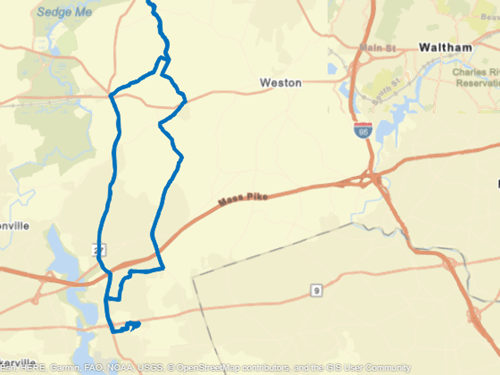camheading
Set or query heading angle of camera for geographic globe
Syntax
Description
Set Heading and Mode
camheading(
sets the heading angle of the camera for the specified geographic globe. Setting the
heading angle shifts the camera left or right. For more information about how camera
rotations affect your view of the globe, see How Camera Orientation Affects Globe View.g,heading)

camheading( sets the camera heading
to automatic mode, enabling the geographic globe to determine the heading angle based on
plotted data. The mode defaults to automatic when you create a geographic globe. If you
interact with the globe using your mouse, then the mode switches to automatic.g,'auto')
Query Heading
outHeading = camheading(___) sets the heading angle
or mode and then returns the heading angle of the camera. You can return the heading angle
using any combination of input arguments from the previous syntaxes.
Examples
Input Arguments
More About
Tips
When the pitch angle is near –90 (the default) or 90 degrees, the camera loses one rotational degree of freedom. As a result, when you change the roll angle, the heading angle may change instead. This phenomenon is called gimbal lock. To avoid the effects of gimbal lock, use the
camheadingfunction instead of thecamrollfunction.
Version History
Introduced in R2020b
See Also
Functions
1 Alignment of boundaries and region labels are a presentation of the feature provided by the data vendors and do not imply endorsement by MathWorks®.