Query Instrument
(To be removed) Query or read instrument data
Query Instrument will be removed in a future release. Use the interface-specific blocks instead. For more information on updating your code, see Version History.
Library
Instrument Control Toolbox
Description
The Query Instrument block configures and opens an interface to an instrument, initializes the instrument, and queries the instrument for data. The configuration and initialization happen at the start of the model execution. The block queries the instrument for data during model run time.
The block has no input ports. The block has one output port corresponding to the data received from the instrument.
Other Supported Features
This block supports the use of accelerator mode, but not Rapid Accelerator or code generation.
The block supports the use of model referencing, so that your model can include other Simulink® models as modular components.
For more information on these features, see the Simulink documentation.
Parameters
- Block sample time
The Block sample time parameter is the only setting outside of the dialog box tabs. The default value is
1. Setting the value to-1sets the block to inherit timing. A positive value is used as the sample period.
Hardware Configuration Tab
The Hardware Configuration tab is where you define the settings for communications with your instrument. You have two choices about establishing an interface:
Specify a new hardware configuration.
Use an interface object from the MATLAB® workspace.
The following figure shows the Hardware Configuration tab set to specify a new hardware configuration using a serial port interface.
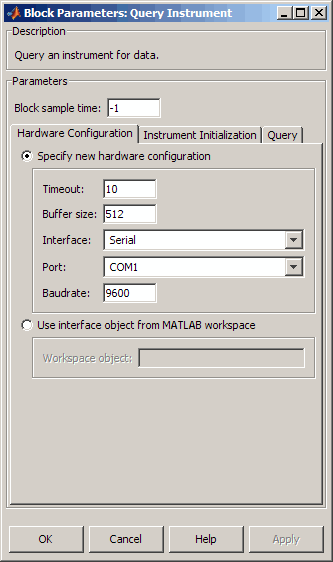
Because some parameters apply to multiple interface types, they appear here in alphabetical order.
- Baudrate
The rate at which bits are transmitted for the serial or VISA serial interface.
- Board index
The index of the board used for GPIB, VISA GPIB, VISA TCPIP, or VISA USB interface to the instrument.
- Board vendor
The vendor of the GPIB board used for the interface to the instrument. Your choices are Keysight® (formerly Agilent®), ICS Electronics™, Measurement Computing™ (MCC), and National Instruments™.
- Chassis index
The index number of the VXI chassis. Used for VISA VXI and VISA VXI-GPIB interface types.
- Buffer size
The total number of bytes that can be stored in the software input buffer during a read operation.
- Interface
Select the type of hardware interface to the instrument. Your options are those interfaces supported by the Instrument Control Toolbox™ software. The previous figure shows a configuration for a serial port interface.
- Logical address
The logical address of the VXI instrument. Used for VISA VXI and VISA VXI-GPIB interface types.
- Manufacturer ID
The manufacturer ID of the VISA USB instrument. See ManufacturerID property for more information.
- Model code
The model code of the VISA USB instrument. See ModelCode property for more information.
- Port
The port for the serial interface: COM1, COM2, etc.
- Primary address
The primary address of the instrument on the GPIB.
- Remote host
The host name or IP address of the instrument. Used for UDP, TCPIP, or VISA TCPIP interface types.
- Remote port
The port on the instrument or remote host used for communication. Used for UDP, TCPIP, or VISA TCPIP interface types.
- Secondary address
The secondary address of the instrument on the GPIB.
- Serial number
The serial number of the VISA USB instrument defined as a character vector. See SerialNumber property for more information.
- Timeout
Time in seconds allowed to complete the query operation.
- VISA vendor
The vendor of the VISA used for any of the VISA interface types. Your choices are Keysight (formerly Agilent), National Instruments, and Tektronix®.
- Use interface object from MATLAB workspace
Select this option to use an interface object from the MATLAB workspace.
- Workspace object
Enter the object name that you want to use from the MATLAB workspace.
Instrument Initialization Tab
The Instrument Initialization tab is where you define what happens when you first open your connection to the instrument.

- None
The default initialization option is none.
- Send string
A string sent to the instrument as an instrument command to initialize the instrument or set it up in a known state.
- Execute function
Any function that has as its only argument the interface object representing the instrument. You can write this function to include several instrument commands and initialization data.
Query Tab
The Query tab is where you define the optional query command, set the format for the response, and define what the block does after the initial instrument response.
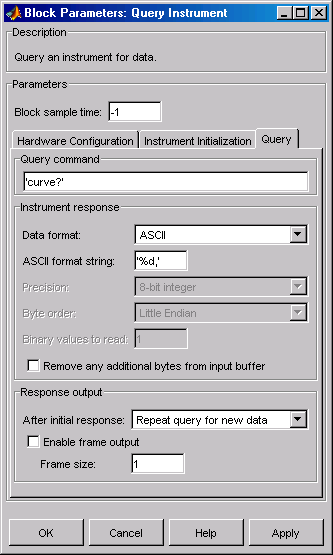
- Query command
This is the query command that is sent to the instrument. It is usually a request for instrument status or data. This command is optional — if you are retrieving information or data from the instrument and no query command is necessary to do that, you can leave this field blank.
- Data format
Your options are
ASCII,Binary, orBinblock(binary block — thebinblockformat is described in thebinblockwritefunction reference page).- ASCII format string
Available only when the format is
ASCII, this defines the format string for the data. For a list of formats, see thefscanffunction.- Precision
Used for binary or binblock format. Your options are:
8-bit integer(default)16-bit integer32-bit integer8-bit unsigned integer16-bit unsigned integer32-bit unsigned integer32-bit float64-bit float
- Byte order
When using binary or binblock format with more than 8 bits, you can specify the instrument's byte order for the data. Your options are
Big EndianorLittle Endian.- Binary values to read
Used for binary format. Specify the number of binary values to read from the instrument.
- Remove additional bytes from input buffer
Select this option if you want to remove any additional bytes from the input buffer before querying.
- After initial response
This defines the action to take after the first response from the instrument. Your options are Repeat query for new data, Recycle original data, Hold final value, Output zero, or Stop simulation.
- Enable frame output
A frame is a sequence of samples combined into a single vector. In frame-based processing all the samples in a frame are processed simultaneously. In sample-based processing, samples are processed one at a time. The advantage of frame-based processing is that it can greatly increase the speed of a simulation. For example, you might use frames if you are reading a waveform from your instrument rather than a single-point measurement.
- Frame size
Frame size determines the number of samples in a frame.
Note
Hardware information shown in the dialog box is determined and cached when you first open the dialog box. To refresh the display with new values, restart MATLAB.
Version History
Introduced before R2006aSee Also
Serial Configuration | Serial Receive | Serial Send | TCP/IP Receive | TCP/IP Send | UDP Receive | UDP Send | VISA
