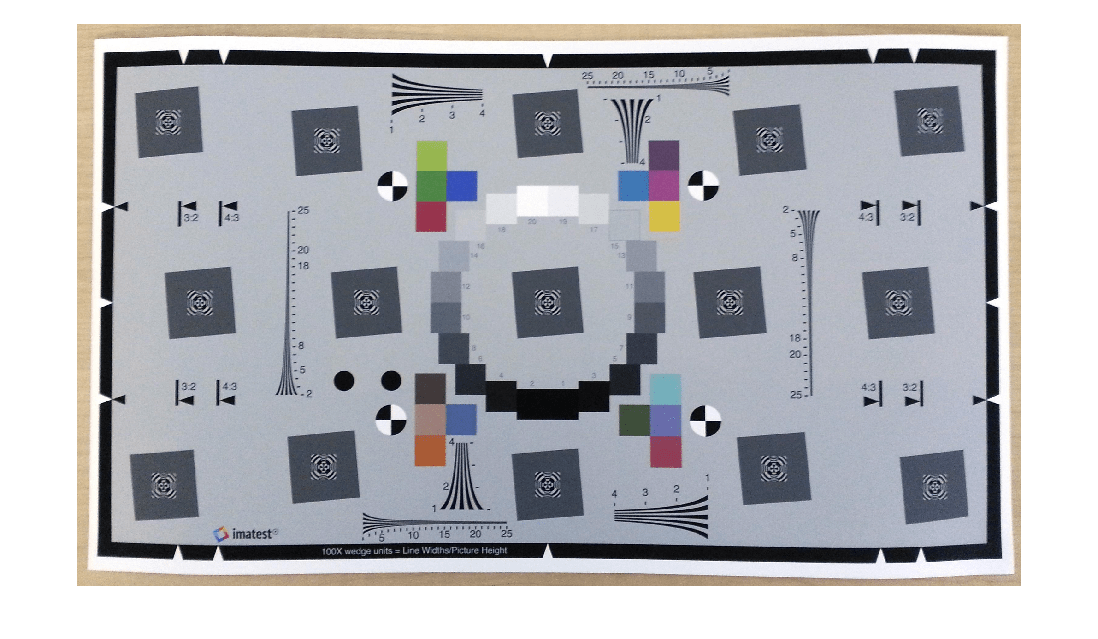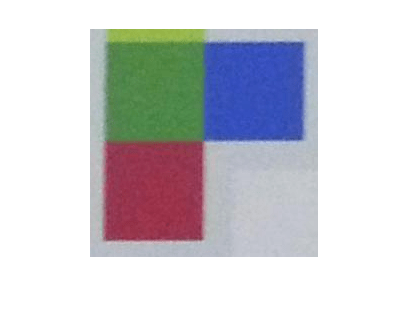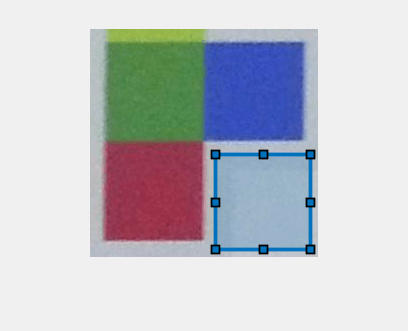measureIlluminant
Measure scene illuminant using test chart
Syntax
Description
esfrChart or colorChecker Object
Use an esfrChart or a colorChecker object when
you want to automatically detect the gray regions of interest (ROIs). The
esfrChart object supports the Enhanced or Extended version of
the Imatest® eSFR test chart [1]. The
esfrChart object supports the Calibrite ColorChecker® Classic test chart [2].
illuminant = measureIlluminant(chart)
Test Chart Image (since R2024a)
Use a test chart image for other types of test charts that are not supported by
the esfrChart or colorChecker objects. You must
identify the positions of the gray ROIs.
illuminant = measureIlluminant(im,roiPositions)roiPositions for test chart image
im.
illuminant = measureIlluminant(im,roiPositions,InputColorSpace=inputColorSpace)
Examples
Input Arguments
Output Arguments
Tips
For
esfrChartandcolorCheckerobjects, themeasureIlluminantfunction calculates the illuminant by first calculating the mean intensity of each gray patch ROI, then by taking the average of the mean intensities. The function performs the calculation for each color channel independently.For test chart images
im, themeasureIlluminantfunction calculates the illuminant by using theillumgrayfunction. The measurement includes all pixels within the ROI by specifying thepercentageargument of theillumgrayfunction as0.To white-balance an image, use the
chromadaptfunction.
References
[1] Imatest. "Esfr". https://www.imatest.com/mathworks/esfr/.
[2] Calibrite. "ColorChecker Classic". https://calibrite.com/us/product/colorchecker-classic/.