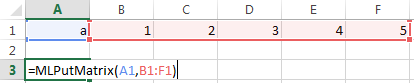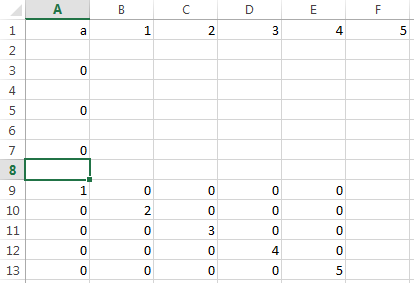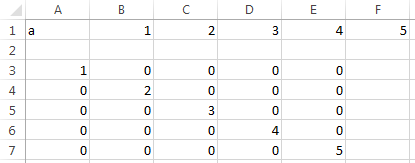MLEvalString
Evaluate MATLAB command in MATLAB
Description
Examples
Input Arguments
Output Arguments
Tips
The specified action alters only the MATLAB workspace and has no effect on the Microsoft Excel workspace.
To work with VBA code in Excel with Spreadsheet Link, you must enable Spreadsheet Link as a reference in the Microsoft Visual Basic Editor. For details, see Installation.
Version History
Introduced before R2006a