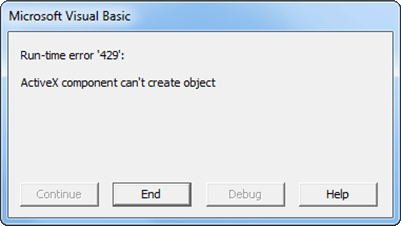Microsoft Excel Errors
You may encounter errors when working with Excel®. For details on the error messages, probable causes, and solutions, see the error table below.
Error Message | Cause of Error | Solution |
|---|---|---|
| You entered a formula incorrectly. Common errors include a space between the function name and the left parenthesis; or missing, extra, or mismatched parentheses. Note If you use the Spreadsheet Link™ software with a non-English (
| Review the entry and correct typing errors. |
or
| You executed a macro and the location of
| Click OK. The References window opens. Remove the
check mark from |
| You used | Click OK. Reset worksheet calculation mode to
|
| You entered an invalid license pass code or did not install Spreadsheet Link properly. | Ensure that you entered the license pass code properly. Reinstall the Spreadsheet Link add-on. (See Installation.) If you followed the installation guidelines, used a proper pass code, and you are still unable to start the Spreadsheet Link software, contact your MathWorks® representative. |
| This message appears when an attempt to connect to the Excel software from the Database Toolbox™ software fails. | Ensure that the Excel worksheet referenced by the data source exists, then retry the connection. |
| This message appears when Excel 2013 is not configured properly. | From the Windows Control Panel, remove Microsoft® Office 2010 in the programs list. |
| This error appears when you start the automation server from the Excel interface, and multiple versions of the MATLAB software are installed on your desktop. | To correct this error, ensure that you have administrator privileges on your machine and then perform the following:
|