Specify Operating Points for Tuning in Control System Tuner
About Operating Points in Control System Tuner
When you use Control System Tuner with a Simulink® model, the software computes system responses and tunes controller parameters for a linearization of the model. That linearization can depend on model operating conditions.
By default, Control System Tuner linearizes at the operating point specified in the model, which comprises the initial state values in the model (the model initial conditions). You can specify one or more alternate operating points for tuning the model. Control System Tuner lets you compute two types of alternate operating points:
Simulation snapshot time. Control System Tuner simulates the model for the amount of time you specify, and linearizes using the state values at that time. Simulation snapshot linearization is useful, for instance, when you know your model reaches an equilibrium state after a certain simulation time.
Steady-state operating point. Control System Tuner finds a steady-state operating point at which some specified condition is met (trimming). For example, if your model represents an automobile motor, you can compute an operating point at which the motor operates steadily at 2000 rpm.
For more information on finding steady-state operating points, see About Operating Points (Simulink Control Design) and Compute Steady-State Operating Points (Simulink Control Design).
Linearize at Simulation Snapshot Times
This example shows how to compute linearizations at one or more simulation snapshot times.
In the Control System tab, in the Operating
Point menu, select Linearize At.

In the Enter snapshot times to linearize dialog box, specify one or more simulation snapshot times. Click OK.
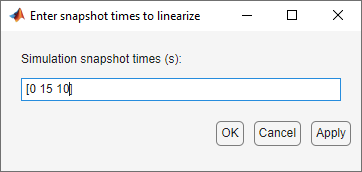
When you are ready to analyze system responses or tune your model, Control System Tuner computes linearizations at the specified snapshot times. If you enter multiple snapshot times, Control System Tuner computes an array of linearized models, and displays analysis plots that reflect the multiple linearizations in the array. In this case, Control System Tuner also takes into account all linearizations when tuning parameters. This helps to ensure that your tuned controller meets your design requirements at a variety of operating conditions.
Compute Operating Points at Simulation Snapshot Times
This example shows how to compute operating points at one or more simulation snapshot times. Doing so stores the operating point within Control System Tuner. When you later want to analyze or tune the model at a stored operating point, you can select the stored operating point from the Operating Point menu.
In the Control System tab, in the Operating
Point menu, select Take simulation
snapshot.

In the Enter snapshot times to linearize dialog box, in the Simulation snapshot times field, enter one or more simulation snapshot times. Enter multiple snapshot times as a vector.

Click ![]() Take Snapshots. Control System Tuner simulates the model
and computes the snapshot operating points.
Take Snapshots. Control System Tuner simulates the model
and computes the snapshot operating points.
Compute additional snapshot operating points if desired. Enter additional snapshot
times and click ![]() Take Snapshots. Close the dialog box when you are done.
Take Snapshots. Close the dialog box when you are done.
When you are ready to analyze responses or tune your model, select the operating point at which you want to linearize the model. In the Control System tab, in the Operating Point menu, stored operating points are available.

If you entered a vector of snapshot times, all the resulting operating points are stored together in an operating-point vector. You can use this vector to tune a control system at several operating points simultaneously.
Compute Steady-State Operating Points
This example shows how to compute a steady-state operating point with specified conditions. Doing so stores the operating point within Control System Tuner. When you later want to analyze or tune the model at a stored operating point, you can select the stored operating point from the Operating Point menu.
In the Control System tab, in the Operating
Point menu, select Trim model.

In the Trim the model dialog box, enter the specifications for the steady-state state values at which you want to find an operating point.
For an example showing how to use the Trim the model dialog box to specify the conditions for a steady-state operating point search, see Compute Operating Points from Specifications Using Model Linearizer (Simulink Control Design).
When you have entered your state specifications, click ![]() Start trimming. Control System Tuner finds an operating
point that meets the state specifications and stores it.
Start trimming. Control System Tuner finds an operating
point that meets the state specifications and stores it.
When you are ready to analyze responses or tune your model, select the operating point at which you want to linearize the model. In the Control System tab, in the Operating Point menu, stored operating points are available.

See Also
Topics
- Specify Blocks to Tune in Control System Tuner
- Robust Tuning Approaches (Robust Control Toolbox)