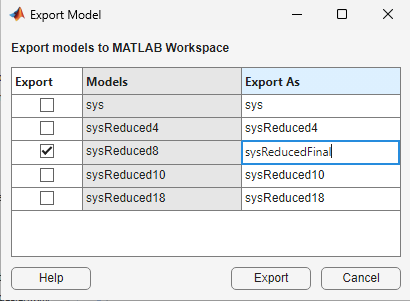Import and Export Data in Model Reducer
Import Model
Import LTI model to reduce from the MATLAB® workspace. You can import any:
tf,ss, orzpkmodel that is proper. The model can be SISO or MIMO, and continuous or discrete.Continuous-time models must not have time delays. To reduce a continuous-time model with time delays, first use
padeto approximate the time delays as model dynamics.Discrete-time models can have time delays. For the Balanced Truncation reduction method, the app uses
absorbDelayto convert the delay into poles at z = 0 before reducing the model. The additional states are reflected in the response plot and Hankel singular-value plot.
Generalized model such as a
genssmodel. The Model Reducer app uses the current or nominal value of all control design blocks inmodel(seegetValue).Sparse state-space models such as
sparssandmechssmodels.
Note
Model Reducer assumes that the model time unit (specified in
the TimeUnit property of the model) is seconds. If your
model does not have TimeUnit = 'seconds', use chgTimeUnit to convert the
model to seconds.
In the dialog box, check the models to import, and click Import. Imported models appear in the Data Browser area of the Model Reducer app.
To reduce an imported model:
On the Model Reducer tab, click
 Balanced Truncation,
Balanced Truncation,  Modal Truncation, or
Modal Truncation, or  Pole - Zero Simplification.
Pole - Zero Simplification.In the Data Browser, right-click the model, and select a model reduction method.
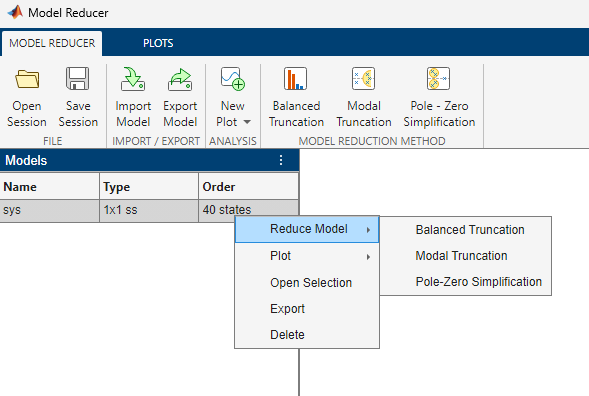
Export Model
Export reduced systems from Model Reducer to the MATLAB workspace for further analysis. For example, suppose that you imported a high-order plant model and created a reduced-order approximation of it. Export the reduced-order model to the MATLAB workspace to design a controller for it.
All models in the Data Browser area of Model Reducer appear in the Export Model dialog box. The Models list includes the reduced systems that you have created in Model Reducer.
To export models, check the models, and click Export. The checked models appear as variables in the MATLAB workspace.
To change the name of a model before exporting, enter the new name in the Export as column of the table. When you click Export, the model appears in the MATLAB workspace with the new variable name.