Redirect Reference Requirement Links from Imported File
After importing requirement links from a file, redirect links to reference requirements in the model. When you convert the links to reference requirement links, the links are contained in the model in an SLREQX file to make full use of Requirements Toolbox™ functionality.
Import Requirement Links from Word File
Before running the code, follow these steps to prepare your workspace.
Note: Importing or linking requirements from an imported file is only supported on Windows®. A web-based Microsoft® Office file stored in SharePoint® or OneDrive does not work. Save this file and supporting files in a local folder to continue.
1. Open the Microsoft Word file Functional_Requirements.docx with the requirements listed. Highlight the requirement to link. For example, highlight these lines.
1.1.2 Flight Computer ID: 25 Description: Aircraft shall provide a flight computer to autonomously conduct safe flight operations from launch to recovery
2. Open the reqImportExample.slx model.
model = systemcomposer.openModel("reqImportExample");
3. In the model, select the FlightComputer component to which to link the requirement. Right-click the FlightComputer component and select Requirements > Link to Selection in Word. Keep the Word file Functional_Requirements.docx open for the next steps.
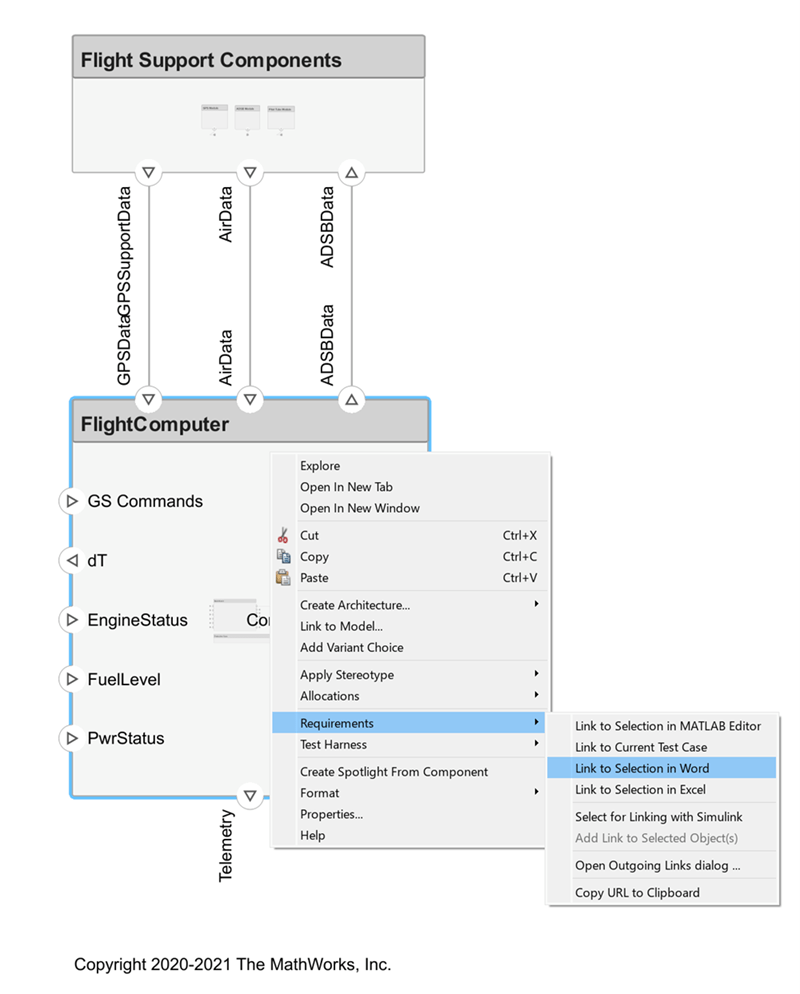
Before requirement links are integrated within the model, the links depend on the source document, the Word file Functional_Requirements.docx. To view the requirement links, open the Requirements Perspective from the bottom-right corner of the reqImportExample.slx model palette.
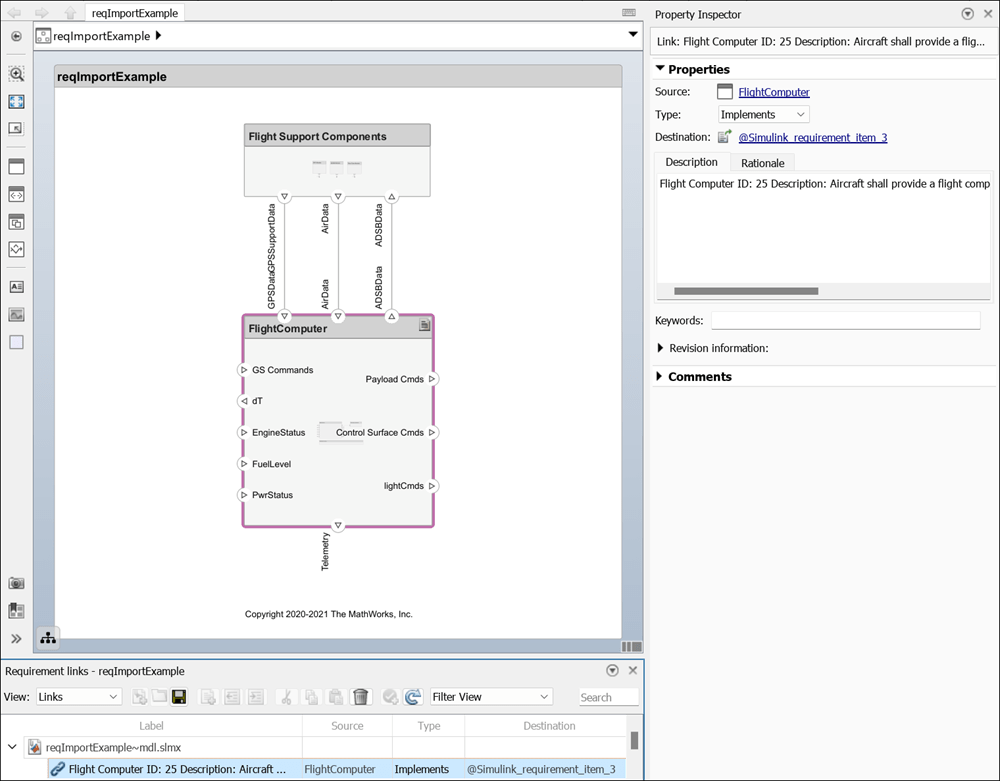
Redirect Links to Reference Requirements
Follow these steps to redirect requirement links to integrate with and reference from within the model.
1. Export the reqImportExample.slx model and save to an external file: exportedModel.xls
exportedSet = systemcomposer.exportModel("reqImportExample"); SaveToExcel("exportedModel",exportedSet);
2. Use the external file exportedModel.xls to import requirement links into another model: reqNewExample.slx
structModel = ImportModelFromExcel("exportedModel.xls","Components","Ports", ... "Connections","PortInterfaces","RequirementLinks"); structModel.readTableFromExcel systemcomposer.importModel("reqNewExample",structModel.Components, ... structModel.Ports,structModel.Connections,structModel.Interfaces,structModel.RequirementLinks);
3. To integrate the requirement links to the new model reqNewExample.slx, redirect references within the model.
systemcomposer.updateLinksToReferenceRequirements("reqNewExample",... "linktype_rmi_word","Functional_Requirements.docx")
4. Open the Requirements Perspective from the bottom right corner of the model palette to view the new Flight Computer requirement on the FlightComputer component by setting View to Requirements.

This requirement is saved in a requirement set Functional_Requirements.slreqx and used directly in the requirement link. Change the View to Links to view the requirement link.
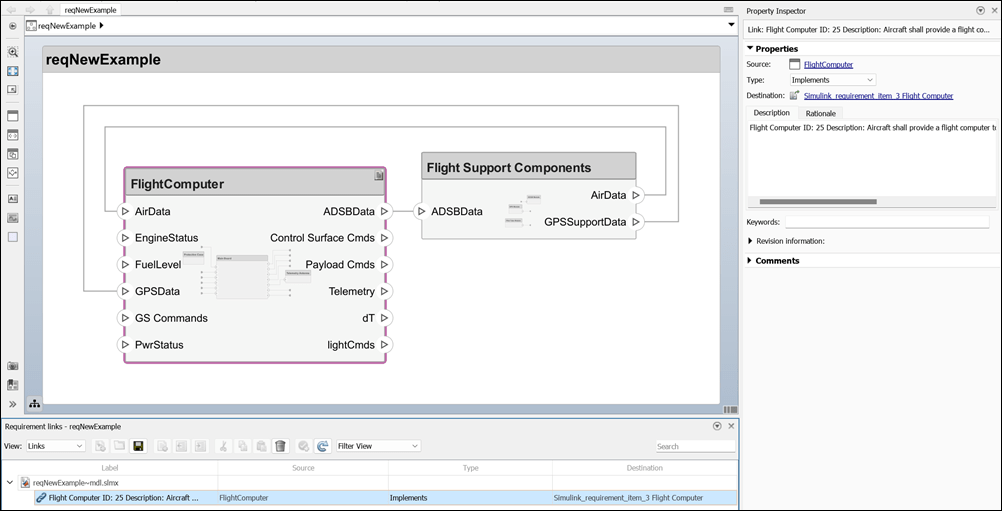
See Also
importModel | exportModel | updateLinksToReferenceRequirements
Topics
- Link Directly to Requirements in Third-Party Applications (Requirements Toolbox)
- Allocate and Trace Requirements from Design to Verification
- Establish Traceability Between Architectures and Requirements
- Import and Export Architecture Models
- Validate Requirements for Machine Cooling System Architecture
- Migrating Requirements Management Interface Data to Requirements Toolbox (Requirements Toolbox)