Point
Point geometry for contact modeling
Libraries:
Simscape /
Multibody /
Curves and Surfaces
Description
The Point block exports a 0-D point geometry for modeling contact problems. You can model contacts between the point and many types of geometries, such as all the solids and convex hulls in the Body Element library and the infinite plane in the Curves and Surfaces library. However, you cannot model a contact between a pair of points because there is no penetration, which is necessary for the penalty method, between two points.

Using the point geometry can simplify and speed up contact modeling that involves complex geometries by eliminating unnecessary geometric details. For example, in the Train Humanoid Walker example, you can simplify the feet-ground contact by using several points to represent the robot feet.
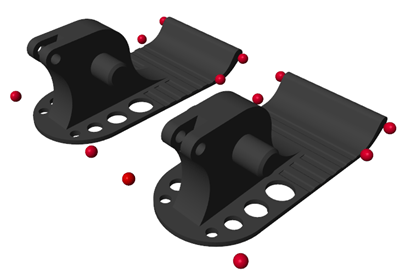
Ports
Frame
Geometry
Parameters
Extended Capabilities
Version History
Introduced in R2020b