Line Segment
Libraries:
Simscape /
Multibody /
Curves and Surfaces
Description
The Line Segment block creates a line segment. The line segment is along the x-axis of the local reference frame located at the midpoint of the line segment.
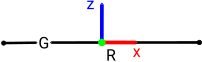
Ports
Frame
Reference frame of the line segment. Connect this frame to another block to specify the location and orientation of the line segment.
Geometry
Geometry that represents the line segment. You can connect this port to a Planar Contact Force block to model contacts on the line segment.
Parameters
Length of the line segment, specified as a positive scalar. The line segment is along the x-axis of the local reference frame.
Graphic
Visualization setting for the line segment. Use the default setting,
From Geometry, to show the line segment. Select
None to disable visualization for the line segment.
Parameterizations for specifying visual properties. Select
Simple to specify Diffuse Color and
Opacity. Select Advanced to specify
more visual properties, such as Specular Color, Ambient
Color, Emissive Color, and
Shininess.
Dependencies
To enable this parameter, set Type to From
Geometry.
True color under direct white light, specified as an [R,G,B] or [R,G,B,A] vector on a 0–1 scale. An optional fourth element specifies the color opacity on a scale of 0–1. Omitting the opacity element is equivalent to specifying a value of 1.
Dependencies
To enable this parameter, set Type to From
Geometry.
Graphic opacity, specified as a scalar in the range of 0 to 1. A scalar of 0 corresponds to completely transparent, and a scalar of 1 corresponds to completely opaque.
Dependencies
To enable this parameter, set:
Type to
From GeometryVisual Properties to
Simple
Color of the light due to specular reflection, specified as an [R,G,B] or [R,G,B,A] vector with values in the range of 0 to 1. The vector can be a row or column vector. The optional fourth element specifies the color opacity. Omitting the opacity element is equivalent to specifying a value of 1. This parameter changes the color of the specular highlight, which is the bright spot on the rendered solid due to the reflection of the light from the light source.
Dependencies
To enable this parameter, set:
Type to
From GeometryVisual Properties to
Advanced
Color of the ambient light, specified as an [R,G,B] or [R,G,B,A] vector with values in the range of 0 to 1. The vector can be a row or column vector. The optional fourth element specifies the color opacity. Omitting the opacity element is equivalent to specifying a value of 1.
Ambient light refers to a general level of illumination that does not come directly from a light source. The ambient light is light that has been reflected and re-reflected so many times that it is no longer coming from any particular direction. You can adjust this parameter to change the shadow color of the rendered object.
Dependencies
To enable this parameter, set:
Type to
From GeometryVisual Properties to
Advanced
Color due to self illumination, specified as an [R,G,B] or [R,G,B,A] vector in the range of 0 to 1. The vector can be a row or column vector. The optional fourth element specifies the color opacity. Omitting the opacity element is equivalent to specifying a value of 1.
The emission color is color that does not come from any external source, and therefore seems to be emitted by the object itself. When an object has an emissive color, the object can be seen even if there is no external light source.
Dependencies
To enable this parameter, set:
Type to
From GeometryVisual Properties to
Advanced
Sharpness of the specular light reflections, specified as a scalar number on a 0–128 scale. Increase the shininess value for smaller but sharper highlights. Decrease the value for larger but smoother highlights.
Dependencies
To enable this parameter, set:
Type to
From GeometryVisual Properties to
Advanced
Version History
Introduced in R2023b
See Also
MATLAB Command
You clicked a link that corresponds to this MATLAB command:
Run the command by entering it in the MATLAB Command Window. Web browsers do not support MATLAB commands.
웹사이트 선택
번역된 콘텐츠를 보고 지역별 이벤트와 혜택을 살펴보려면 웹사이트를 선택하십시오. 현재 계신 지역에 따라 다음 웹사이트를 권장합니다:
또한 다음 목록에서 웹사이트를 선택하실 수도 있습니다.
사이트 성능 최적화 방법
최고의 사이트 성능을 위해 중국 사이트(중국어 또는 영어)를 선택하십시오. 현재 계신 지역에서는 다른 국가의 MathWorks 사이트 방문이 최적화되지 않았습니다.
미주
- América Latina (Español)
- Canada (English)
- United States (English)
유럽
- Belgium (English)
- Denmark (English)
- Deutschland (Deutsch)
- España (Español)
- Finland (English)
- France (Français)
- Ireland (English)
- Italia (Italiano)
- Luxembourg (English)
- Netherlands (English)
- Norway (English)
- Österreich (Deutsch)
- Portugal (English)
- Sweden (English)
- Switzerland
- United Kingdom (English)