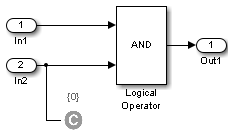Test Condition
Constrain signal values in test cases
Libraries:
Simulink Design Verifier /
Objectives and Constraints
Description
The Test Condition block defines test conditions for signals in models that are operating in test generation mode. (See ). Use the Values parameter to specify constraints on signal values. The block applies the specified Values parameter to its input signal and attempts to produce test cases.
You can use the block to:
Enable or disable the condition.
Specify whether the block should display its Values parameter in the Simulink® Editor.
Specify whether the block should display its output port.
When you generate code using Simulink and Simulink Coder™, the Test Condition block is ignored. The Test Condition block does not modify the signal during model simulation, and only uses the signal to generate test conditions.
Ports
Input
Output
Dependencies
To enable this port, select Pass through style (show Outport).
Parameters
Extended Capabilities
Version History
Introduced in R2007a