Simulink.sdi.setCursorPositions
Description
Simulink.sdi.setCursorPositions(
configures the position for active cursors in the Simulation Data Inspector as specified by
one or more name-value pair arguments.Name,Value)
Examples
You can use the Simulation Data Inspector programmatic interface to specify the position of cursors on time plots or sparklines and to access the time that corresponds to the current cursor position.
Open the session file vdp_mu.mldatx to add plot data in the
Simulation Data Inspector. The session file contains data for a 20-second simulation
of a model of the Van der Pol equation, with signals x1 and
x2 plotted on separate subplots in a
2-by-1 subplot layout.
openExample("simulink/InteractWithCursorsInTheSimulationDataInspectorExample", ... supportingFile="vdp_mu.mldatx")
Use the Simulink.sdi.setNumCursors function to add one
cursor to the plot.
Simulink.sdi.setNumCursors(1);
Suppose you want to know the signal values 5 seconds into
the simulation. Use the Simulink.sdi.setCursorPositions
function to move the cursor to t=5s and read the signal
values off from the cursor on each subplot. The asterisk next to the value in
the cursor label indicates that the value is interpolated because the simulation
did not include a calculation for a simulation time of exactly
5s.
Simulink.sdi.setCursorPositions('left',5);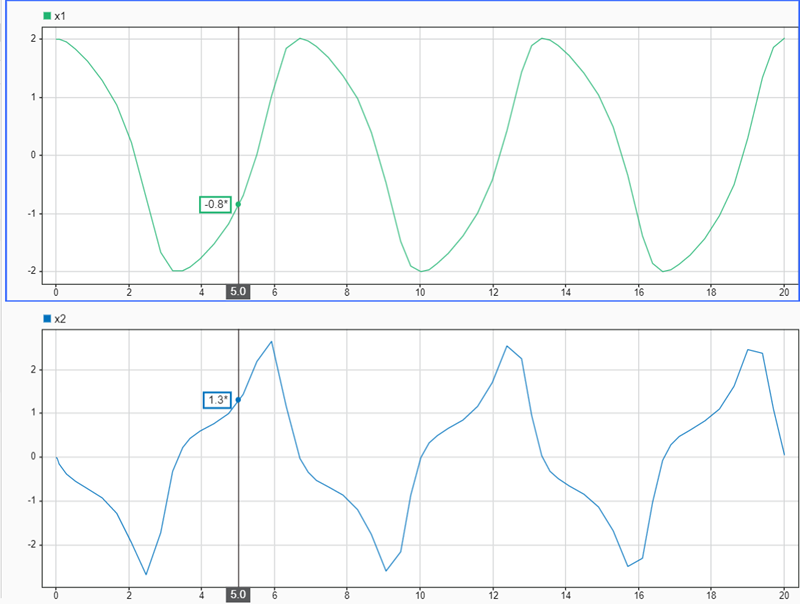
Suppose you want to calculate the time between two peaks in the
x2 signal. Add a second cursor using the
Simulink.sdi.setNumCursors function or by using
Show/hide data cursors ![]() in the Simulation Data Inspector.
in the Simulation Data Inspector.
numCursors = Simulink.sdi.getNumCursors; if(numCursors < 2) Simulink.sdi.setNumCursors(2); end
Drag the cursors so the left cursor is positioned at the first peak in the
x2 signal and the right cursor is positioned at the
second peak. Alternatively, you can run this code that positions the cursors for
you.
Simulink.sdi.setCursorPositions('left',5.921998549931304,... 'right',12.378442136906246);
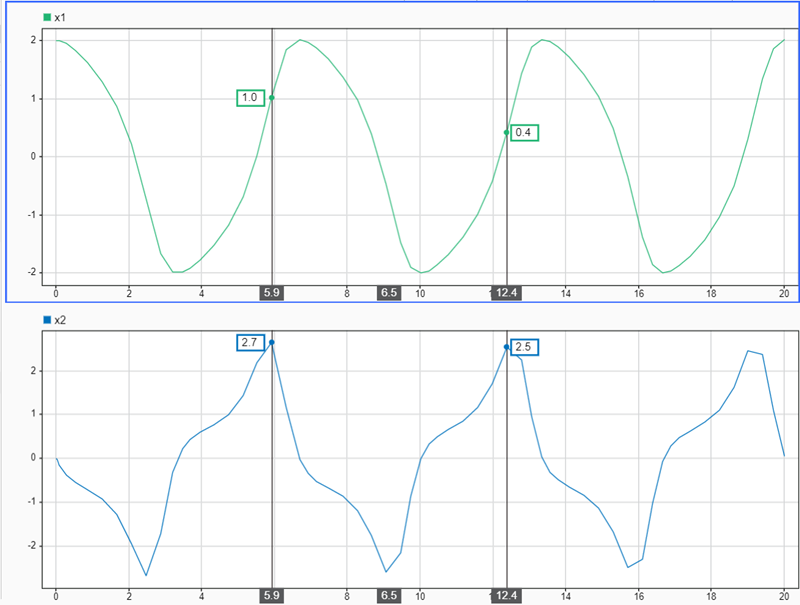
The Simulation Data Inspector displays the difference between the two cursors
in seconds. However, the cursor position and difference values are both rounded.
Use the Simulink.sdi.getCursorPositions function to
programmatically retrieve the exact time values that correspond to the cursor
positions. Then, compute the difference between the times.
[t1,t2] = Simulink.sdi.getCursorPositions; T = t2 - t1
T = 6.4564
Name-Value Arguments
Specify optional pairs of arguments as
Name1=Value1,...,NameN=ValueN, where Name is
the argument name and Value is the corresponding value.
Name-value arguments must appear after other arguments, but the order of the
pairs does not matter.
Before R2021a, use commas to separate each name and value, and enclose
Name in quotes.
Example: Simulink.sdi.setCursorPositions('right',10,'view','compare')
moves the right cursor on the Compare pane to
10s.
Left cursor position, specified as a finite scalar using units of s. Use the
'left' name-value pair argument to specify the position for a
single active cursor.
Cursor identities are relative, not absolute. If you specify a value for the left cursor that moves it to the right of the right cursor, the left cursor becomes the right cursor and vice versa.
Example: Simulink.sdi.setCursorPositions('left',0.5) moves the
left cursor to 500ms.
Data Types: double
Right cursor position, specified as a finite scalar using units of s.
Cursor identities are relative, not absolute. If you specify a value for the left cursor that moves it to the right of the right cursor, the left cursor becomes the right cursor and vice versa.
Example: Simulink.sdi.setCursorPositions('right',10) moves the
right cursor to 10s.
Tips
Use the 'left' name-value pair argument to specify the
position for a single active cursor.
Data Types: double
Plot area on which to move cursors, specified as 'inspect' or
'compare'.
Example: Simulink.sdi.setCursorPositions('right',10,'view','compare')
moves the right cursor on the Compare pane to
10s.
Data Types: char | string
Version History
Introduced in R2021a
MATLAB Command
You clicked a link that corresponds to this MATLAB command:
Run the command by entering it in the MATLAB Command Window. Web browsers do not support MATLAB commands.
웹사이트 선택
번역된 콘텐츠를 보고 지역별 이벤트와 혜택을 살펴보려면 웹사이트를 선택하십시오. 현재 계신 지역에 따라 다음 웹사이트를 권장합니다:
또한 다음 목록에서 웹사이트를 선택하실 수도 있습니다.
사이트 성능 최적화 방법
최고의 사이트 성능을 위해 중국 사이트(중국어 또는 영어)를 선택하십시오. 현재 계신 지역에서는 다른 국가의 MathWorks 사이트 방문이 최적화되지 않았습니다.
미주
- América Latina (Español)
- Canada (English)
- United States (English)
유럽
- Belgium (English)
- Denmark (English)
- Deutschland (Deutsch)
- España (Español)
- Finland (English)
- France (Français)
- Ireland (English)
- Italia (Italiano)
- Luxembourg (English)
- Netherlands (English)
- Norway (English)
- Österreich (Deutsch)
- Portugal (English)
- Sweden (English)
- Switzerland
- United Kingdom (English)