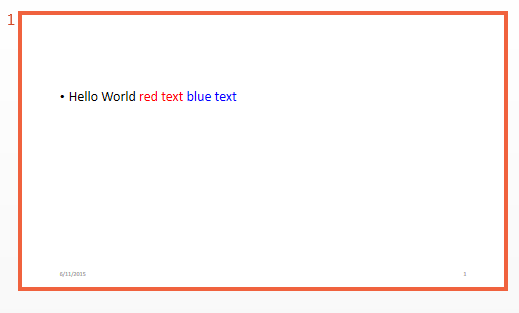mlreportgen.ppt.FontColor Class
Namespace: mlreportgen.ppt
Font color
Description
Format that specifies the font color in a presentation.
The mlreportgen.ppt.FontColor class is a handle class.
Class Attributes
HandleCompatible | true |
ConstructOnLoad | true |
For information on class attributes, see Class Attributes.
Creation
Properties
Examples
Version History
Introduced in R2015b