이 페이지는 기계 번역을 사용하여 번역되었습니다. 영어 원문을 보려면 여기를 클릭하십시오.
Polyspace Access에서 소프트웨어 품질 목표 관리
사전 정의된 (Polyspace Bug Finder) 소프트웨어 품질 임계값이나 사용자 정의 임계값에 따라 코드 품질을 모니터링하려면 Quality Objectives 대시보드를 사용하세요. Polyspace Access의 품질 목표 대시보드를 사용하여 코드 품질 모니터링 항목을 참조하십시오.
처음으로 새 프로젝트에 결과를 업로드하면 Polyspace® Access™가 해당 프로젝트에 기본 Polyspace Software Quality Objectives 정의를 할당합니다. 사용자 정의 소프트웨어 품질 목표(SQO) 정의를 작성하려면 소프트웨어 품질 목표 사용자 정의를 참조하세요.
사용자 인터페이스나 명령줄에서 프로젝트의 SQO를 관리할 수 있습니다.
SQO 정의를 할당한 후에는 프로젝트 통계가 다시 계산될 때까지 Quality Objectives 카드와 대시보드에  (계산되지 않음)라는 레이블이 표시됩니다.
(계산되지 않음)라는 레이블이 표시됩니다.
프로젝트의 SQO 통계는 다음과 같은 경우 다시 계산됩니다.
프로젝트에 대한 새로운 실행을 업로드합니다.
결과를 선택하고 Result Details 창에서 필드를 변경합니다.
프로젝트에 할당한 SQO 정의는 정의를 할당한 후 프로젝트에 업로드한 실행에만 적용됩니다.
팁
Quality Objectives 설정과 프로젝트에 대해 계산된 통계가 동기화되지 않으면 Quality Objectives 대시보드에 경고가 표시됩니다.
SQO 정의를 삭제하면 Polyspace Access는 삭제된 정의가 할당된 모든 프로젝트에 Polyspace Software Quality Objectives를 할당합니다.
사용자 인터페이스에서 SQO 관리
프로젝트에 SQO 정의 또는 수준을 할당하려면 Project Explorer에서 프로젝트를 마우스 오른쪽 버튼으로 클릭하거나 Quality Objectives 카드나 Quality Objectives 대시보드에서  를 클릭하세요.
를 클릭하세요.
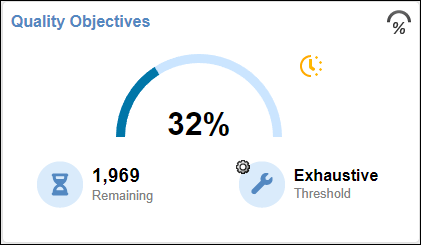
여러 프로젝트에 적용되는 품질 목표 정의를 변경하면 Polyspace Access가 Quality Objectives Settings 창의 Project Assignment 탭에 대한 링크와 함께 경고를 표시합니다. 탭을 열어 변경 사항의 영향을 받는 프로젝트를 확인하고 해당 프로젝트에 기여한 사용자에게 품질 목표 정의의 변경 사항을 알립니다.
SQO 정의가 할당된 프로젝트를 보려면 Quality Objectives Settings의 Project Assignment 탭으로 이동하세요.

명령줄에서 SQO 관리
명령줄에서 SQO를 관리하려면 polyspace-access -set-sqo, polyspace-access -get-sqo, polyspace-access -list-sqo 명령을 사용하세요. 다음 예에서 $LOGIN는 로그인 자격 증명과 기타 연결 정보를 저장하는 변수입니다. 이 변수를 구성하려면 비밀번호 암호화 및 변수에 로그인 옵션 저장를 참조하세요.
다음을 수행할 수 있습니다.
프로젝트에 SQO 수준을 할당하고, 선택적으로 SQO 정의를 할당합니다. 예를 들어, 프로젝트 경로
public/examples/myProject를 사용하여 프로젝트myProject에 SQO 정의My Custom SQO의 수준 3을 할당하려면 다음 명령을 입력합니다.polyspace-access -set-sqo public/examples/myProject -level 3 -name "My Custom SQO" $LOGIN
옵션
-level는 필수이며 1~6 사이의 값 또는 "전체" 값을 사용할 수 있는 반면, 옵션-name는 선택 사항입니다.-name를 사용하지 않으면 지정한 수준이 현재 할당된 SQO 정의에 적용됩니다.현재 프로젝트에 할당된 SQO 정의와 SQO 수준을 확인합니다. 예를 들어, 프로젝트 경로가
public/examples/myProject인 프로젝트myProject에 대해 할당된 SQO 수준 및 정의를 보려면 다음 명령을 입력합니다.이 명령은 SQO 이름과 수준을 다음 형식으로 출력합니다.polyspace-access -get-sqo public/examples/myProject $LOGIN
Current Quality Objectives: NAME My Custom SQO LEVEL SQO-3
현재 사용할 수 있는 모든 SQO 정의 목록을 확인하세요. 다음 명령을 입력하세요:
polyspace-access -list-sqo $LOGIN
참고 항목
도움말 항목
- Polyspace Access의 품질 목표 대시보드를 사용하여 코드 품질 모니터링
- Evaluate Polyspace Bug Finder Results Against Bug Finder Quality Objectives (Polyspace Bug Finder)
- Code Metrics (Polyspace Bug Finder)