이 페이지는 기계 번역을 사용하여 번역되었습니다. 영어 원문을 보려면 여기를 클릭하십시오.
빈 결과 목록의 원인 조사
이 주제에서는 Polyspace Access 웹 인터페이스에서 빈 결과 목록을 해석하는 방법을 보여줍니다. Polyspace 데스크톱 제품의 사용자 인터페이스에서 비슷한 빈 목록을 해석하는 방법을 보려면 Investigate the Cause of Empty Results List (Polyspace Bug Finder)를 참조하세요.
Polyspace® Bug Finder™ 또는 Polyspace Bug Finder Server™ 분석의 결과를 검토할 때 Results List 창이 비어 있거나 다음 메시지가 표시될 수 있습니다.
현재 선택된 필터에 대한 결과가 없거나, 선택된 프로젝트에 대한 결과가 없습니다.
이 메시지는 코드에 결함이나 코딩 규칙 위반이 없음을 나타낼 수 있습니다. 하지만 이 결론에 도달하기 전에:
Window > Run Log로 가서 Run Log 창을 엽니다.
Run Log 탭을 두 번 클릭하여 창을 최대화한 다음
CTRL-F를 사용하여 다음 사항을 확인하세요.모든 소스 파일이 컴파일되었나요?
Failed compilation검색파일이 컴파일되지 않으면 Bug Finder는 일부 결과를 반환하지만 컴파일 오류가 없는 파일만 완전히 분석됩니다.
프로젝트에 모든 소스 파일을 포함시켰나요?
verifying sources ...검색분석하려는 모든 파일이 이 메시지 아래에 나열되어 있는지 확인하세요.
Window > Configuration Used로 가서 Configuration Used 창을 연 다음:
코딩 표준 위반 여부를 확인하고 코드 메트릭을 계산하기 위해 적절한 옵션이 활성화되어 있는지 확인하세요.
-fast-analysis옵션이 활성화되어 있는지 확인하세요. Bug Finder는 빠른 분석 모드에서 결함과 코딩 규칙의 하위 집합만 검사합니다.Checkers를 클릭하면 이 분석을 위해 선택된 모든 결함과 코딩 규칙 검사기 목록이 표시됩니다.
결과에 필터를 적용하고 있는지 확인하세요.
결과에 어떤 필터를 적용하고 있는지 보려면 툴스트립의 Family Filters 섹션 아래에 있는 필터 막대를 확인하세요. 적용된 모든 필터를 지우려면 지우개 아이콘을 클릭하세요.
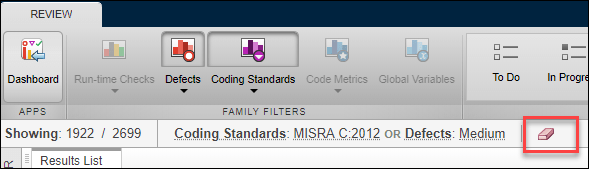
구성하지 않은 분석에 대한 결과를 검토하는 경우 프로젝트 소유자와 빈 결과 목록의 가능한 원인에 대해 논의하세요. 분석 워크플로의 일부로 polyspace-configure를 사용하는 경우 Run Log 및 Configuration Used 창에 모든 분석 구성 파라미터가 포함되지 않을 수 있습니다. 분석 옵션과 프로젝트 구성에 대한 자세한 내용은 Polyspace Bug Finder 또는 Polyspace Bug Finder Server에 대한 설명서를 참조하세요.